Define a project
Overview
To manage the schedule and man-hours of a project, first create a project.
By setting the following for the created project, the achievements entered by each member will be linked to the project data.
-
Register members to the project.
-
Assign members as work item resources.
We also provide convenient functions for setting the above.
Create a project
Create a project to manage project plans and progress.
Create a project by following the wizard screen.
Please refer to the first video. : "Link to video"
Operation procedure
-
Click "New project" at the top of the project list.
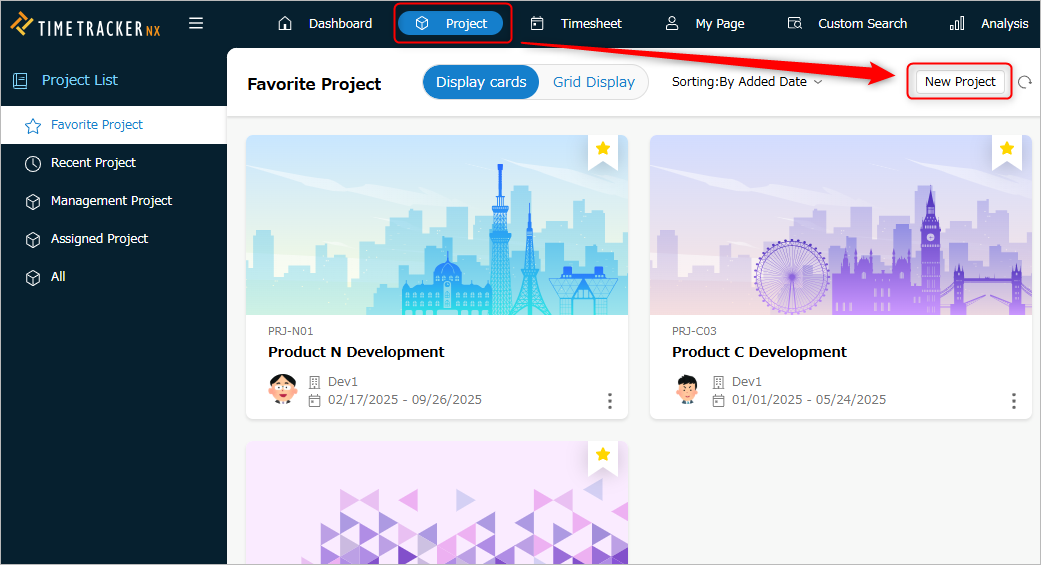
-
Enter the following information in the "Create Project - Basic Information" dialog.
No. Item Description 1 Name Enter the name of the project. 2 Code Enter the code for the project. 3 Administrator(*1) Select the administrator of the project.
Note) Specify a user with project management permissions in the system role.
"Permissions to be set by system role"4 Organization(*1) Select the organization of the project. 5 Period Enter the start and end dates of the project. 6 Description Enter a description of the project. *1 When selecting, all information is displayed in the list of users and organizations.
There are no restrictions due to "Manage Project" permissions etc. -
Set the project details.
See below for details.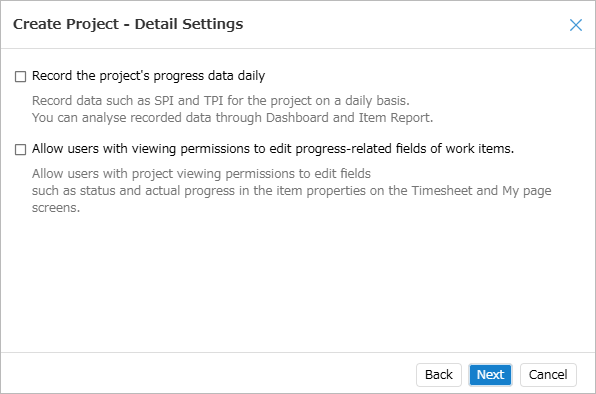
Settings Related features Links Save project transition data Dashboard ■ Allow users with viewing permissions to update work item progress data Project security ■ -
Add project members from the "Select User" dialog.
-
Click the "Value" column of the project category and select an item from the list.
- If the selection list is not displayed, enter any string.
- If there are no valid project categories, go to step 9.
- If the selection list is not displayed, enter any string.
-
Apply a profile to a project by following the steps below.
- Select the category that contains the profile you want to apply.
- Select the profile you want to apply from the list of profiles included in the selected category.
What is a profile?A predefined set of project settings.
By applying a profile to a project, you can reflect the setting information (field definitions, status definitions, etc.) collectively,
eliminating the need to configure each project individually.
For details, see the following link: Manage ProfilesThe profile selected when creating a project cannot be changed later. -
Click the "Finish" button.
You have now created a project.
Next, let's open the project you created.
For details, see the following link: "Delete a project"
Open a project
To change project information, you must open the target project.
Operation procedure
-
Click "Project" in the global navigation of TimeTracker NX.
-
Select the conditions for the projects to display from the menu on the left side of the screen.
The conditions that can be selected are as follows.No. Item name Display target 1 Favorites Projects registered as favorites
For details, refer to the following link:
"Set favorites"2 Recent projects Recently opened projects (up to 30) 3 Managed projects Projects for which the logged-in user is an administrator 4 Assigned projects Projects to which the logged-in user is assigned 5 All Projects that the logged-in user can view -
Select the target project from the project list.
-
Click "Edit" displayed in the name column.
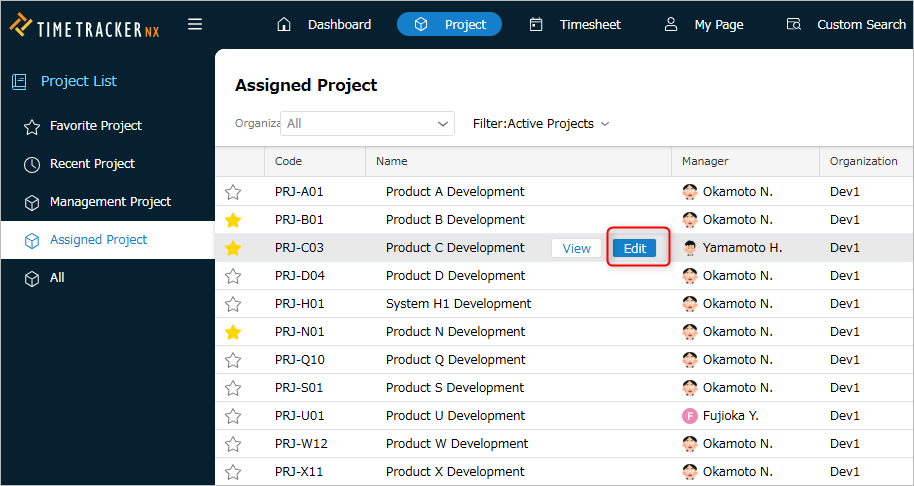
Points
-
If you do not need to edit the project, click "View".
You can easily switch between view mode and edit mode even after opening a project.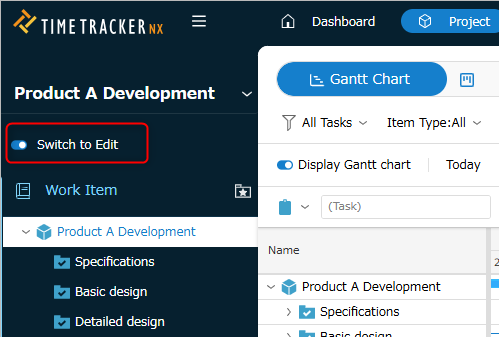
-
Multiple people can edit a project at the same time.
The saved content will be reflected immediately on the screen of the project opened by other users.
Setting favorites
When you have many projects, it can be difficult to find the project you want to open.
By registering frequently used projects in advance, you can search for the target project more efficiently.
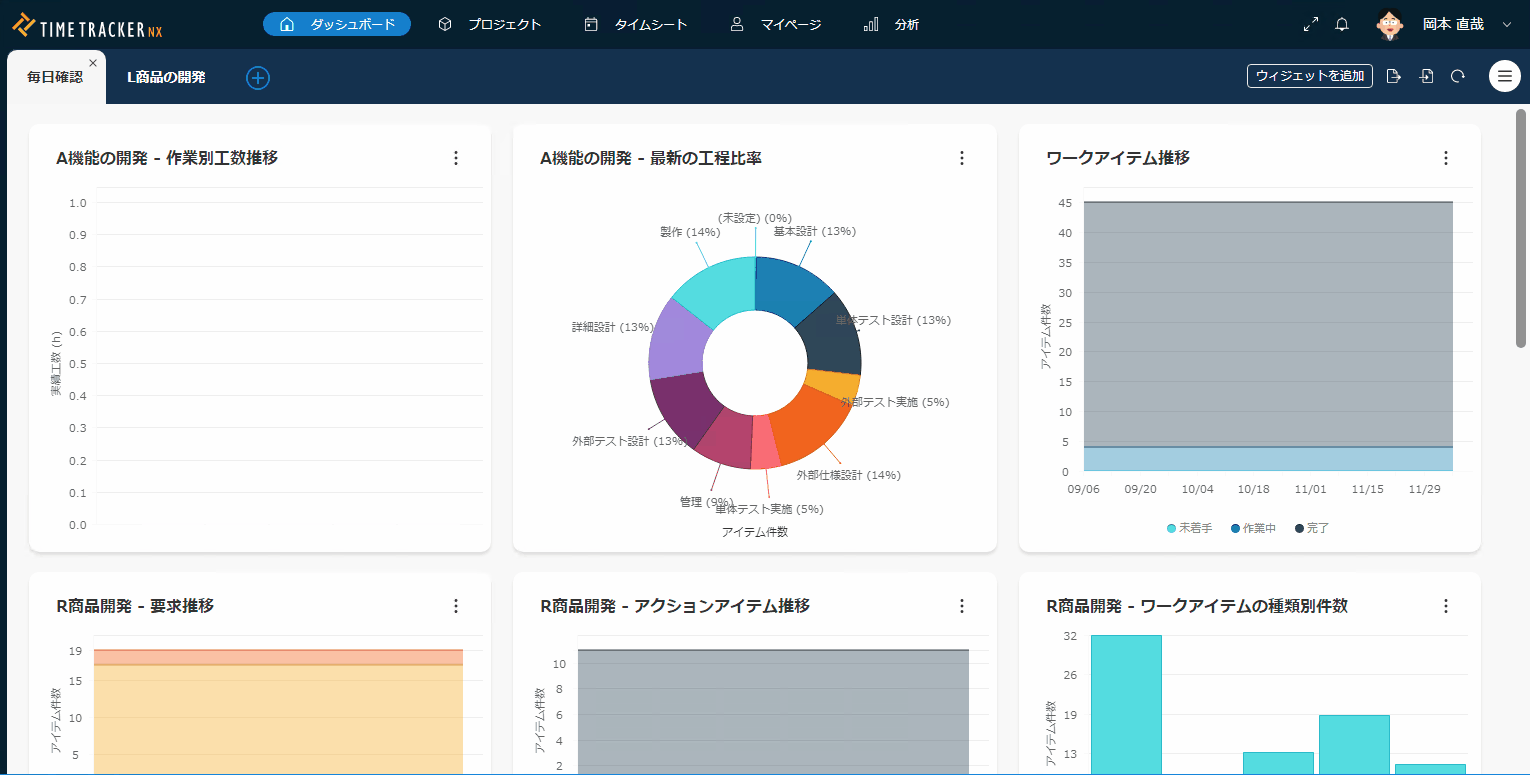
To register a project as a favorite, click the star icon in the project list to check it.
To remove it from your favorites, uncheck it.
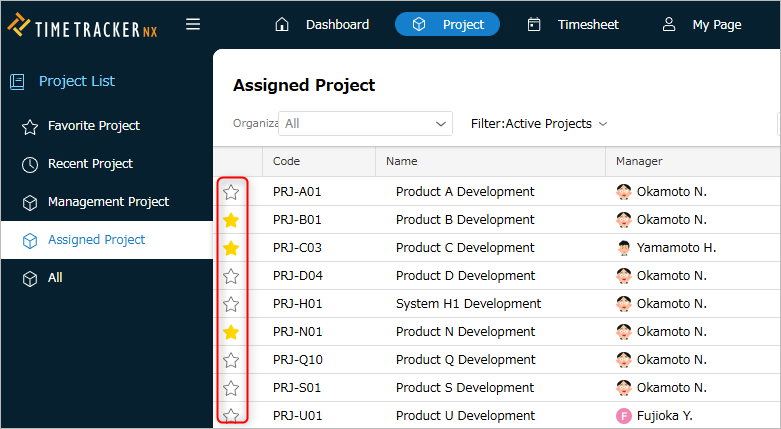
Then, you can open the target project by clicking "Edit" or "View" for the target project.
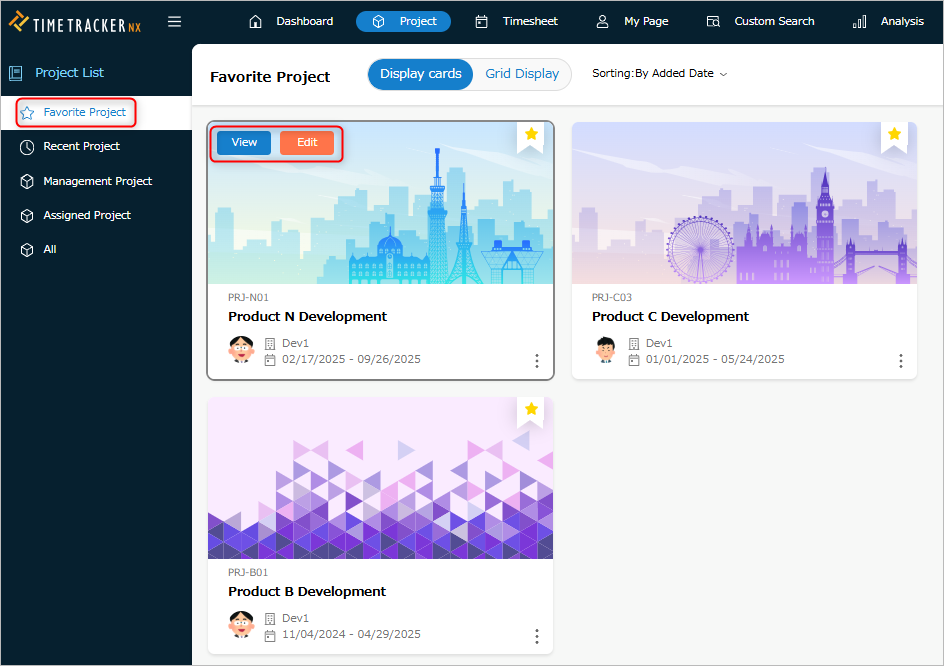
You can also change the image and color. The procedure is as follows.
-
Click the "Settings" icon of the project.
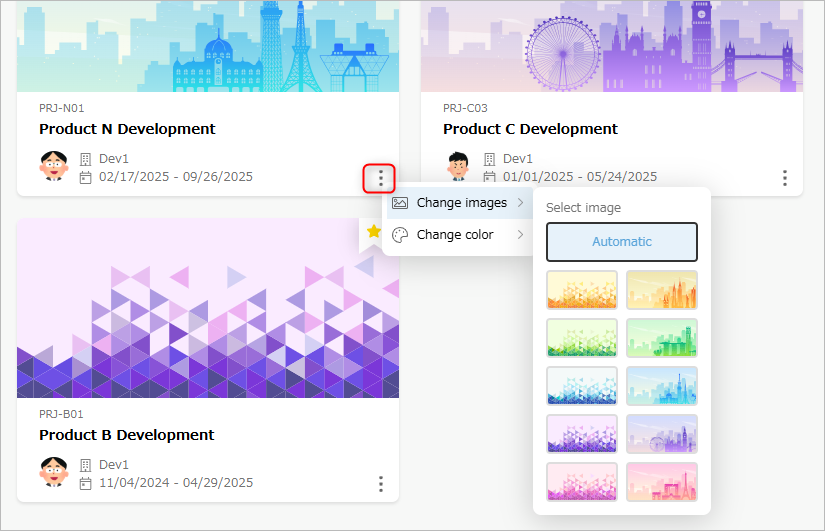
-
Select the image and color to set.
-
To change the image
Select the image to set from "Change Image". -
To change the color
Select the color to set from "Change Color".
-
Display a list of projects
When displaying a list of projects, you can change the displayed columns and sort order.
Sorting the list
You can sort and display the project list in ascending or descending order based on the values of each column.
The sorting procedure is as follows.
-
Click the right end of any column in the header row of the project list.
-
Select "Ascending" or "Descending" from the menu that appears.
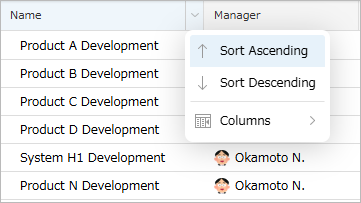 You can also switch between ascending and descending sorting by clicking the column name.
You can also switch between ascending and descending sorting by clicking the column name.
Setting display columns
You can toggle the display status of each column in the project list.
(By default, each column in the project category is hidden)
You can display columns/hide unnecessary columns using the following method.
-
Click the right end of any column in the header row of the project list.
-
Select "Columns" from the menu that appears, and check the columns to show/hide them.
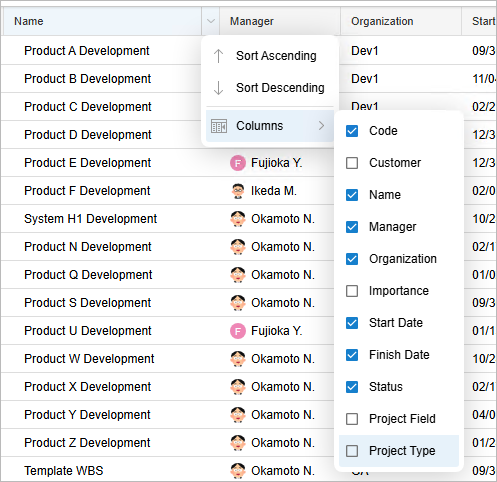 The items below "Customer" are items defined in the project category.
The items below "Customer" are items defined in the project category.
Setting project information
You can change the basic information of a project after creating it.
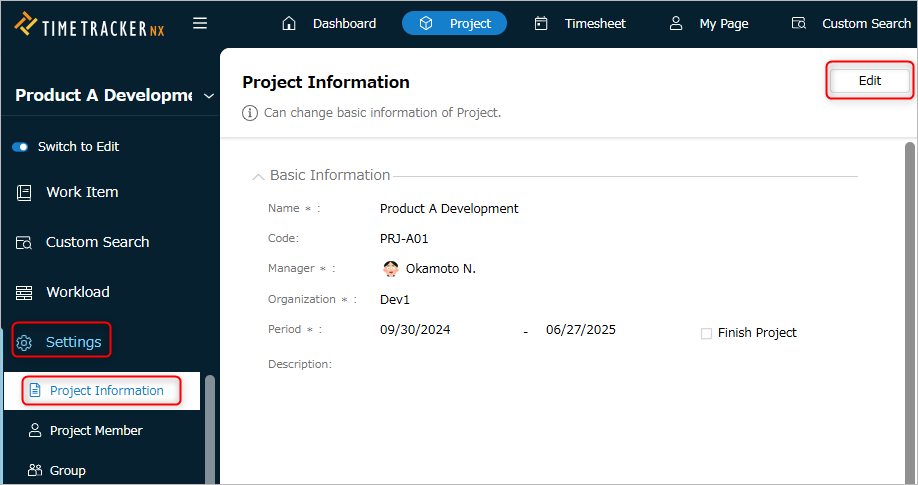
Operation procedure
- Open the target project.
- Click "Settings" in the project's local navigation.
- Select "Project Information" from the menu on the left side of the screen.
- Click the "Edit" button.
- Set each item of project information.
- Click the "Save" button.
Advanced settings
The following settings are available.
For details, please refer to the linked page.
| Settings | Related functions | Links |
|---|---|---|
| Save project transition data | Dashboard | ■ |
| Allow users with viewing permissions to update work item progress data | Project security | ■ |
End project
Check "End project" to end the project.
The main differences from running projects are as follows:
-
Actual labor hours cannot be entered.
It disappears from the timesheet list, and actual times cannot be copied. -
It is displayed as "Finished project" in the project list.
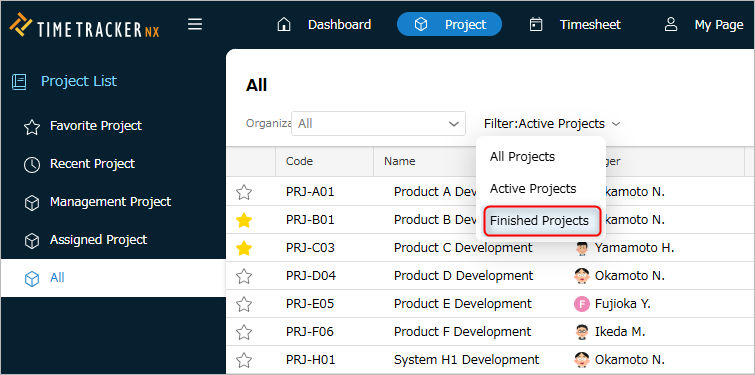
Set members
To assign people to work, you need to add members to the project.
- Assign users to work items from the added members.
- You will be able to enter actual times for that work item.
- The system-defined cost unit price for each user is set as the planned cost for members.
- Can be used to calculate costs during planning.
- Can be used to calculate costs during planning.
- You will be able to enter actual times for that work item.
- You can add or remove members even after creating a project.
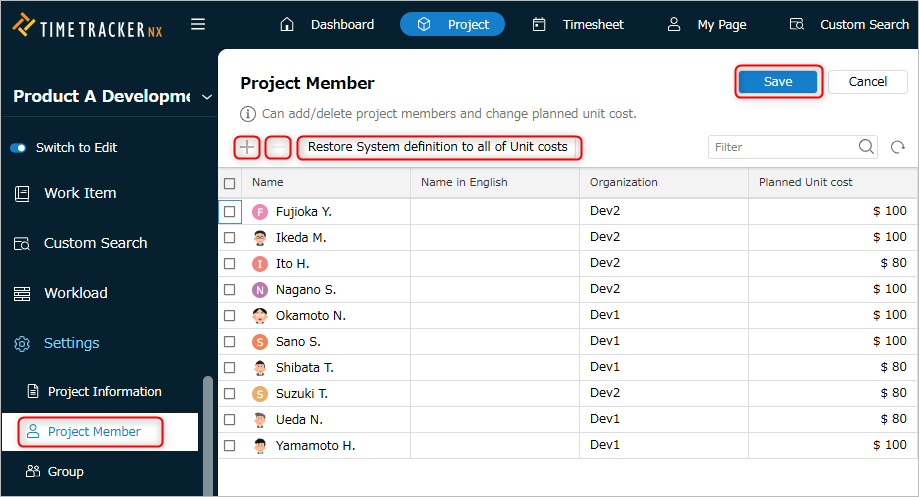
Adding/Removing Members
Adding
In order for a user to enter actual times, they must be assigned to the work item.
Only project members can be assigned.
- Open the target project.
- Click "Settings" in the project's local navigation.
- Click "Project Members" from the menu on the left side of the screen.
- Click the "Edit" button.
- Click the "+" button.
- Check the target users in the "Select Users" dialog.
- Click the "OK" button.
- Click the "Save" button.
Deleting
Members who have been removed from the project can be deleted.
When assigning a new work item as a resource, deleted members cannot be selected.
- Follow steps 1 to 4 of "Adding members".
- Check the target members.
- Click the "-" button.
- Click the "Save" button.
Change member cost rates
If a member's planned cost rate varies depending on the project, it can be changed on the project side.
The planned cost is calculated from the planned times and the planned cost rate for each user.
- Follow steps 1 to 4 of "Adding members".
- Enter the cost rate in the "Planned cost rate" column for the member.
- Click the "Save" button.
The value entered in the system is set.
To reflect the cost rate set in the system, click "Return all cost rates to system definition".
Set groups
You can group project members.
By assigning the group defined this time to the resource (person in charge) of the work item,
there is no need to change the resource of each work item even if a member is added or removed.
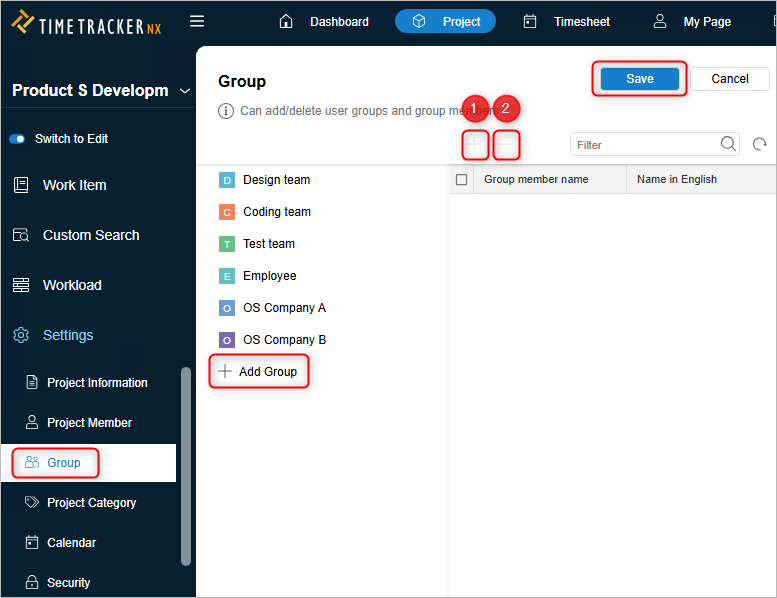
Adding and deleting groups
Adding
- Open the target project.
- Click "Settings" in the project's local navigation.
- Click "Groups" from the menu on the left side of the screen.
- Click the "Edit" button.
- Click "+ Add group".
- Enter a name for the added group.
- Click the "Save" button.
Deleting
- Follow steps 1 to 4 of "Adding a group".
- Right-click the target group.
- Select "Delete".
- Click the "Save" button.
Set group members
- Follow steps 1 to 4 of "Add a group".
- Select a group.
- Add/remove members.
- Add: Click the "Add" icon ① and click the member you want to add from the list that appears.
- Delete: Check the member and click the "Delete" icon ②.
- Add: Click the "Add" icon ① and click the member you want to add from the list that appears.
- Click the "Save" button.
Set project categories
Project categories allow you to label projects from any perspective and group them using those labels.
By grouping projects, you can easily achieve the following:
- Display projects with the same characteristics together.
- Use pivot analysis, etc. to aggregate and analyze projects with the same trends.
The steps to update project categories are as follows.
For details, please refer to the following link: "Manage Project Categories"
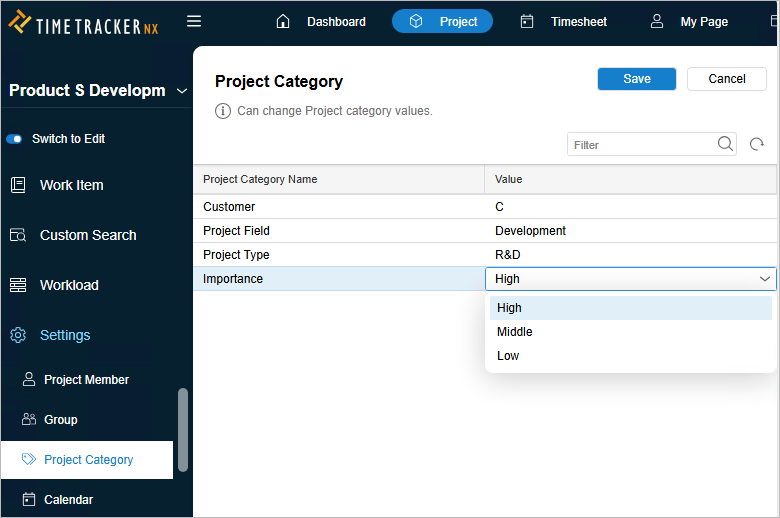
Change Project Category
The value of the project category set for the project can be changed later.
When aggregating actual results, the actual times entered in the past will also be aggregated with the latest project category value.
Operation Procedure
-
Open the target project.
-
Click "Settings" in the local navigation of the project.
-
Click "Project Category" from the menu on the left side of the screen.
-
Click the "Edit" button.
-
Click the "Value" column of the project category you want to edit.
-
Select an item from the list.
Display in list formatThe list will be displayed only if you defined a list when defining the project category on the Admin screen.
If there is no list, you can set any value. -
Click the "Save" button.
Using project categories
Project categories can be used with the following functions.
-
- Project categories can be used as an axis for aggregating data on labor hours and costs.
- This is useful when grouping projects and aggregating them.
- Project categories can be used as an axis for aggregating data on labor hours and costs.
-
- Project categories can also be included in the output data as data accompanying actual times.
- The data is output in Excel or CSV format, so it is useful when you want to import it into Excel forms or other systems to analyze the data.
- Project categories can also be included in the output data as data accompanying actual times.
Setting the working days of a project
By setting the working days of a project, you can plan taking into account non-working days (holidays).
If you move the period on the Gantt chart, the period will be automatically adjusted to take holidays into account.
- When creating a project, the standard calendar in the system settings is applied as the initial setting.
- You can set your own working days and holidays for each project after creation.
The steps to set the working days of a project are as follows.

Setting by date
- Open the target project.
- Click "Settings" in the local navigation of the project.
- Click "Calendar" from the menu on the left side of the screen.
- Click the "Edit" button.
- Change the settings.
- To set a working day: Select the target day on the calendar and click "Change to working day".
- To set a holiday: Select the target day on the calendar and click "Change to holiday".
- To set a working day: Select the target day on the calendar and click "Change to working day".
- Click the "Save" button.
To cancel the working day/holiday setting, select the target day on the calendar and click "Cancel setting".
Set by day of the week
- Follow steps 1 to 4 of "Set by date".
- In "Set day of the week", check the day of the week you want to specify as a working day. (Uncheck to specify as a holiday.)
- Click the "Save" button.
The following is an example of automatically adjusting the work item period to take holidays into account when it is moved on the Gantt chart.
-
[Before change] The work item period is set to 5 days from Monday to Friday.
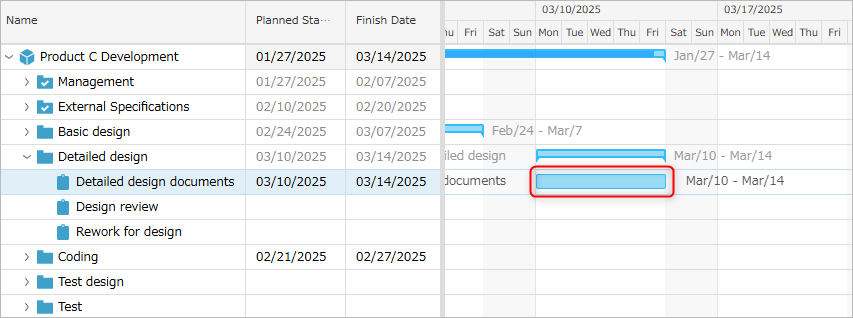
-
[After the change] The start date will be delayed by 3 days from Monday to Thursday.
- The end date will be moved by 5 days from Friday to the following Wednesday to take into account holidays (Saturday and Sunday).
- The duration of the work item will remain the same.
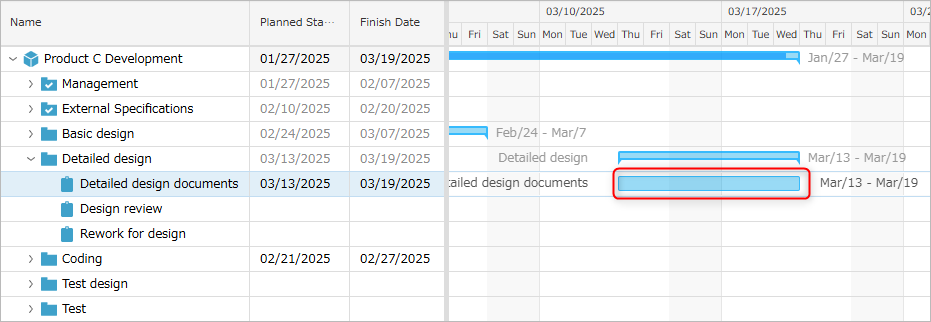
- The end date will be moved by 5 days from Friday to the following Wednesday to take into account holidays (Saturday and Sunday).
Revert to the standard calendar settings
If you want to reflect the changes to the system-defined standard calendar in the project, click "Revert to system settings".
For more information on the system calendar, see the following link. : System-defined standard calendar
Set member permissions
Previously, permissions were set by system role, but you can now grant unique permissions on a project-by-project basis as follows.
- Grant unique permissions within a project to users who do not have access rights.
- Disable (deny) access to users who have access rights.
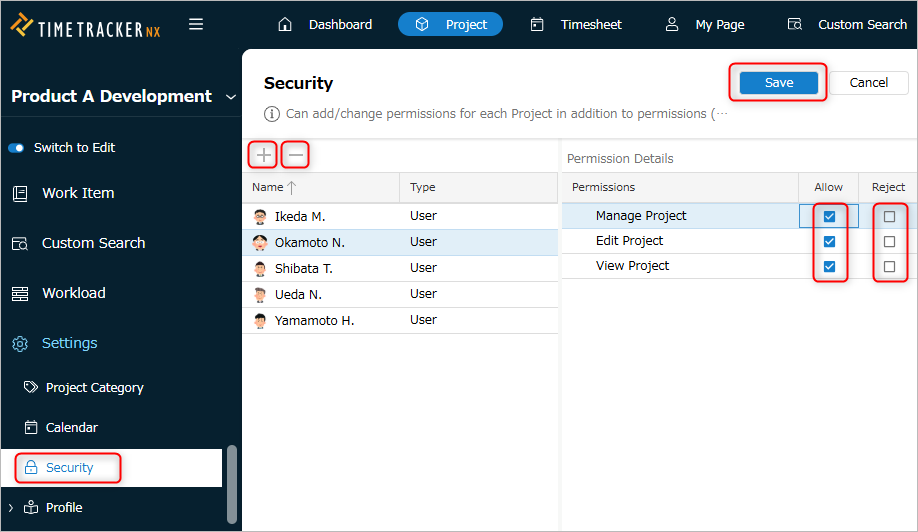
For details, see the following link. : Define Access Range
Set member permissions
-
Open the target project.
-
Click "Settings" in the project's local navigation.
-
Click "Security" from the menu on the left side of the screen.
-
Click the "Edit" button.
-
Click the "+" button.
-
In the "Add" dialog, select the type of target to add from the list in the upper right of the screen.
-
Check the name of the target to add from the displayed list.
-
Click the "OK" button.
-
Select the target name.
Immediately after adding, both "Allow" and "Deny" are unchecked. -
Check either "Allow" or "Deny" for each permission in "Permission Details".
No. Permission Description 1 Manage Projects Can view and edit project settings. 2 Edit Projects Can edit work items.
If you set this to "Allow", project viewing will also be "Allowed".3 View Projects Can view work items.
If you set this to "Deny", project editing will also be "Deny". -
Click the "Save" button.
Delete a member for whom permissions have been set
- Follow steps 1 to 4 in "Setting member permissions".
- Select the target name.
- Click the "-" button.
- Click the "Save" button.
Allow users with viewing permissions to update actual results
To update the actual results of a work item, you need either edit or manage permissions for the target project.
However, some people do not want to grant edit permissions to the person in charge because they can change the project plan.
In that case, in addition to viewing permissions, grant permission to edit only the necessary fields.
Check "Allow users with viewing permissions to update work item progress data" on the following screen.
-
When creating a project: Step 3
-
Project settings screen: Red frame in the image below
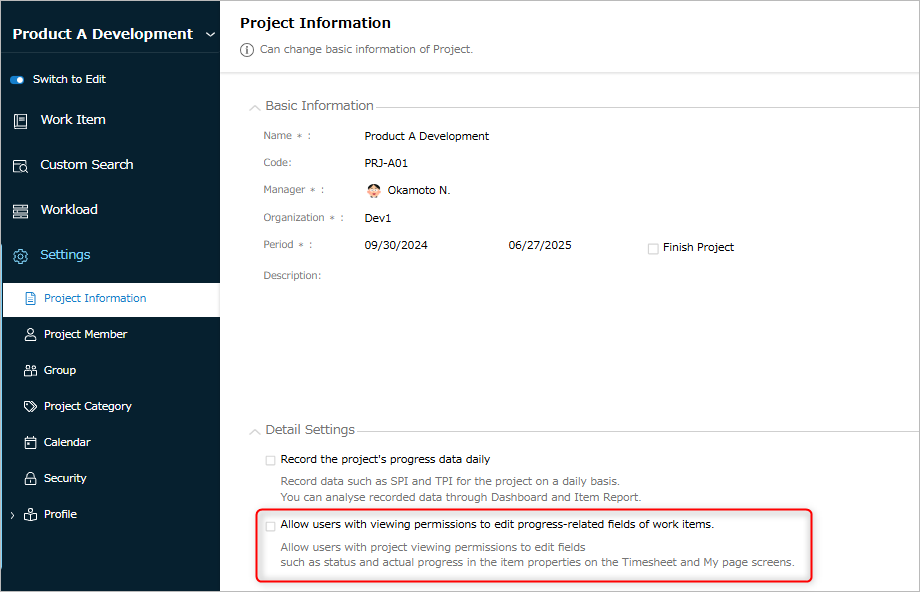
You will be able to update the "Progress rate", "Status", and "Amount of actual results" fields.