Edit Project
Overview
You can easily check the actual times and end status of projects managed by TimeTracker NX by displaying a list of them.
You can also change the project settings without opening the project.
Here are some features related to project management.
Common Procedure
When managing a project, first perform the following operations as a common premise.
-
Click your login name in the global navigation of TimeTracker NX.
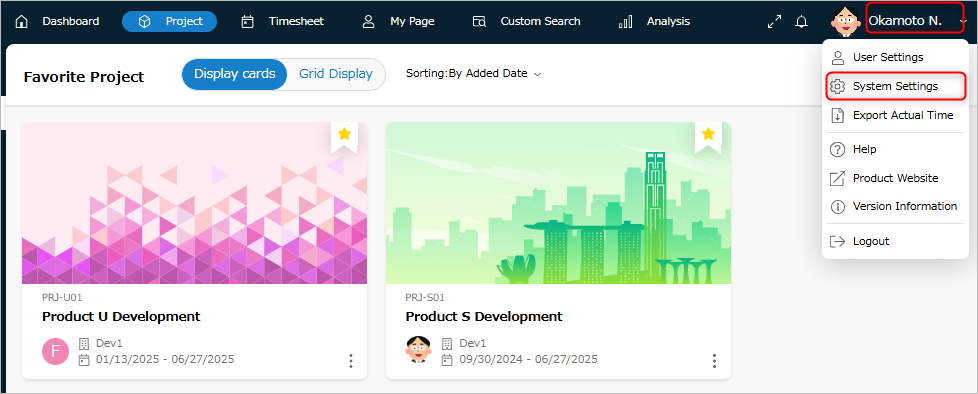
-
Select "System Settings".
-
Click "Projects" in the local navigation.
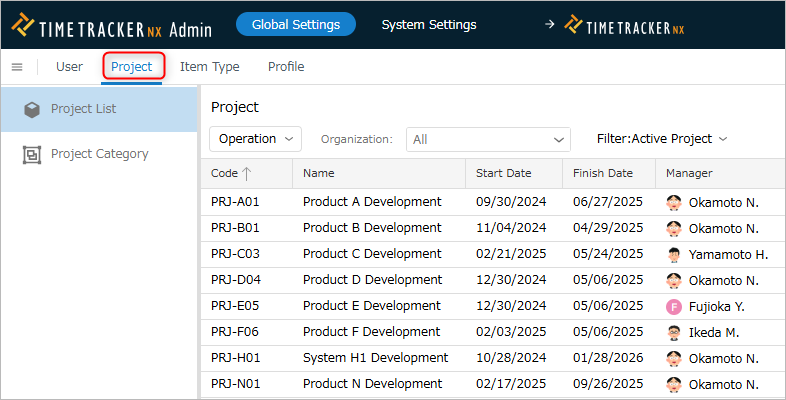
Change the project's operating status
Mark a project as finished
For projects whose activities have ended, set the "Finished" flag.
In TimeTracker NX, finished projects are handled as follows.
- The data itself remains. You can also view the project's plan/actual information.
- The target project is not displayed in the work item tree of the timesheet.
Operation procedure
- Select the target project. To select multiple projects, hold down Shift or Ctrl and select the projects.
- Click "Actions" at the top of the project list.
- Select "End".
Return a project to active status
You can return a terminated project to active status.
Projects returned to active status are displayed in the work item tree of the timesheet, and
you can enter actual times again.
Operation procedure
- Select the target project. To select multiple projects, select the projects while holding down Shift or Ctrl.
- Click "Action" at the top of the project list.
- Select "Make active".
Unlock a project
A lock means that no one can edit a specific project.
You can forcefully unlock a locked project to make it editable.
Operation procedure
- Select the target project.
To select multiple projects, select the projects while holding down Shift or Ctrl. - Click "Action" at the top of the project list.
- Select "Unlock".
Delete a project
You can delete data by project.
The actual times associated with the project will also be deleted.
When you delete a project, the project will be as follows:
- It will no longer be displayed on the project screen.
- It will no longer be selectable in the project selection dialog.
- Deleted projects cannot be restored.
Please note that deleting a project does not reduce the database capacity.
Operation procedure
- Select the target project.
To select multiple projects, select the projects while holding down Shift or Ctrl. - Click "Action" at the top of the project list.
- Select "Delete".
Setting project permissions
You can set permissions for each project individually for users who do not have system permissions.
Permissions can be set on the "Project" screen, which is a user-oriented function, but they can also be set from the Admin screen.
Operation procedure
- Select the target project.
- Click "Action" at the top of the project list.
- Select "Security Settings".
- Select the target in the "Project Security Settings" dialog.
- Set "Allow" or "Deny" for the project permissions.
- If the target for which you want to set security is not displayed in the "Project Security Settings" dialog, click "+" and specify the target in the "Add" dialog.
- You can change the target to be added by switching the "Type" in the upper right of the "Add" dialog.
Update profile
If you want to reflect changes to a profile defined in the system in a project later,
it is time-consuming to reflect the changes in each project one by one.
In such cases, you can update multiple projects at once from the system administration screen.
Operation Procedure
-
Select the target project.
- Projects with updated profiles will have "Updated" in the "Inherited Profile" column.
- To select multiple projects, hold down Shift or Ctrl while selecting the projects.
- Projects with updated profiles will have "Updated" in the "Inherited Profile" column.
-
Click "Actions" at the top of the project list.

-
Select "Update Profile" from the menu that appears.
-
Select one of the following options for how to handle the customized content in the project.
- Migrate previous customizations: Keeps the customized content in the project.
- Reset all according to profile: Discards the customized content in the project.
- Migrate previous customizations: Keeps the customized content in the project.
-
Click "OK".
Once the operation is complete, the "Inherited Profile" field will be updated to "No Update."