What you can do with the dashboard
Overview of Dashboard
The dashboard is a feature that allows you to easily monitor project progress, labor input status, and more.
You can visually check the progress of labor hours across projects and organizations by displaying them in graphs and tables.
For example, you can use it in the following cases.
- Easily check the labor hour input status of users in a list.
- Display the progress of work items to check the progress of projects.
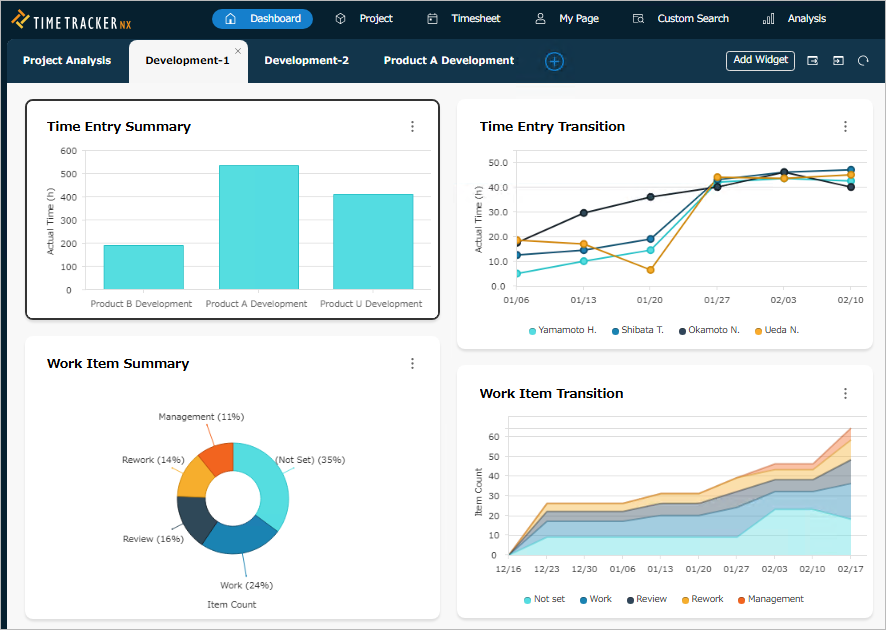
The following widgets can be used on the dashboard.
| No. | Category | Widget name | Description | Detailed link |
|---|---|---|---|---|
| 1 | Time entry analysis | Time entry monitor | Displays actual time spent by each user in a list. | ■ |
| 2 | Time entry summary | Displays time spent aggregated over a given period. | ■ | |
| 3 | Time entry transition | Displays aggregated time spent in chronological order. | ■ | |
| 4 | Item analysis | Work item summary | Displays the number of work items. | ■ |
| 5 | Work item transition | Displays the number of work items in chronological order. | ■ | |
| 6 | Project | Project monitor | Displays the status of multiple projects in a table. | ■ |
| 7 | Project progress transition | Displays the SPI/TPI/CPI of a project in chronological order. | ■ |
How to use the dashboard
The dashboard manages the above widgets in units called "pages".
By setting up multiple pages, you can manage widgets by theme.
Here, we will introduce the basic usage of pages and widgets on the dashboard.
By exporting and importing the settings information of pages and widgets created in the dashboard, you can share the same view with other members.
Please refer to the following for operation procedures.
- "Export/Import Page Settings" (#page_export)
- "Export/Import Widget Settings" (#widget_export)
First, the dashboard consists of the following screens.
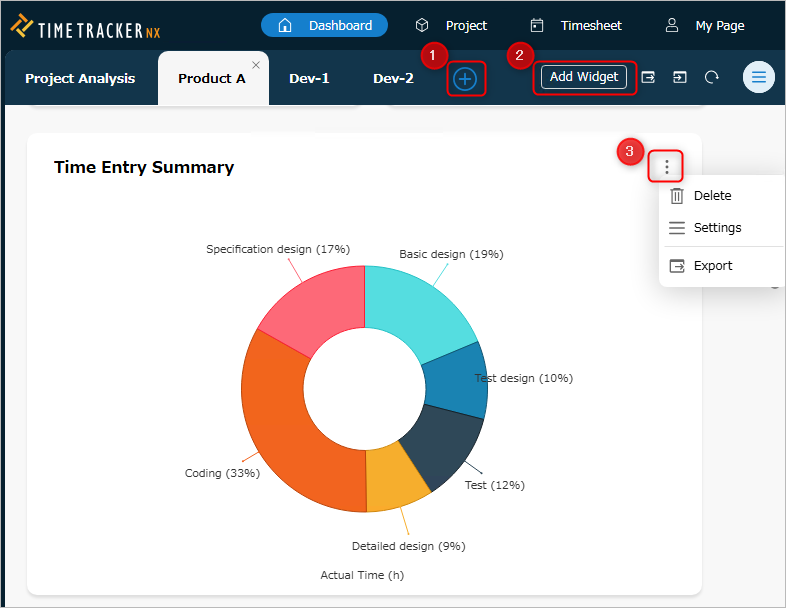
Next, add pages and widgets using the following method.
-
Create a page.
Click the "New Page" icon ① in the local navigation.
A page will be added with the name "New Page".You cannot add pages in Standard Edition. -
Add a widget to the created page.
- Click "Add Widget" ② in the local navigation.
- Select the widget to add in the "Widget Selection" dialog.
For an overview of widgets, see the following link: "Widget List" (#widget_list)
-
Click the "OK" button.
Working with Pages
Use pages to group dashboards by theme (organization, project, etc.).
Adding a Page
Click the "New Page" icon ① in the local navigation.
A page will be added with the name "New Page".
Deleting a Page
- Place the cursor on the name of the target page.
- Click the "x" icon that appears.
Renaming a Page
- Double-click the name of the target page.
- Enter a name.
Export/Import page settings
You can export the information of the page to which you have added a view.
Other users can import it to share all page information, including the views registered on that page.

Export a page
- Select the target page.
- Click the "Export" icon ④ in the local navigation.
- In the "Save as" dialog, specify the folder and file name to save the export file.
- Click the "Save" button.
A file with the extension "dashboard_page" will be created in the specified save destination.
Import a page
- Click the "Import" icon ⑤ in the local navigation.
- Click "Choose File" in the "Import" dialog.
- Select the import file (extension: dashboard_page) in the "Open" dialog and click "Open".
- Click the "OK" button in the "Import" dialog.
The imported page will be added to the end of the page.
If an error occurs during import, the file may be corrupted.
Export the page setting file again.
Controlling Widgets
Adding a Widget
- Click the "Add Widget" icon in the local navigation.
- Select the widget to add in the "Widget Selection" dialog.
- Click the "OK" button.
Deleting a Widget
- Select the target widget.
- Click the "Menu" icon ③ in the title bar.
- Select "Delete".
Changing the name of a widget
- Select the target widget.
- Click the "Menu" icon ③ on the title bar.
- Select "Settings".
- Enter a name in the "Name" field in the details pane.
- Click the "Save" button.
Changing the size of a widget
-
To change the height, drag and drop the bottom edge of the target widget.
-
To change the width, drag and drop between the widgets side by side.
Changing the layout of a widget
The layout position changed by the following operation will be saved only if all rows on the same page are arranged with the same number of columns.
-
Select the target widget.
-
Drag the title bar and drop it to the desired location.
Export/Import Widgets
You can export the information of the widget you created.
Other users can view the same widget by importing it.
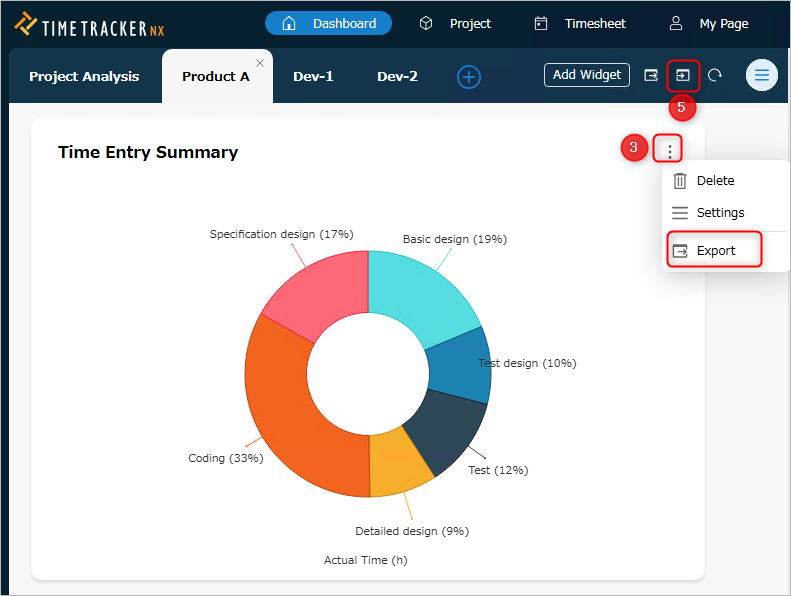
Export Widgets
- Select the target widget.
- Click the "Menu" icon ③ on the title bar.
- Select "Export".
- In the "Save As" dialog, specify the folder and file name to save the export file.
- Click the "Save" button.
A file with the extension "dashboard_widget" will be created in the specified save destination.
Import Widgets
- Select the page to import the widget to.
- Click the "Import" icon ⑤ in the local navigation.
- Click "Choose File" in the "Import" dialog.
- Select the import file (extension: dashboard_widget) in the "Open" dialog and click "Open".
- Click the "OK" button in the "Import" dialog.
The file may be corrupted. Export the widget settings file again.
Setting the widget selection dialog
Sorting the data list
In the dialog for selecting data to display in the widget (project list, etc.), you can sort and display in ascending or descending order based on the values of each column.
The sorting procedure is as follows.
- Click the right end of any column in the header row of the project list.
- Select "Ascending" or "Descending" from the menu that appears.
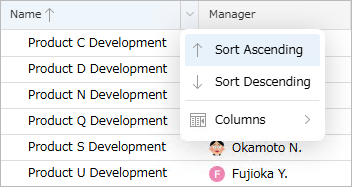
Changing the displayed columns
In the dialog for selecting the data to display in the widget (such as the project list), you can
switch between displaying and hiding each column.
In the project list, the columns in the project category are hidden by default.
To display these columns or hide unnecessary columns, follow the steps below.
-
Click the right end of any column in the header row of the project list.
-
Select "Columns" from the menu that appears and check the columns you want to display.
Or, uncheck the columns you want to hide.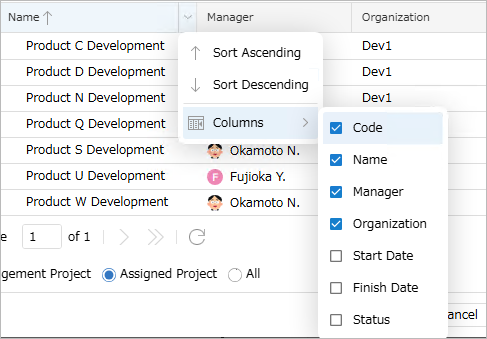
The following items under "Customer" are project categories.