TimeTracker Desktop
Overview
TimeTracker NX offers an optional product, "TimeTracker Desktop," that can be used by users with a maintenance contract or annual license contract.
The installer and license are separate from TimeTracker NX, but please use it as a means to solve any problems you may have.
Here, we will introduce the applicable functions and how to manage the installation and license.
Please contact your company's TimeTracker administrator to find out whether the function is available.
List of applicable features
| No | Product name | Applicable version | Overview | Details |
|---|---|---|---|---|
| 1 | TimeTracker Reporting | V7 or later | Notifies you of projects with delays or cost overruns/users with high loads. Also notifies you of regular reviews and items that are scheduled to be addressed in the near future | ■ |
| 2 | TimeTracker Analytics | V7 or later (※1) | Enhanced pivot analysis function. In addition to charts and filters, you can also perform analysis across multiple databases. | ■ |
- ※1 Depending on the version of TimeTrakcer Analytics, the version of TimeTrakcer NX that can be used will differ as follows.
TimeTrakcer Analytics version Available TimeTrakcer NX version Up to V1.0.1 V6 V1.1 and later V7
Flow to use
Introducing how to install optional products and manage licenses.
- Installation procedure: "Installation"
- License management
- Refer to the information contained in the TimeTracker NX license key.
- Available to those who have a maintenance contract/annual license contract.
- Please apply the license key for the TimeTracker NX main unit issued at the time of contract renewal each time.
This function cannot be used unless the license key is updated.
- You can access it from any PC that can access the TimeTracker NX server.
- Refer to the information contained in the TimeTracker NX license key.
If you have any problems or requests with the product after installation, please contact us using the following method.
"Problem and Request Feedback"
Installation
The administrator should obtain the installer and distribute it to those who will actually use it.
Advance preparations for TimeTracker NX administrator
Obtain the installer from the page provided in the new purchase/version upgrade completion email.
After extracting the file, open the included TimeTrackerDesktopSettings.json (installer settings file) and edit the following.
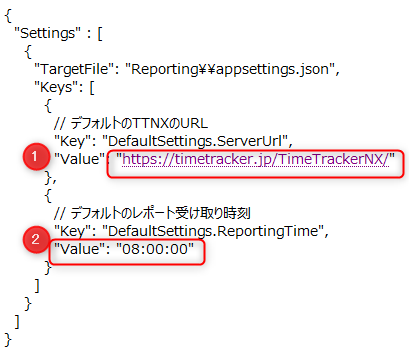
| No | Setting item | What can be achieved |
|---|---|---|
| ① | The string from the TimeTracker NX login URL to before "login" Example) If the login URL is https://timetracker.jp/TimeTrackerNX/login, "https://timetracker.jp/TimeTrackerNX" | The URL of the TimeTracker NX connection destination entered when logging in to the tool will be set, eliminating the need for users to enter it. |
| ② | The default time for receiving reports in TimeTracker Reporting | TimeTracker Reporting can be used avoiding times when the TimeTracker NX server is heavily loaded. |
After setting, unzip and distribute the set of setting files with the changed settings to the people who will actually use the tool.
Points
- If you store the installer in a shared file and provide users with a link, they will not have to change the settings above.
- The installer file name is "TimeTrackerDesktop.[version name].exe".
- If you want to change the values of the above settings depending on the department, prepare an unzipped folder for each department.
- If the load is high when all users start TimeTracker Reporting at the same time,
you can distribute the load by changing the time for each department.
- If the load is high when all users start TimeTracker Reporting at the same time,
The installer refers to TimeTrackerDesktopSettings.json stored in the same folder,
so you can change the settings for each department.
Users who use the tool
Run the installer (TimeTrackerDesktop.[version name].exe) extracted by the TimeTracker NX administrator.
-
Follow the instructions to install.
Installing related toolsIf "Microsoft .NET Desktop Runtime" is not installed on the destination PC,
The installer will start, so please follow the instructions. -
After installation, each application will be displayed under "TimeTracker Desktop".
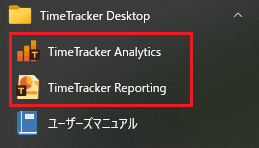
Click to start the application.
When you launch the tool for the first time, we ask for your cooperation in "consenting to collect information on usage".
Please refer to the link below and set it up.
"Collecting information on usage"
Please start using each product by following the steps at the link below.
| Product name | Operation after clicking |
|---|---|
| TimeTracker Reporting | ■ |
| TimeTracker Analytics | ■ |
Version upgrade
Optional products can be upgraded using one of the following methods.
- Upgrading from the installer
- Upgrading automatically
- Upgrading manually
Upgrading from the installer
After extracting the downloaded program, run the installer.
There is no need to uninstall the old version of the optional product.
Upgrading automatically
Optional products have an "automatic update function" that periodically checks whether the latest version has been released and, if so, upgrades the version.
After starting the product, if the latest version is available, you will be notified as follows.
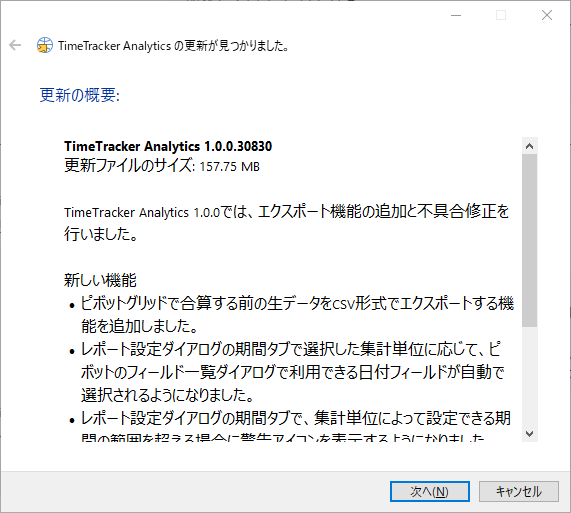
Click the "Next" button to proceed with the installation.
Upgrading manually
You can check whether the latest version is available by selecting "Help" - "Check for updates".
The figure below is an example of TimeTracker Analytics.
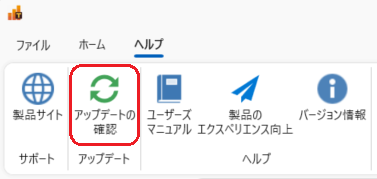
When the latest version is notified, click the "Next" button to proceed with the installation.
The target product must be closed.