Management progress
Overview
You can visualize and check the progress of a project on a Gantt chart.
This page introduces the following.
- How to enter actual results into an item
- Techniques for checking progress on a Gantt chart
- How to manage progress
Enter the progress rate of an item
TimeTracker NX's progress management is equipped with a mechanism for visualizing the project status.
So, let's start by entering the progress rate.
Entering the progress rate on the project screen
You can also update the "progress rate" of each item on the project screen, which can be used in the following situations.
- Update the progress while checking the project plan.
- Reflect the progress of each task in the project while checking the status of the person in charge at the project progress meeting.
Double-click the progress rate field of the target work item to make it editable.
Press Enter after entering a number to reflect the entered value.
Entering the progress rate on the timesheet screen
You can also update the progress rate of a work item from the timesheet.
- Enter the progress rate from the item properties that display the detailed information of the work item.
- Updating the information in the item properties directly updates the project information.
You can update the progress rate of each task while entering the actual results on the timesheet screen,
You can perform multiple tasks without switching screens.
You can update the item properties by doing the following.
-
Click the "Item Properties" button ① in the upper right corner of the timesheet screen.
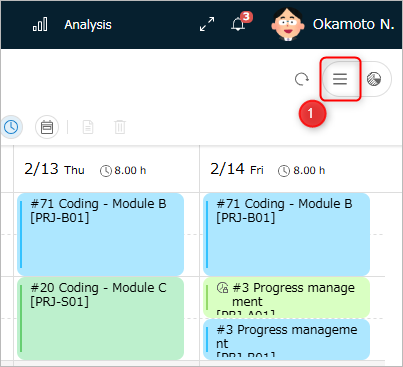
-
Select the work item for which you want to display the item properties.
-
Click the "Fields" tab ② in the item properties.
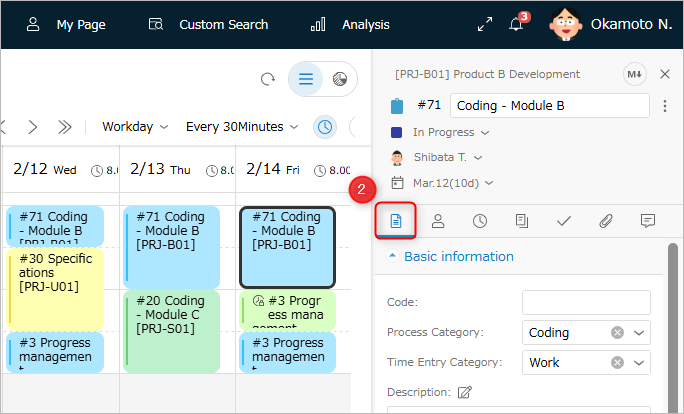
-
Update the value in the "Progress rate" field.
-
Click the "Save" button.
Decide how to determine progress rate
In addition to directly entering the progress rate, various progress rate management methods are available.
- You can specify the progress rate management method for each item,
You can flexibly manage progress according to the scale, difficulty, and organization of the work. - For specific methods of determining progress rate, please refer to the following link: "Set field value automatically"
Techniques for checking progress with the Gantt chart
The following information can be displayed on the Gantt chart.
Details will be explained below.
Displaying Inazuma Line
Inazuma lines are lines that show the delay or progress of each item against the plan.
You can visually check the progress of each task by its position relative to the today line on the Gantt chart.
- If it is on the left: It indicates that it is behind the plan by that amount.
- If it is on the right: It indicates that it is ahead of the plan.
To display the inazuma line, click the "Show Inazuma Line" icon ① on the toolbar and select it.
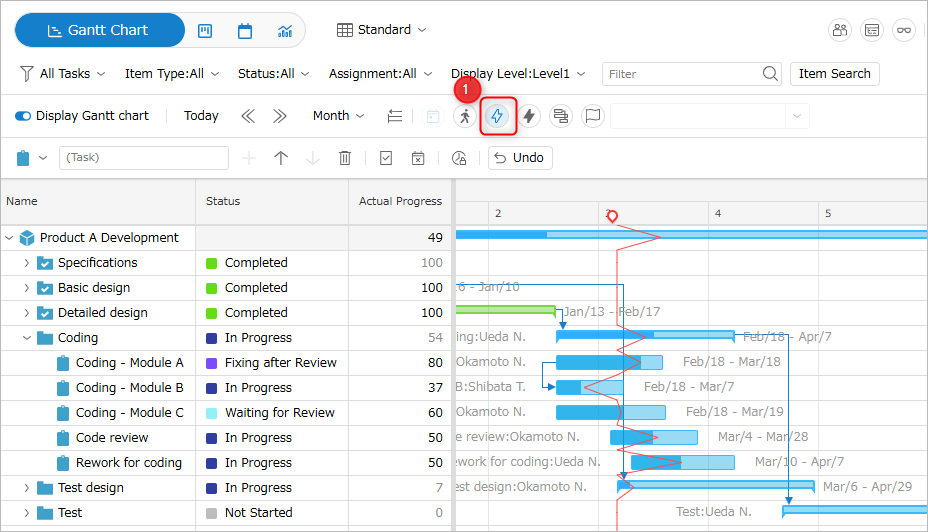
Display past progress lines
You can display past progress lines.
Multiple past progress lines are displayed, and you can check the progress transition by comparing them with the current progress line.
You can display them by clicking the "Display past progress lines" icon ① on the toolbar.
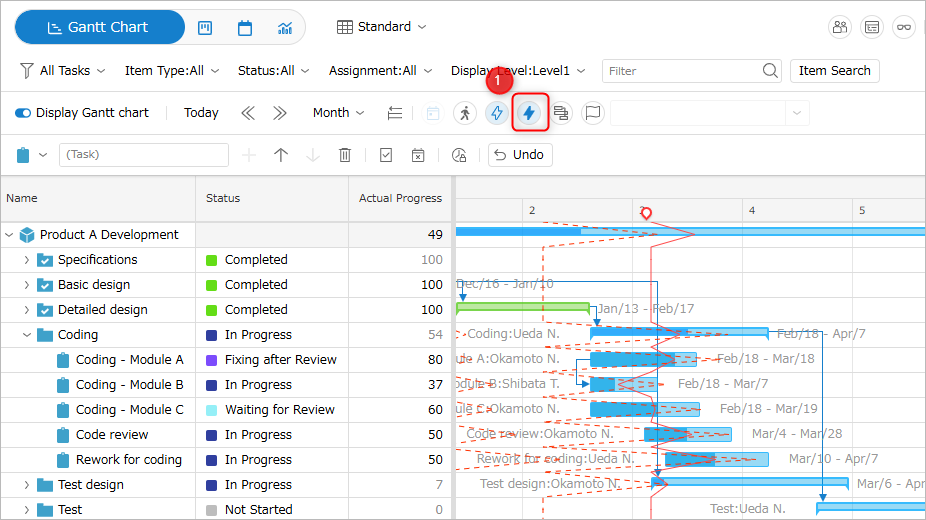
The range of past progress lines displayed varies depending on the display unit of the Gantt chart as follows:
| No. | Gantt chart display unit | Progress line display range |
|---|---|---|
| 1 | Day | Past 4 weeks |
| 2 | Week | Past 4 weeks |
| 3 | Month | Past 4 months |
There is no need to save them manually.
Formula for displaying progress lines
Progress lines indicate where in the planned period the date on which the current progress rate should be achieved falls.
Therefore, the interval from today until the progress line is displayed is the number of days delayed or advanced.
The specific date indicated by the progress line is determined by the SPI, an index value of earned value, using the following formula:
| SPI value | Progress status | Date of progress line |
|---|---|---|
| Less than 1 | Delayed | Start date + (SPI x number of days worked) |
| 1 | As planned | Start date + (SPI x number of days worked) |
| Greater than 1 | Progressing | Today + {(Actual progress rate - Planned progress rate) / (100 - Planned progress rate) x (Number of days worked from today to the end date)} |
Save and display a baseline
A baseline is a saved project information from a certain point in the past, and is the historical information of the plan.
You can compare the saved baseline with the current plan and check the difference on the Gantt chart.

From here, we will introduce how to save, display, and edit a baseline.
Save a baseline
- Open the target project.
- Click the "Show baseline" icon ① on the toolbar.
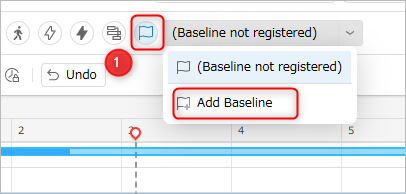
-
Select "Add baseline".
-
Specify the following items and click the "OK" button.
- Baseline name
- Baseline date
This is the information last updated on the date specified in "Baseline date".
If the plan is changed again on the day the baseline is saved, it will be saved with the last changed plan.
Display baseline
-
Open the target project.
-
Click the "Show baseline" icon ① on the toolbar.
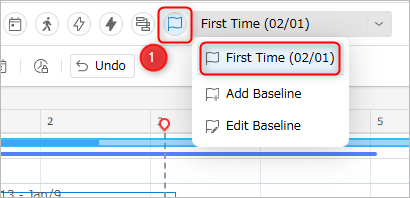
-
Select the baseline to display.
When you move the cursor over the target work item in the Gantt chart, a pop-up screen will display the difference from the baseline.
You can check the postponed period and the increased man-hours.
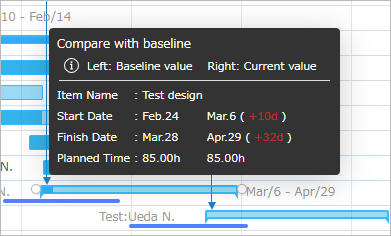
When you display the baseline, the following columns are added to the Gantt table, making it easier to compare with the current plan.
- BL Start Date
- BL End Date
- BL Planned Man-hours
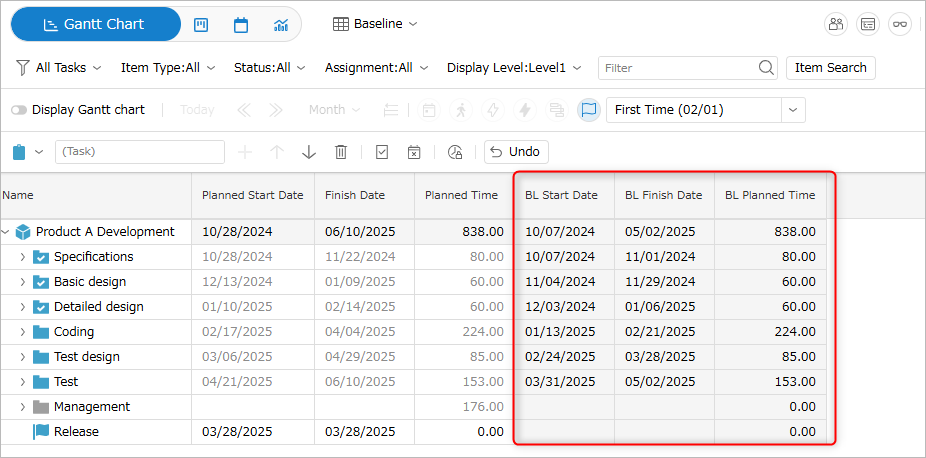
Delete/Edit a Baseline
-
Open the target project.
-
Click the "Show Baseline" icon ① on the toolbar.
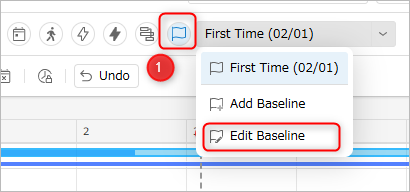
-
Select "Edit Baseline".
-
Select the target baseline and click "Edit" or "Delete".
You can change the following by editing.- Baseline name
- Baseline date
- Baseline name
Display actual line
The actual line is a line that shows the period for which actual times are entered.
By displaying and comparing the Gantt bar and actual line for the planned period on the Gantt chart, you can check whether work is being carried out according to the plan.
It can be displayed by clicking the "Show actual line" icon ① on the toolbar.
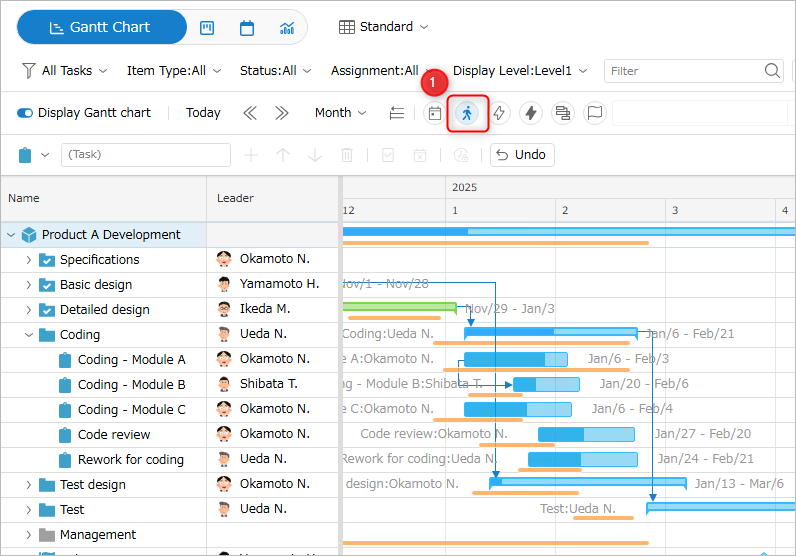
Display the critical path
The critical path is a path that shows a series of work items where a delay in progress directly leads to a delay in the project.
By displaying the critical path, you can easily check the important work items in progress management.
Work items included in the critical path are highlighted on the Gantt chart.
You can display it by clicking the "Show Critical Path" icon ① on the toolbar.
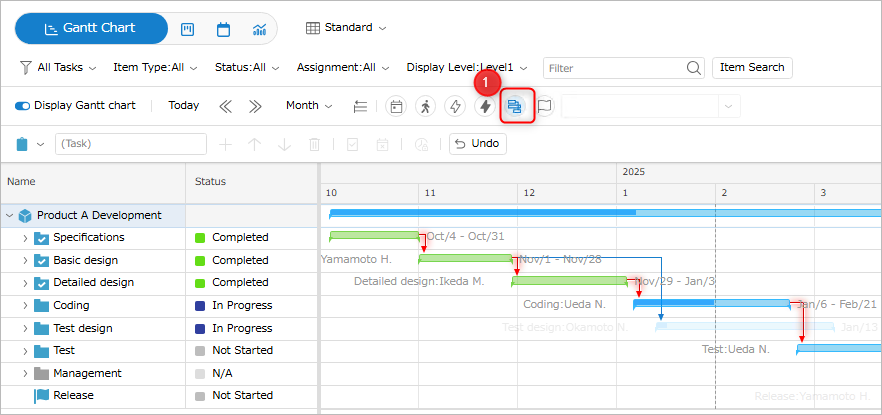
If it is hidden by applying a filter or collapsing the WBS, it may not be highlighted.
We recommend that you turn off the filter and expand all WBS to display the critical path.
How to manage progress
TimeTracker NX allows you to manage progress in the following ways.
Manage by status
You can define the state of a work item up to completion as a "status" in stages.
- You can objectively define progress,
You can manage progress more simply and explicitly. - The progress stages are simpler than the progress rate, so you can manage progress easily.
You can associate status with progress rate, so you can also manage it in conjunction with progress rate.
Set a status for a work item
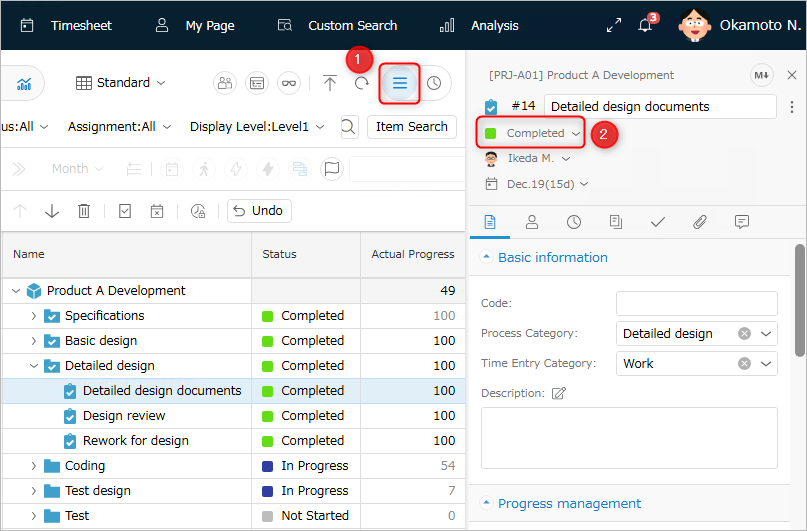
- Open the target project.
- Select the target work item.
- Click the "Item Properties" icon ① in the local navigation.
- Click "Status" ② and select the appropriate status from the list.
Associate a progress rate with a status
- Open the target project.
- Click "Settings" in the local navigation.
- Select a status ① from the side menu on the left.
Status is defined for each item type. - Set the corresponding progress rate for the displayed status.
Mark a work item as complete
You can easily switch the state of a work item (completed/incomplete) regardless of the progress rate or status.
The progress rate and status value will be updated according to whether the item is complete or not, as follows.
- By changing the status to "Complete", the progress rate of the work item will be 100%.
- By changing the status from "Complete" to "Incomplete", the progress rate of the work item will be updated to 0%.
Right-click the target work item and select "Mark as Completed" under "Complete/Incomplete" from the menu that appears.
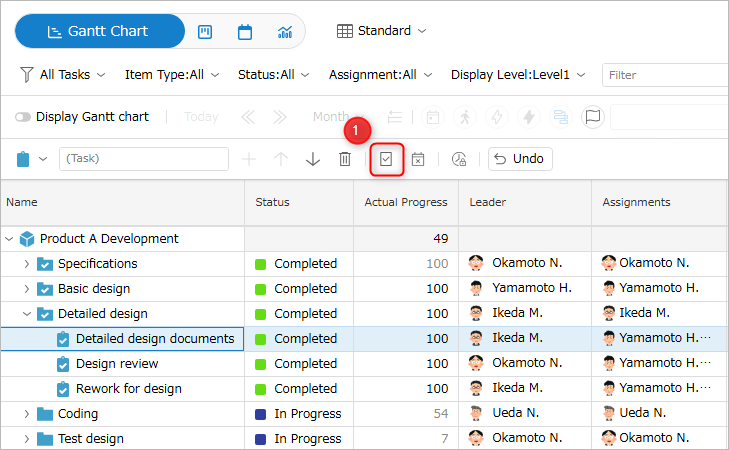
Managing with check items
Check items allow you to define and manage detailed tasks within a work item.
The information about the check items you set and update is immediately reflected in the project management screen, and can be used as follows:
- Management of detailed tasks (ToDo list) for each work item
- Item progress management
Update the progress rate of the work item according to the ratio of completed check items.
Check items are operated in the "Check Items" tab ① of "Item Properties".
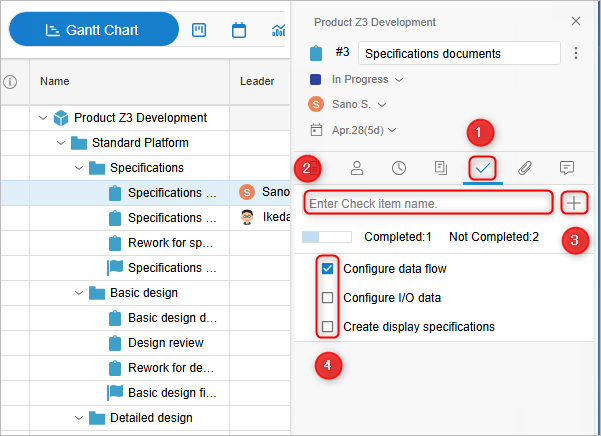
Register a check item
You can register a check item and make it an item in a checklist or ToDo list using the following method.
- Enter the name of the check item in the item name input field ②.
- Click Enter or the "+" button ③.
- Click the "Save" button.
Mark a check item as complete
Mark a check item as complete to make the completed item clear.
To mark a check item as completed, check the check box ④ in front of the check item.
Delete a check item
You can delete check items that are no longer necessary using the following method.
- Right-click the target check item.
- Select "Delete" from the menu that appears.
Manage with remaining work time
The progress rate is calculated and displayed from the planned times and remaining work time.
The remaining work time is set to how much time is left until the task is completed.
- Before starting work, set the remaining work time to the same value as the planned times.
- The progress rate increases by reducing the remaining work time as the task progresses.
- The remaining work time can also be set from the time sheet.
For details on the calculation method, please refer to the following link. : Set field values automatically
Set it as follows.
- Open the target project.
- Right-click the "Progress rate" of the target work item.
- Select "Progress rate (remaining work hours)" from the "Determination method" list.
- Set the "Remaining work hours" of the target work item to the same value as the planned effort.
In the figure below, the remaining work hours are initially set to the same value as the planned effort.

As the work progresses, the progress rate will increase if you reduce the remaining work time.
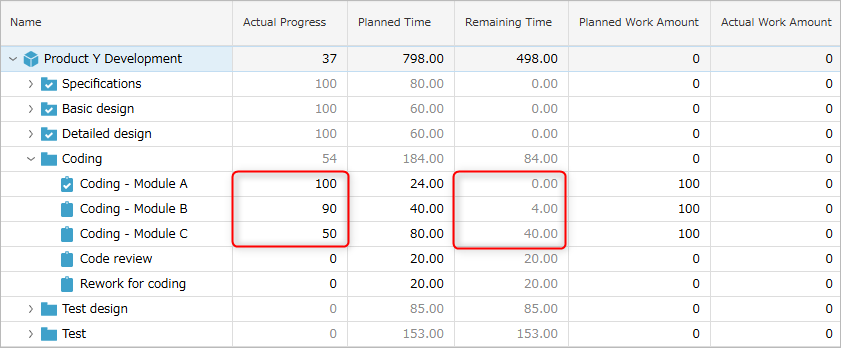
Manage with Quick Watch
Quick Watch is a convenient feature that allows you to check the tasks in a project in a list view according to your purpose.
- Tasks can be displayed in a list in order of the most delayed work or the nearest due date,
so you can check whether any problems have occurred and the priority of the tasks. - You can easily check the project status that is difficult to see with just the tree structure (WBS).
Example: Which tasks are high risk, etc.
You can open the screen by clicking "Quick Watch" in the local navigation.
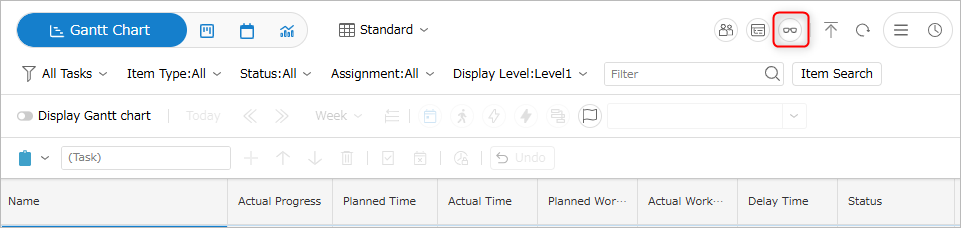
Examples of using Quick Watch
In the example below, items are displayed in order of the number of days delayed.
The longer the delay, the higher the priority of the work item is, and you can proceed with the work.
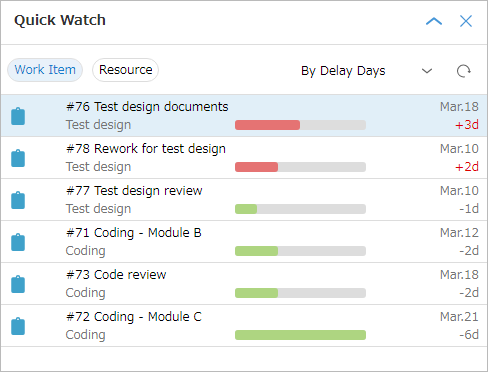
-
Clicking the name of a work item selects the target work item on the project's WBS.
-
The order in which work items are displayed can be used for each option, as shown below.
- By number of days delayed: Determine the priority of work, such as dealing with the most delayed items first.
- By due date: Determine when and which items should be implemented.
- By creation date: Check a list of the most recently added items.
- Updated: Check a list of items whose information has been updated recently.
-
You can also check the delay in progress for each leader by clicking the "Resource Watch" icon.
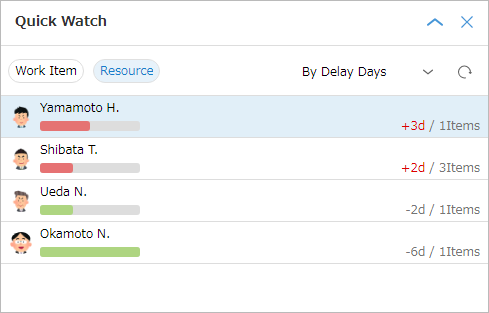
- The number of days delayed shows the work item you are responsible for that is the most delayed.
- Clicking the resource name will display the resource load screen.
- The number of days delayed shows the work item you are responsible for that is the most delayed.