Using the Folder Tree
Overview
The item type "Package" can be used as a folder by default.
Folders are displayed on the "Folder Tree" (① in the figure below) displayed on the left side of the project management screen.
The folder tree displays a simple WBS with only folders displayed.
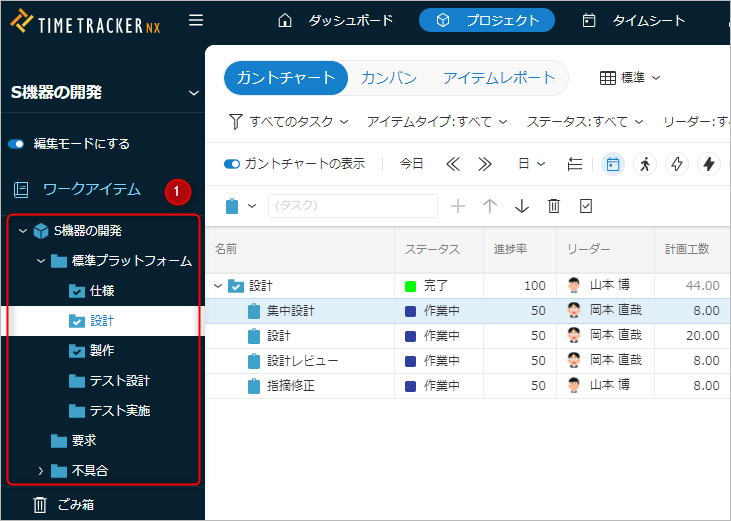
When you select a folder in the folder tree, the WBS below the selected folder is displayed on the Gantt chart.
- Only a specific part of the project is displayed, so even for large-scale projects,
You can manage projects in a simple manner on the screen. - You can efficiently edit and view projects by switching the selected folder as needed.
In this chapter, we will introduce how to use the folder tree.
Narrowing the display target with the folder tree
You can narrow down the WBS to be displayed by selecting the target folder in the folder tree ①.
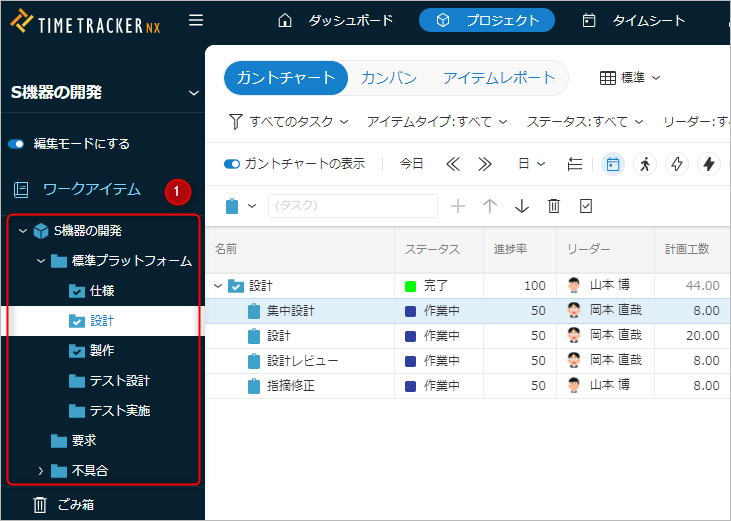
Managing folders
You can specify the target folder on the folder tree and edit, add, or delete the folder.
-
Add a folder
Right-click the folder and select "Add subitem" - "Package".
Create a new folder under the selected folder. -
Delete a folder
Right-click the folder and select "Delete".Folders that contain proven work items cannot be deleted. -
Change folder
Right-click the folder and select the appropriate operation below.No. Item Description 1 Rename Change the name of the folder. 2 Change color Change the color displayed to the left of the folder in the WBS. 3 Mark as Completed Set the progress rate to 100%, including the work items under it. 4 Return to Incomplete Set the progress rate to 0%, including the work items under it.