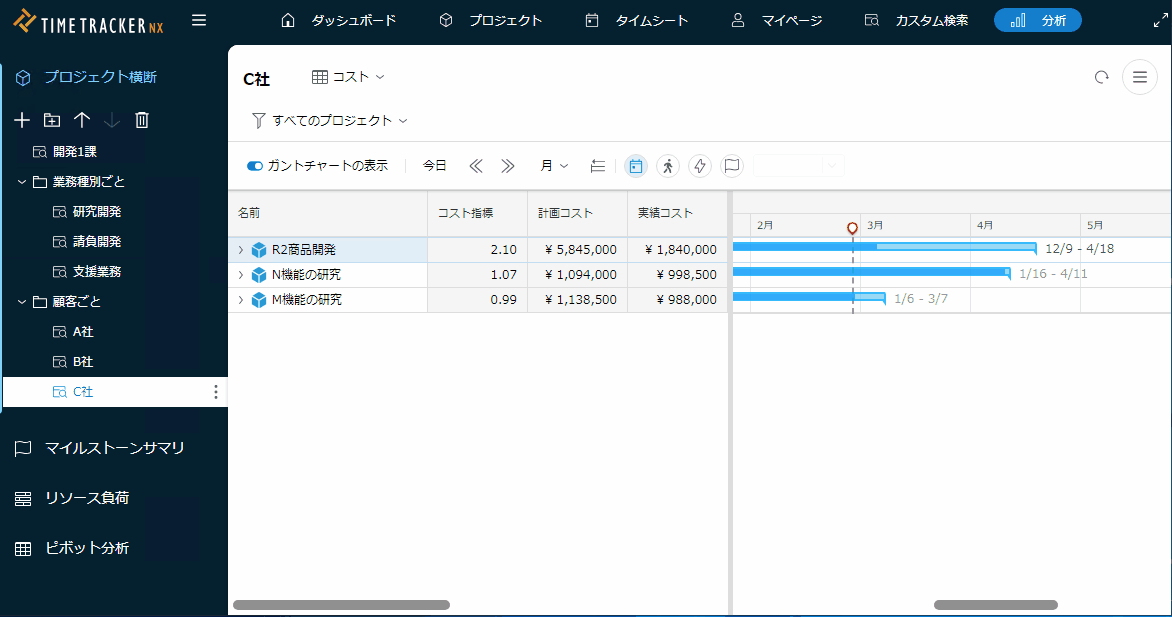Manage project categories
Overview
Project categories are a mechanism for grouping projects as desired.
- You can add group information such as "customer" or "business field" to each project to group them from any perspective.
- Up to 50 categories can be set, and category names can be changed freely.
- Using this function makes it easier to aggregate and compare projects with common characteristics, such as labor hours, costs, and project progress.
This topic introduces the functions for managing project categories.
Common Procedures
To manage project categories, first perform the following operations as a common premise.
-
Click your login name in the global navigation of TimeTracker NX.
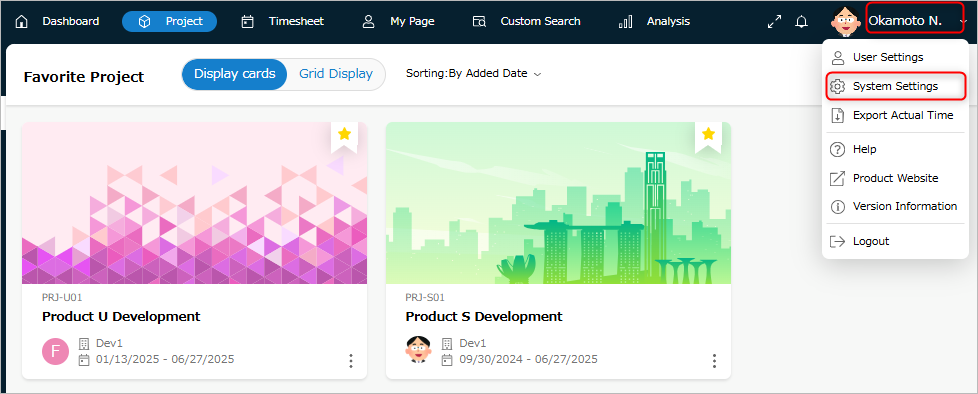
-
Select "System Settings".
-
Click "Projects" in the local navigation.
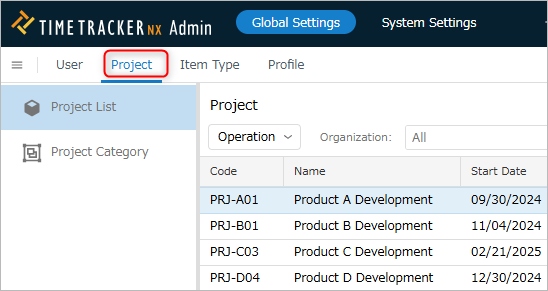
-
Select "Project Categories" from the menu on the left.
Add Project Category
You can set a common value for the project category of projects for the following purposes.
- Analyze the project's man-hours and costs.
- Group projects with common characteristics.
To use this project category, you must define it in the administration screen.
Operation Procedure
-
Click the "+" icon at the top of the project category list.
-
Enter project category information in the "Create Project Category" dialog.
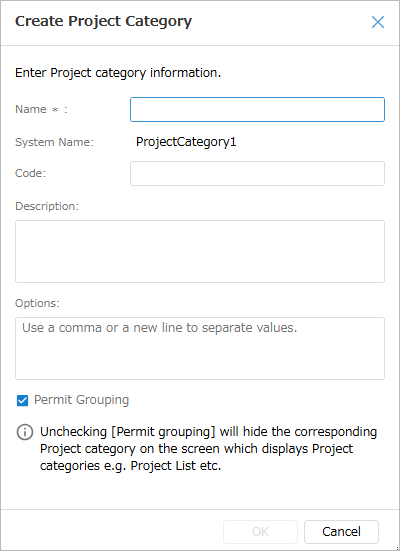
The input items are as follows.
No. Item Description 1 Name Name of project category 2 Code Code to identify project category
Used for searching project categories, etc.3 Description Description of project category 4 Options Items that can be set in project category
-Define items by separating them with commas or line breaks.
-If no definition is given, users can freely enter values.5 Allow grouping Check this to use it as a field to display in the following functions.
"Target functions" Project list, export of results, pivot analysis -
Click the "OK" button.
Change project category settings
You can change the information of registered project categories (specifically the following) later.
- Change project category options
- Change project category name
Operation procedure
- Select the target project category.
- Click the "Properties" icon in the local navigation.
- Click the "Edit" button.
- Modify the contents of the project category field.
- Click the "Save" button.

Delete/Restore Project Categories
Delete
You can delete unnecessary project categories.
By deleting a project category, you can reuse it as another project category.
Operation Procedure
- Select the project category to delete.
- Click the "-" icon at the top of the project category list.
Notes
- Even if you delete a project category, the information set for existing projects will remain.
- To delete the values set for existing projects, select the deleted project category and
Select "Clear Data" in the "Action" list. - To display deleted project categories, change "Filter" to "Deleted".
Restore
You can restore a deleted project category.
Use this to restore a project category that you accidentally deleted.
Operation Procedure
-
Select "Deleted" in "Filter".
-
Select the target project category.
You can also select multiple categories and perform operations all at once. -
Click "Action" at the top of the project category list.
-
Select "Restore".
Utilize Project Categories
Project categories can be used with the following functions.
-
Pivot Analysis
Project categories can be used as an axis for aggregating data on labor hours and costs.
This is useful when you want to group and aggregate projects. -
Actual results export
Project categories can also be included in the output data as data accompanying actual times.
Since the data is output in Excel/CSV format, it is useful when you want to import the data into Excel forms or other systems for analysis. -
Projects, Cross-Projects, Dashboards
When selecting a project in each function, project category information can be displayed in the list.
As with other display columns, project categories can also be sorted.
It can be used to make it easier to find the desired project or to organize and display the list.Example) When filtering "Company C" by project category: customer on the cross-project screen