Set the standard calendar
Overview
Set the standard calendar for the entire system.
This calendar is reflected when creating a project, allowing you to plan with holidays in mind.
The calendar reflected in a project can be changed for each project.
Set the standard calendar
-
Click your login name in the global navigation of TimeTracker NX.
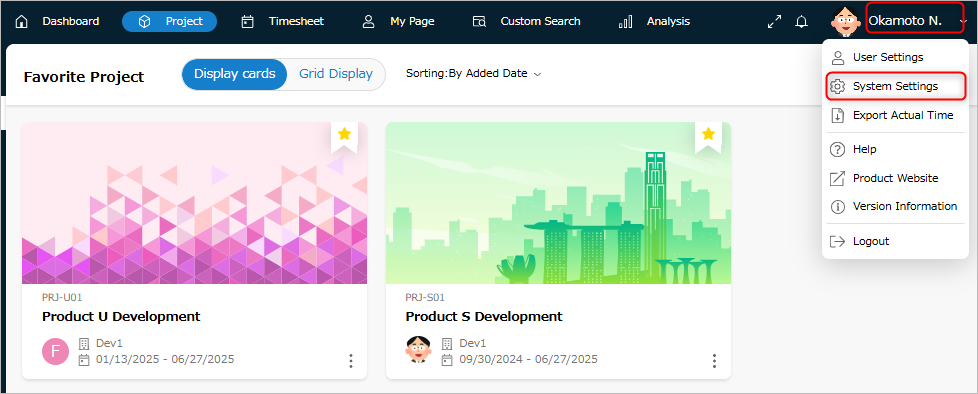
-
Select "System Settings".
-
Click "System Operation" in the global navigation.
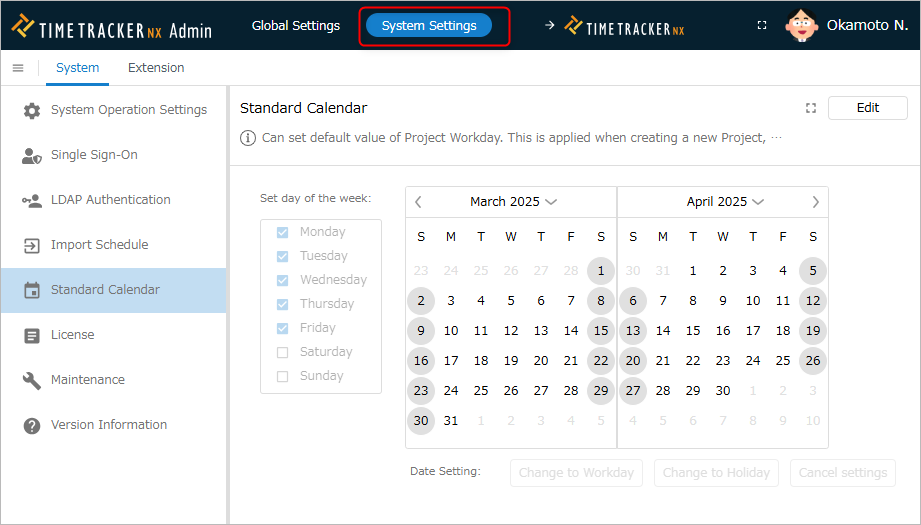
-
Select "Standard Calendar" from the menu on the left.
-
Click the "Edit" button.
-
Edit the calendar.
- Set by date
- To set a working day, select the target day on the calendar and click "Change to working day".
- To set a holiday, select the target day on the calendar and click "Change to holiday".
- To cancel the working day/holiday setting, select the target day on the calendar and click "Cancel setting".
- To set a working day, select the target day on the calendar and click "Change to working day".
- Set by day of the week
- In "Day of the week setting", check the day of the week you want to specify as a working day.
- To specify a holiday, uncheck the day of the week.
- In "Day of the week setting", check the day of the week you want to specify as a working day.
- Set by date
-
Click the "Save" button.
Note
Even if you change the standard calendar, it will not be automatically reflected in existing projects.
In that case, please operate it in the project you want to reflect the change in.
For details, please refer to the following link: "Setting the working days of a project"