What you can do with the Excel integration add-in
Overview of the Excel integration add-in
TimeTracker NX has an add-in that can be installed and used in Excel, and
Data entered in Excel forms can be linked with project information in TimeTracker NX.
This allows you to use the existing system as is, as follows, according to the site.
- Import TimeTracker NX data in the format you have been using until now.
- Reflect actual results from Excel to TimeTracker NX.
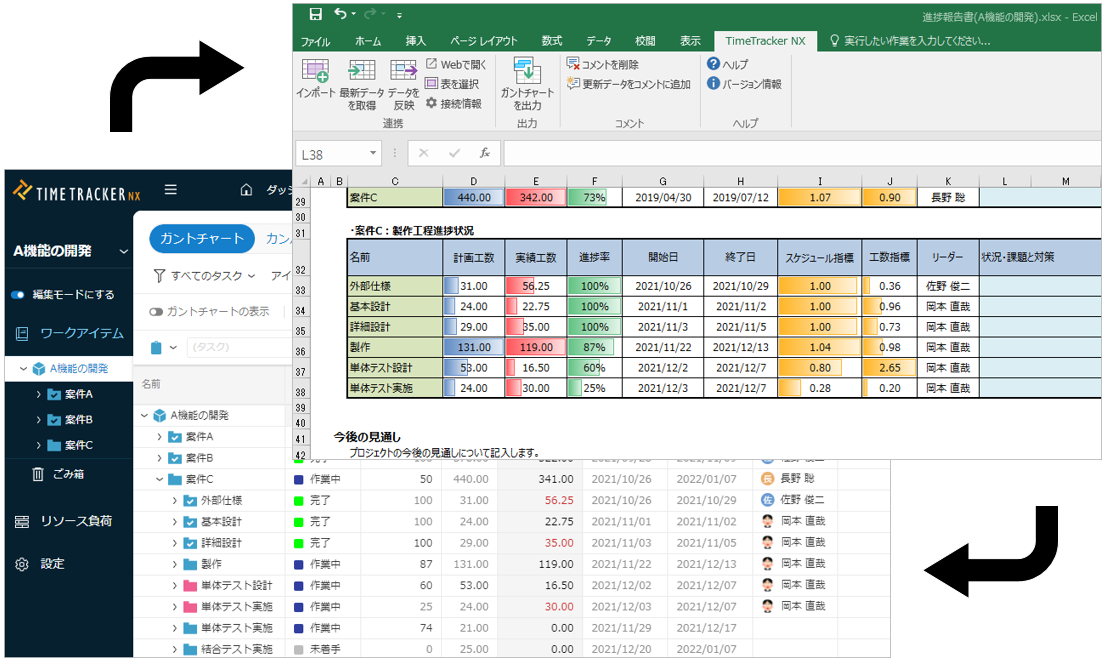
Users who do not have "Allow local authentication" checked in their user settings cannot use this function.
For details, please contact your TimeTracker NX administrator.
Installing the Excel Linkage Add-in
To use the Excel Linkage Add-in, you must install it on each client PC.
For instructions on how to install the Excel Linkage Add-in, see the content at the link below.
For details, see the following link: Install Excel Linkage Add-in
When you install the Excel Linkage Add-in, the following [TimeTracke NX] tab will appear on the Excel ribbon.

The Excel add-in can be used mainly as follows.
For details on the operation procedures for each purpose, please refer to the links.
Import data into Excel forms
You can import project information displayed in TimeTracker NX into Excel forms such as project reports that you have been using until now.
You can use TimeTracker NX data without changing the way you have been doing things.
Even if you are reporting regularly, such as monthly reports, you can use the saved import settings to update to the latest data in TimeTracker NX.
For details, please refer to the following link. : Reflect in Excel
Reflect data in Excel
You can reflect data in Excel forms in TimeTracker NX work items.
You can update the contents of progress reports received from teams that do not use TimeTracker NX with the push of a button in TimeTracker NX,
and manage the progress and costs of the entire project, including other teams.
For details, please refer to the following link. : "Update to TimeTracker NX"
Output Gantt table/Gantt chart
The Gantt table and Gantt chart displayed on the work item screen can be output directly to Excel.
After outputting the Gantt chart to Excel, you can use Excel's functions to print it in your preferred format, such as paper or PDF.
The following can be achieved based on Excel files and printed paper.
- Check schedules and progress with members who do not use TimeTracker.
- Post schedules and share information in places where PCs cannot be used.
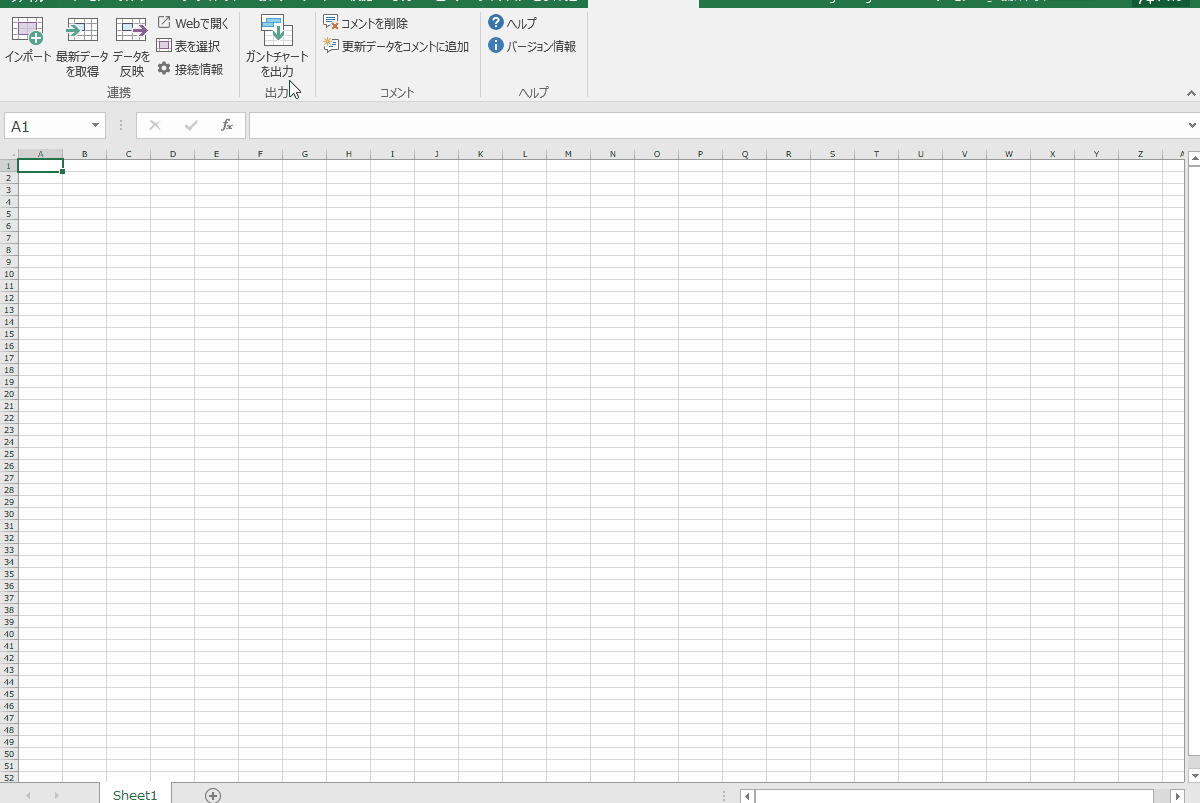
For details, please refer to the following link. : "Export Gantt table/Gantt chart"