Update Profile
Overview
A profile defines a set of project settings.
- By applying a profile when creating a project, you can reflect all of the project's settings at once.
- The contents of a profile applied to a project can also be changed later.
The following video shows how to update a profile.
Basically, the following are set for each item type (task, package, etc.).
- Process classification/task classification
- Field configuration
- Screen layout
- Status
Open the profile settings screen
To set a profile, open the settings screen using the following procedure.
- Open the target project.
- Click "Settings" in the local navigation.
- Expand the profile menu from the side menu on the left.

The following will guide you through the steps for each setting item.
Change process classification and work classification
You can set process classification and work classification for actual times.
Process classification and work classification are subdivisions of the following information.
- Process classification: Process
- Work classification: Work content such as review and rework
Actual labor hours can be calculated in units smaller than work items, so by making good use of it,
there is no need to increase work items unnecessarily.
If you want to calculate the item "design" by work/review/rework, there is the following method.
- Create a Work/Review/Rework item under "Design".
- Set Work/Review/Rework as the work classification in "Design".
In the case of 1, a total of four items are required. On the other hand, in the case of 2, only one is required.
The process classification and work classification used by all projects are defined throughout the system.
Please define and use only the items required for the target project.

Operation procedure
- Select the target item type ① from the side menu on the left.
- Click the "Edit" button.
- To add a process classification, click the "+" button in "Configurable process classification" to display the "Select process classification to add" dialog.
To delete, select the target process classification and click the "-" button.
*The same applies to work classification. - Select the process classification to add from the list of process classifications.
- Click the "→" button to move to "Add".
- Click the "OK" button.
- Click the "Save" button.
Make process classification and work classification mandatory
You can make it mandatory to enter process classification and work classification when entering actual times.
This prevents you from forgetting to set the process classification/work classification, and allows you to correctly analyze actual times.

The setting method is shown below.
By setting this, a dialog box for entering process classification/work classification will be displayed when entering actual times on the timesheet.

Tips for using this function
If you require the input of process classification and work classification, set the default value for each item in advance.
- The default value can be set on the work item screen.
- The default value is automatically set when entering man-hours on the timesheet screen.
- If you set frequently selected items to the default value, you can omit inputting process classification and work classification.

Add item types to use
You can use item types prepared by the system administrator on the project side.

For details on item types, please refer to Manage Item Types .
Operation Procedure
-
Select "Profile" - "Work Items" from the side menu on the left.
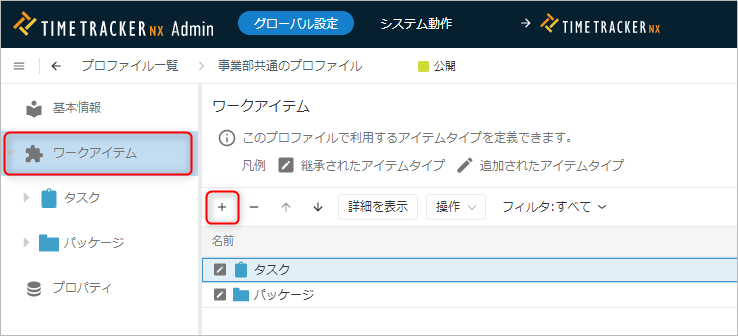
-
Click the "+" button to display the "Select Item Type to Add" dialog.
-
Select the item type to add and click the "→" button to move to "Add Target".
-
Click the "OK" button.
If the item type to be added is not displayed in step 3, contact your system administrator.
Change Field Configuration
You can set the fields to be used in the project.
- Specify the fields to be used in the project from the fields defined in the profile.
- Specify the following for each item type in the field.
- System field
- Custom field

- Select "Field" for the target item type from the side menu on the left.
- To add, click the "+" button to display the "Select field type to add" dialog.
To delete, select the target field and click the "-" button. - Select the field to add from the list of field types.
- Click the "→" button to move to "Add target".
- Click the "OK" button.
Change screen layout
You can rearrange the settings of fields to display in the item properties of work items.
- You can freely choose which fields to display.
- You can change the order of fields and group them.
- You can devise the display content according to your operation, such as displaying fields that you check frequently at the top.
For example, by dividing the fields that should be entered at the timing of "Planning", "Work", and "Approval", you can achieve the following effects.
- It becomes easier to enter the necessary information at the necessary timing.
- It becomes easier for others to check the progress of the item when they look at the item property screen.

Operation procedure
-
Select "Screen layout" for the target item type from the side menu on the left.
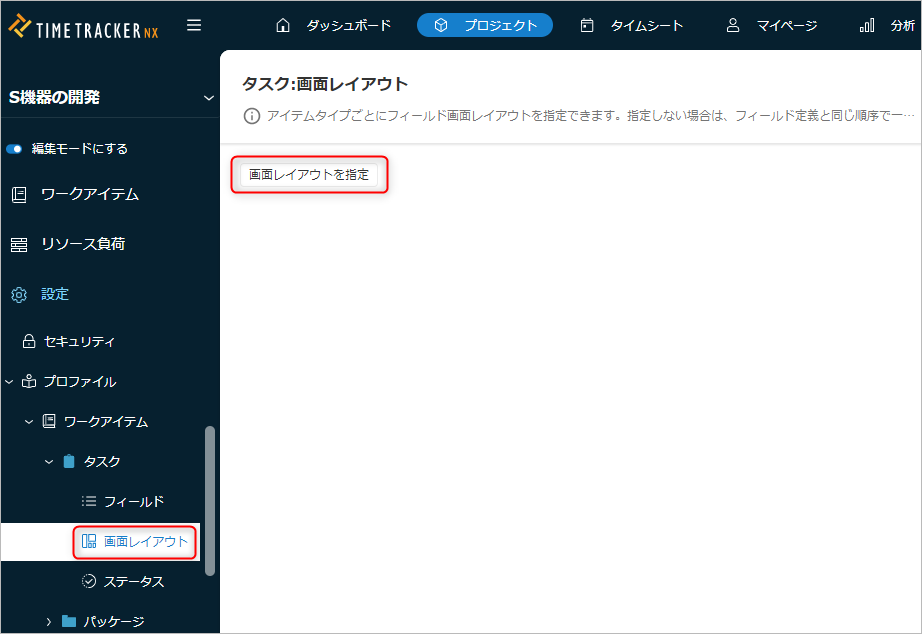
-
Click the "Specify screen layout" button to display the "Screen layout settings" dialog.
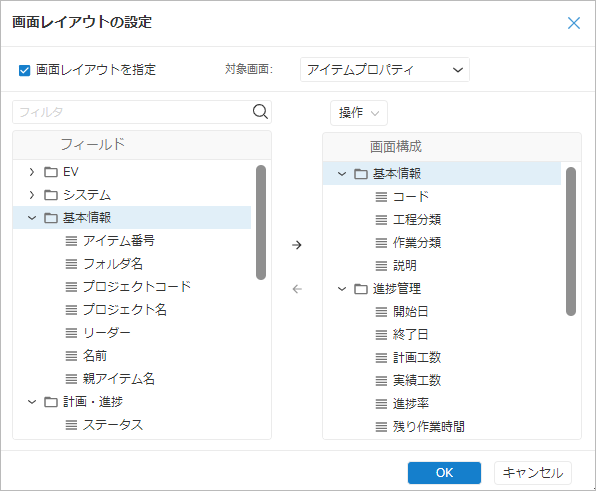
-
Customize the fields to be displayed as follows.
No. Editing content Operation 1 Add to display Select the target field from "Field" and click "→". 2 Remove from display Select the target field from "Screen configuration" and click "←". 3 Create group Select "Operation" - "Add group". 4 Change sort order Drag and drop the field to move it. -
Click the "OK" button.
Change status
The progress of a work item can be managed not only by the progress percentage value, but also by the status.
By associating a status with a progress percentage value, you can express the progress in your project in a unique way.
If you associate each status with a progress percentage as shown below,
When you change the status of a work item, the progress percentage of the work item will automatically change.
| Status | Not started | In progress | Waiting for review | Responding to issues | Waiting for confirmation of correction | Completed |
|---|---|---|---|---|---|---|
| Progress percentage | 0% | 50% | 70% | 80% | 90% | 100% |
Operation Procedure
Specify the items that can be selected when setting the status of a work item from among the statuses defined in the profile.

- Select the "Status" of the target item type from the side menu on the left.
- To add, click the "+" button to display the "Select Status Type to Add" dialog.
To delete, select the target status and click the "-" button. - Select the status to add from the list of statuses.
- Click the "→" button to move to "Add Target".
- Click the "OK" button.
- Enter the progress rate value corresponding to the status in the "Progress Rate" column.
Reflecting changes to the base profile
Reflecting updates
The profile specified when creating a project is in an inheritance relationship with the profile managed by the system.
If the profile managed by the system is revised, you can reflect it in the project settings with a single button.
To update the profile applied to a project, perform the following operations.
-
Select "Profile" from the side menu on the left.
-
Click the "Update" button.
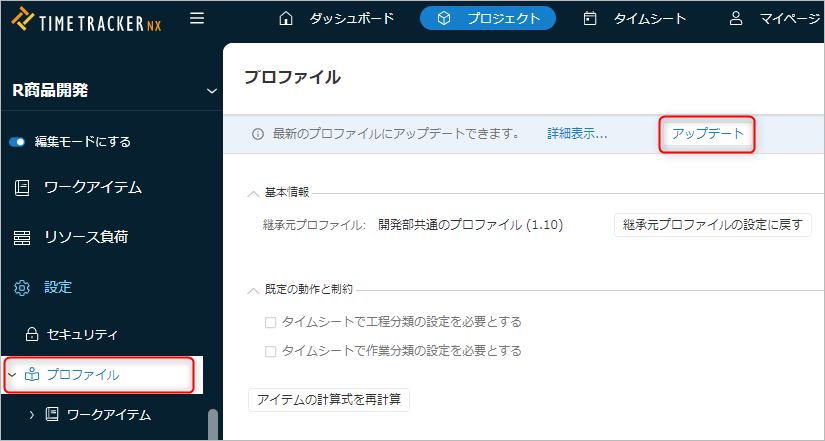
-
Select one of the following for handling the contents customized in the project.
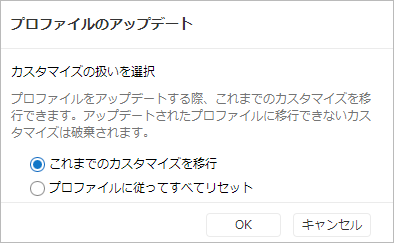
Both will reflect the changes in the system settings profile, but
The contents of the project's own customizations differ as follows.- Migrate previous customizations: Remains after reflection.
- Reset all according to profile: Discards everything and does not remain.
-
Click the "OK" button in the "Update Profile" dialog.
Notes
- The "Apply latest" button will not be displayed in the following cases.
- The latest profile has already been applied.
- The project is open in view mode.
- If you click the "Edit" button after step 1 to enter editing mode, the "Apply latest" button will be disabled.
In this case, press the "Cancel" or "Save" button to exit edit mode.
You can view it from "Show details..." next to the "Update" button.
Check the changes and decide whether they should be reflected in the project.
Reverting profile changes
If you want to revert a profile that you have made changes to, you can reset it to the settings of the profile that it inherits from.
This is useful when you want to reset the settings to their initial state, such as when you want to undo changes.
This procedure can be used when you want to reset the settings of the entire profile at once.
If you want to reset only the settings of a specific item type, see the following link: "Reset item type settings"
Operation procedure
-
Select "Profile" from the side menu on the left.
-
Select "Revert to settings of inherited profile" under "Basic information".
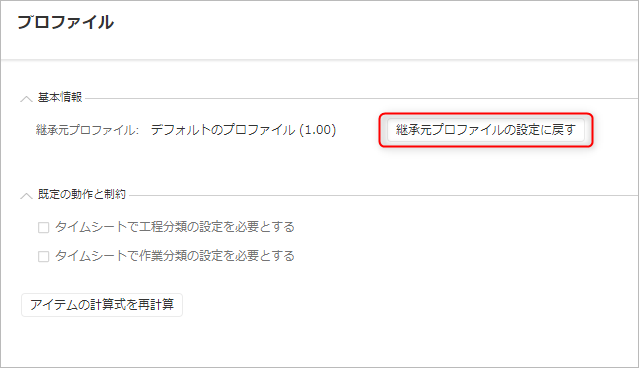
-
Check the contents of the dialog and click the "Yes" button.
Reset item type settings
If you want to return to the original settings after changing the item type, you can reset the item type settings.
This is useful when you want to cancel changes or return to a previous state.
This can be used when you want to keep the settings for the entire profile but want to return to the original settings for only individual item types.
Operation procedure
-
Select "Profile" - "Work Items" from the side menu on the left.
-
Select the target item type (multiple selections are possible) and click "Operation" at the top of the project list.
-
Select "Revert to inherited profile settings" from the menu that appears.
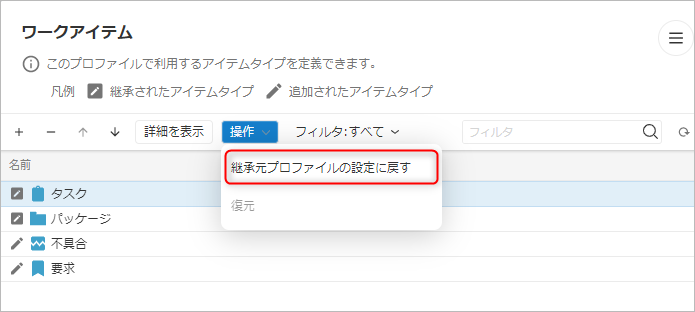
-
Check the contents of the dialog and click the "OK" button.