Manage Profiles
Overview
A profile is a predefined set of project settings.
By applying a profile to a new project when you create it, you can achieve the following:
- Create a project smoothly without the hassle of initial settings.
- Easily reflect changes to standard settings in your company or department in each project.
How to use profiles
We recommend that you create a profile for each business field, taking into consideration the content of each field (see below, ①).
When creating a project, assign the profile, and the profile content will be reflected in the project (see below, ②).
This is very useful when creating multiple projects with the same settings.

By utilizing inheritance/reflection, you can reflect profile changes in each project
even after project creation, so that any changes to rules or processes can be reflected immediately.
Profile structure
Profiles are structured as follows.
-
Basic project information
- Information common to all versions
- Information specific to the version
For details, see the following link: Change basic profile information
-
Item type to be used
For details, see the following link: Manage item types -
Settings by item type
- Definition of process and work classification
- EFields to configure
- Screen layout
- Selectable statuses
- Definition of process and work classification
The following explains how to manage profiles.
Common steps
When managing profiles, first perform the following common operations.
-
Click your login name in the global navigation of TimeTracker NX.
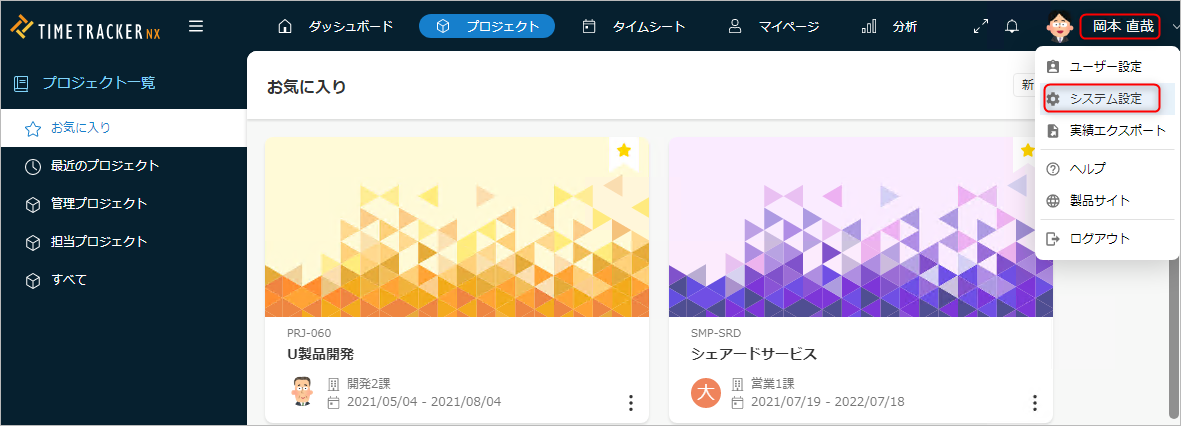
-
Select "System Settings".
-
Click "Profile" in the local navigation.
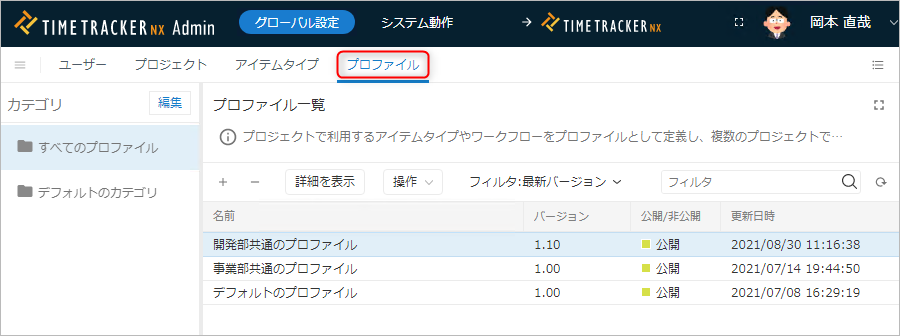
-
Select the target profile from the list of profiles.
-
Click the "Show details" button at the top of the profile list.
Categorize a profile
Create a profile category and organize your profiles by following the steps below.
-
Click the "Edit" button on the left side of the screen.
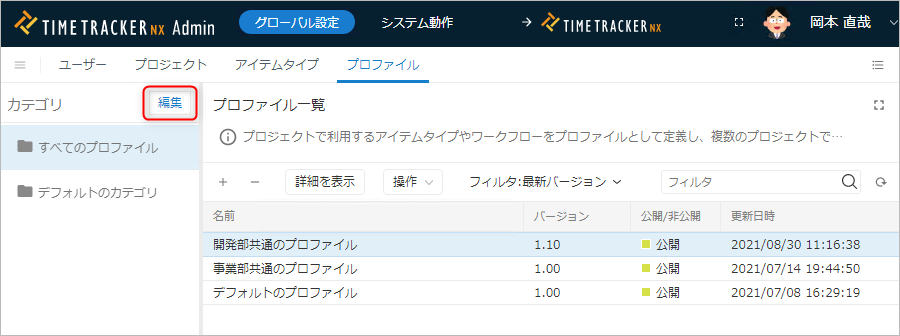
-
Click "Add category".
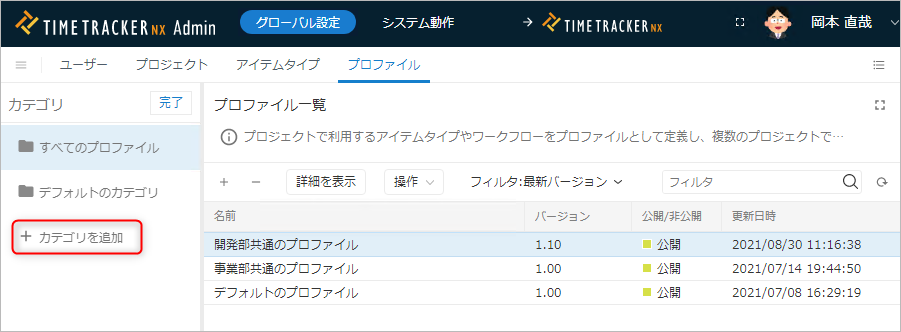
-
Enter a name for the added category.
-
Click the "Finish" button.
-
Set the created category as the basic information of the profile.
For details, refer to the following link: Changing basic information of the profile
Add/delete a profile
Add
Add a profile to apply to the project.
There are the following ways to create a profile.
- Create a new profile.
- Create based on an existing profile.
Creation procedure
-
Select the category in which to store the profile from the menu on the left.
-
Click the "+" icon at the top of the profile list.
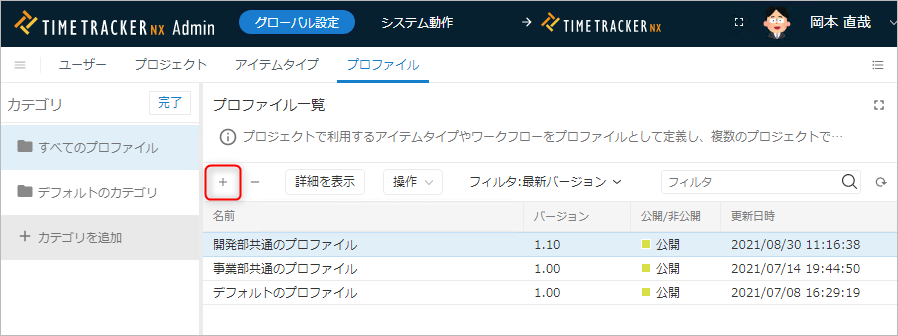
-
Select the profile creation method in the "Create Profile" dialog.
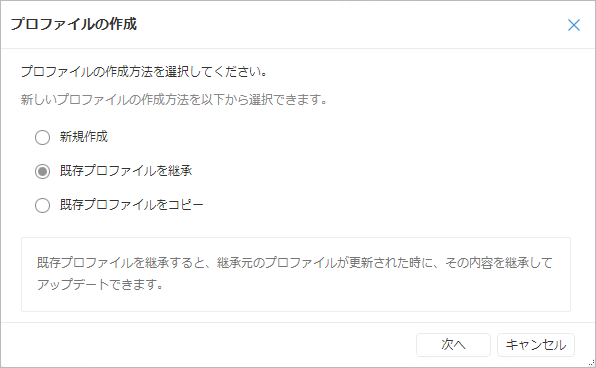
The profile creation methods are as follows.
No. Item Description 1 Create new Used when setting up a new project from scratch.
General item types (tasks, packages) are defined.2 Inherit existing profile By inheriting an existing profile, you can achieve the following.
-Inherit the settings of the inherited profile.
-Reflect the changes made to the inherited profile.
For the concept of inheritance, please refer to the following link. : About inheritance3 Copy an existing profile Create a profile by copying an existing profile.
- Useful when you want to save time creating a profile.
- Changes to the original profile will not be reflected.If you select "Inherit existing profile" or "Copy existing profile", select the profile to inherit/copy from.
When you place the cursor over the profile, the version will be displayed, so select the target version.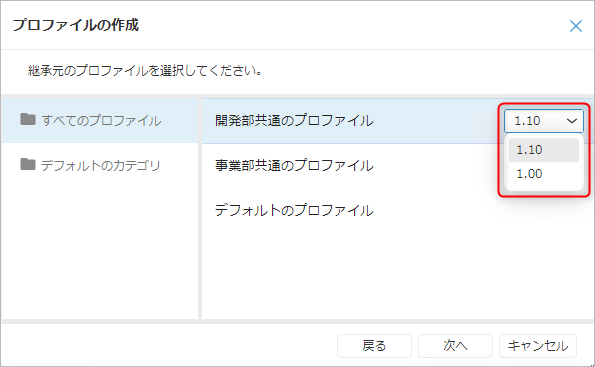 caution
cautionIf the profile is not in "public" state, it will not be displayed in the list.
If the target is not displayed, check the profile settings. -
Enter basic information for the profile.
The input items are as follows.
No. Item Description 1 Name Name of profile 2 Code Code of profile 3 Version Version of profile
This must be set to a unique value for each target profile.4 Description Description of profile -
Click the "Finish" button.
Delete
You can delete profiles that are no longer necessary by following the steps below.
Even if you delete a profile that is the source of inheritance, you can still use the inherited profile.
-
Select the profile to be deleted from the profile list screen.
-
Click the "-" icon at the top of the profile list.
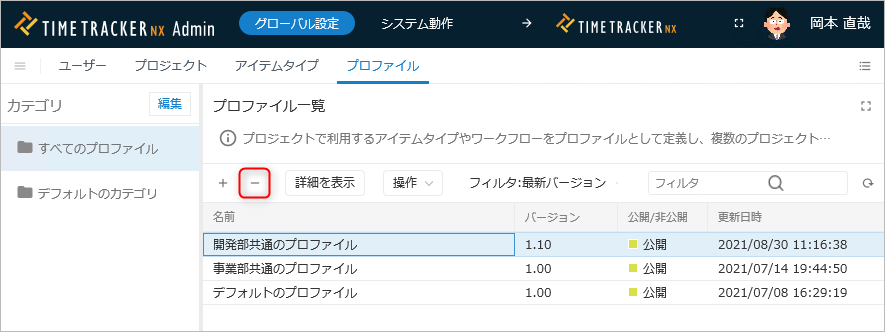
Restore profile
You can restore a deleted profile by following the steps below.
Use this if you accidentally delete a profile or want to reuse a deleted profile.
- On the profile list screen, select "Deleted" under "Filter".
- Select the target profile. Multiple selections are also possible.
- Click "Action" at the top of the profile list.
- Select "Restore".
Setting basic profile information
The basic information of an added profile (such as code and public information) can be changed by following the steps below.
-
Select the target profile.
-
Click the "Show details" button at the top of the profile list.
-
Specify the version to edit and click the "Edit" button.
-
Change the basic information of the profile.
The basic information of a profile can be categorized into the following three types.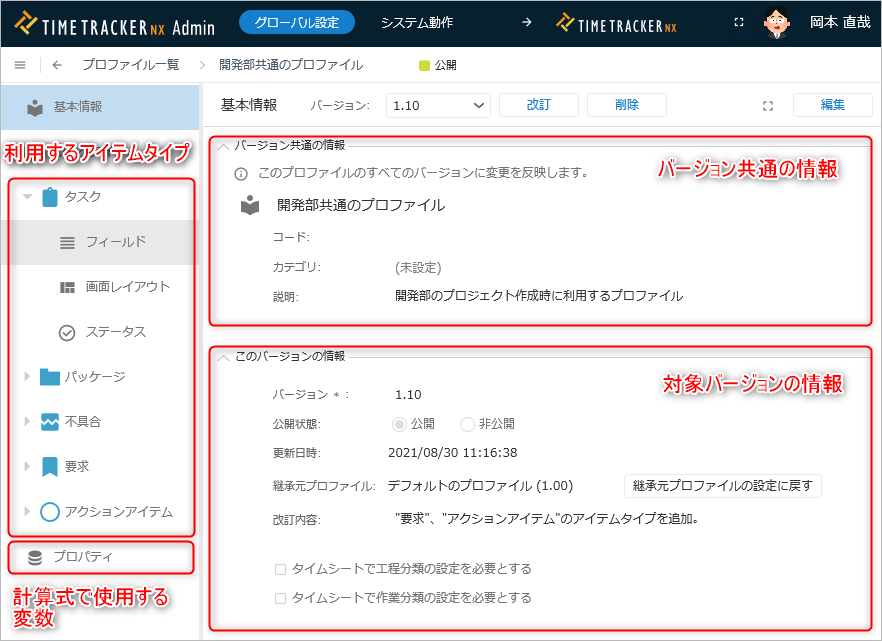
Update each of them as described below.
-
Click the "Save" button.
Version-wide information
Set the following items.
- Name: Profile name.
- Code: Profile code.
- Category: Profile category.
Enter the category added in the following link: Categorize profile - Description: Profile description.
- Also reflected in other profiles with different versions.
- The "Update" button will not be displayed in the inherited profile.
Version-specific information
Set the following items.
- Version: Profile version (For details, see the following link: Version Management)
- Publication status: Whether or not the profile can be published to other profiles
- Update date and time: Date the profile settings were updated
- Inheritance profile: Information about the inheritance profile (profile name and version)
- Revision details: Changes from the previous version
- Requires process classification (task classification) settings on timesheet: Check this box if you want to make sure to set the settings when entering labor hours.
Setting the item type to be used
Set the items by item type.
Please refer to the video below (from 5:50) for the general flow.
Specific items to be set are as follows.
| No. | Item | Description |
|---|---|---|
| 1 | Process classification | Information that subdivides work items into processes such as "design" and "implementation". |
| 2 | Task classification | Information that subdivides work items into tasks such as "review" and "rework". |
| 3 | Field configuration | Set the fields to be used in the project. By defining only the necessary fields, you can simplify project management. |
| 4 | Screen Layout | Set the layout of items displayed on the work item property screen. You can change it according to your operation, such as displaying fields that you check frequently at the top. |
| 5 | Status | Define the status options. You can measure progress by associating the status with a progress rate value. |
Define item type
You can set the item type that will be available in projects to which this profile is applied.
Add item type
-
Select the target profile.
-
Click the "Show details" button at the top of the profile list.
-
Select "Work items" from the menu on the left.
-
Click the "+" icon at the top of the work item list.
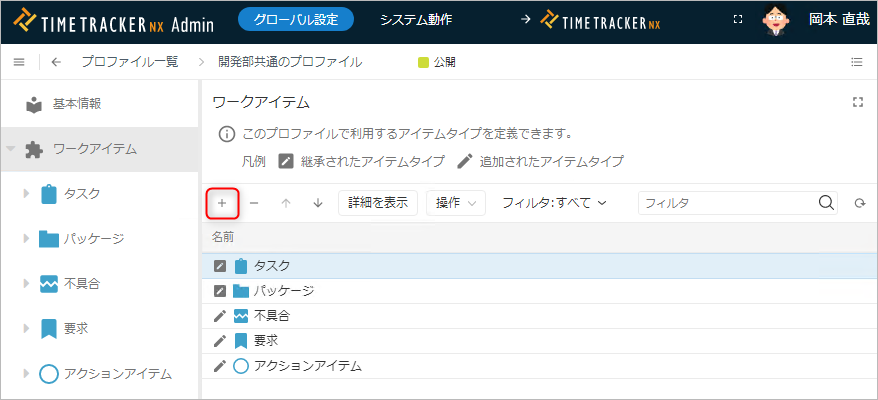
-
In the "Select Item Type to Add" dialog, move the item type to be added to "Add Target".
-
Click the "OK" button.
Restore an item type
- Select the target profile.
- Click the "Show details" button at the top of the profile list.
- Select "Work items" from the menu on the left.
- Select "Deleted" in "Filter".
- Select the target item type. Multiple selections are also possible.
- Click "Action" at the top of the item type list.
- Select "Restore".
Change item type settings
Set process classification and work classification
You can set the process classification and work classification used in the project for each item type.
-
Select the target profile.
-
Click the "Show Details" button at the top of the profile list.
-
Select the target item type (task or package) from the menu on the left.
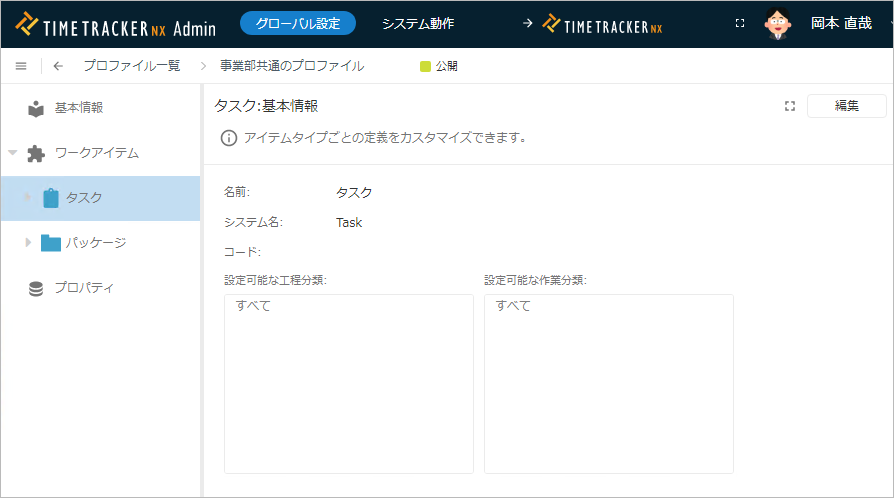
-
Click the "Edit" button.
-
Click the "+" button to the right of "Configurable Process Classifications".
-
In the "Select Process Classification to Add" dialog, move the process classification to be added to "Add to".
-
Click the "Save" button.
Define a field
You can define the fields used in the project for each item type.
Add a field
You can add a custom field to a field in the following way.
-
Select the target profile.
-
Click the "Show details" button at the top of the profile list.
-
Select "Field" for the target item type from the menu on the left.
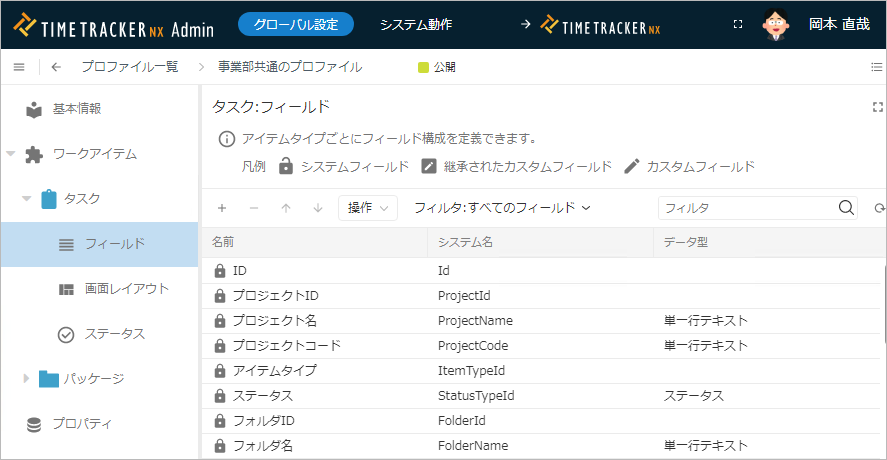
-
Click the "+" button at the top of the field list.
-
In the "Select field type to add" dialog, move the field type to be added to "Add target".
-
Click the "OK" button.
For details on formulas, see the following link: Use formulas
Delete a field
You can delete unnecessary fields that do not fit the purpose of the item type.
- Select the target profile.
- Click the "Show details" button at the top of the profile list.
- Select "Fields" for the target item type from the menu on the left.
- Select the field to delete.
- Click the "-" button at the top of the field list.
Change a field
You can define the options available to users when they enter information using the following method.
If you delete all options, the field will become one in which users can enter freely.
- Select the target profile.
- Click the "Show details" button at the top of the profile list.
- Select "Fields" for the target item type from the menu on the left.
- Click the "Properties" icon in the local navigation.
- Click the "Edit" button.
- Modify the field contents.
- Click the "Save" button.
Define the screen layout
You can customize the screen layout of the fields displayed in the item properties of work items.
- You can set the fields to be displayed and the order in which they are displayed for each item type.
- If the number of fields becomes too large and cluttered, you can organize them by grouping them.
The operation procedure is as follows.
-
Select the target profile.
-
Click the "Show details" button at the top of the profile list.
-
Select "Screen Layout" for the target item type from the menu on the left.

-
Click "Specify Screen Layout".
-
Check "Specify Screen Layout" in the "Screen Layout Settings" dialog.
-
Customize the fields to be displayed as follows.
No. Editing content Operation 1 Add to display Select the target field from "Field" and click "→". 2 Remove from display Select the target field from "Screen configuration" and click "←". 3 Create a group Select "Operation" - "Add group". 4 Change sort order Drag and drop the field to move it. -
Click the "OK" button.
Define a status
The progress of a work item can be managed not only by the progress percentage value but also by the status.
Define status options for each item type.
You can associate a status with a progress percentage value, allowing you to manage progress for each project.
Add a status
You can add a status that matches the characteristics of the work item from the statuses defined in the system.
-
Select the target profile.
-
Click the "Show details" button at the top of the profile list.
-
Select "Status" for the target item type from the menu on the left.
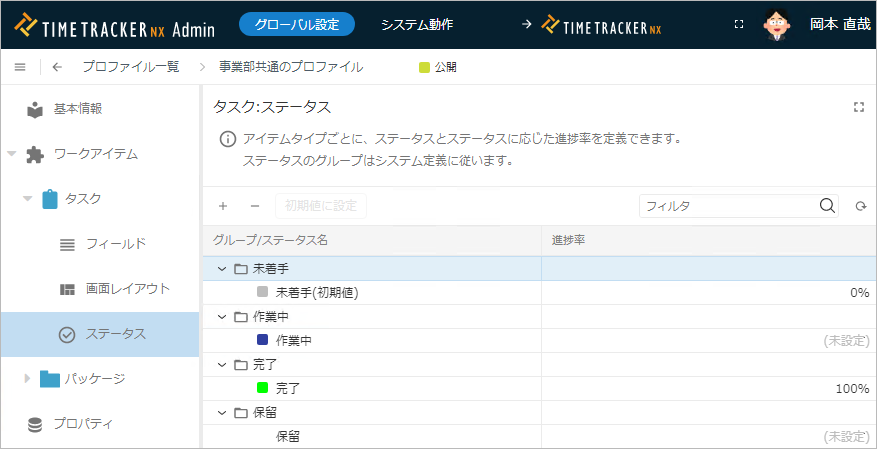
-
Click the "+" button at the top of the status list.
-
In the "Select status type to add" dialog, move the status to be added to "Add to".
-
Click the "OK" button.
Delete a status
You can delete unnecessary statuses that are not suitable for the purpose of the item type, such as those that were added by mistake. .
- Select the target profile.
- Click the "Show details" button at the top of the profile list.
- Select "Status" for the target item type from the menu on the left.
- Select the status to be deleted.
- Click the "-" button at the top of the status list.
Change the progress rate of a status
Change the value reflected in the progress rate when you select a status.
If the progress rate value exceeds this value when it is updated, the status will be automatically reflected.
- Select the target profile.
- Click the "Show details" button at the top of the profile list.
- Select "Status" for the target item type from the menu on the left.
- Enter the progress rate in the "Progress rate" column of the status.
Revise your profile
Your profile reflects the rules and processes defined for your company.
When your company's processes are updated, you can link the process to the profile version and manage it.
There are the following ways to change your profile. Please refer to the linked page for each.
- Create a different version while keeping the previous version. : "Versioning"
- Update the current version. : "Change basic profile information"