Manage System Roles
Overview
System roles are a set of permissions defined for each function.
You can also define the scope of access.
The user's authority is determined by setting a system role for the user.
The explanation of system role definition is explained below. .
The actual authority is determined by "system-wide authority" and "project-wide authority".
Common procedure
When defining a system role, first perform the following operations as a common premise.
-
Click the login name in the global navigation of TimeTracker NX.
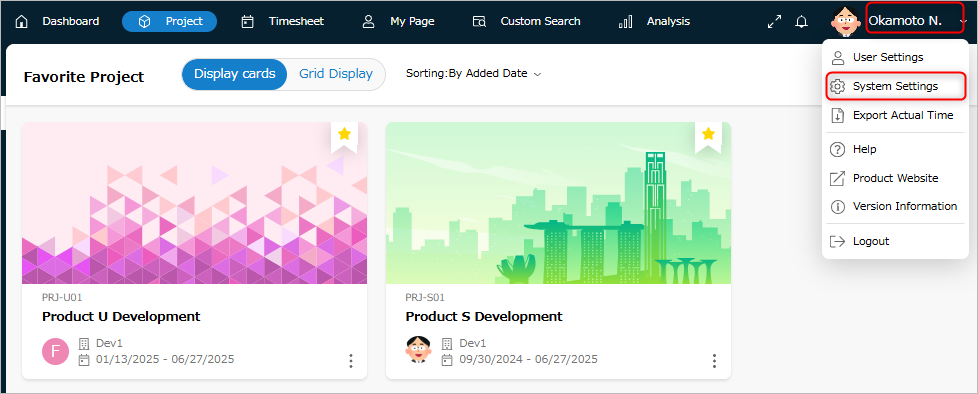
-
Select "System Settings".
-
Click "User" in the local navigation.
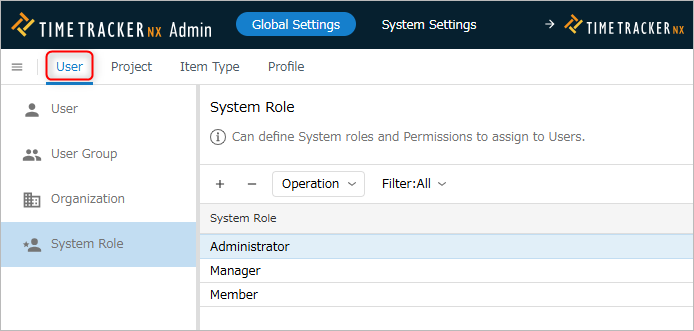
-
Select "System Role" from the menu on the left.
System Role Operations
Add
Add the system role to be set for the user.
- A system role defines the permission settings for each function such as "Create Project" and "Dashboard".
- By changing the user's system role, you can achieve the following.
- Grant the user common permissions for all projects.
- By subdividing system roles, you can centrally manage security according to organizational rules.
- Grant the user common permissions for all projects.
Operation Procedure
-
Click the "+" icon at the top of the system role list.
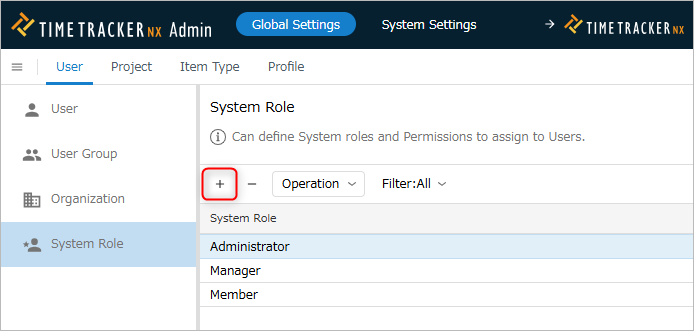
-
Enter the system role information in the "Create System Role" dialog.
The input items are as follows.
No. Item Description 1 Name Name of the system role 2 Description Description of the system role -
Click the "OK" button.
Change
You can change the information of the registered system role later.
You can change the permissions of users all at once by changing the permissions defined in the system role.
The changed permissions will be reflected when the target user refreshes the screen.
Operation procedure
-
Select the target system role.
-
Click the "Properties" icon in the local navigation.
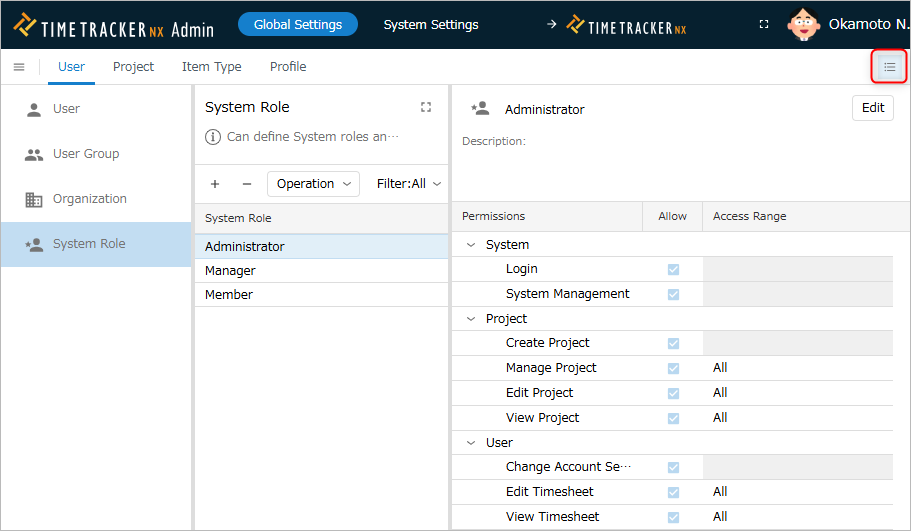
-
Click the "Edit" button.
-
Set the system role's permissions and access scope.
-
Click the "Save" button.
Delete
You can delete system roles that are no longer necessary.
Users who were granted the deleted system role will lose all permissions and will be unable to log in.
Operation Procedure
-
Select the system role to be deleted.
-
Click the "-" icon at the top of the system role list.
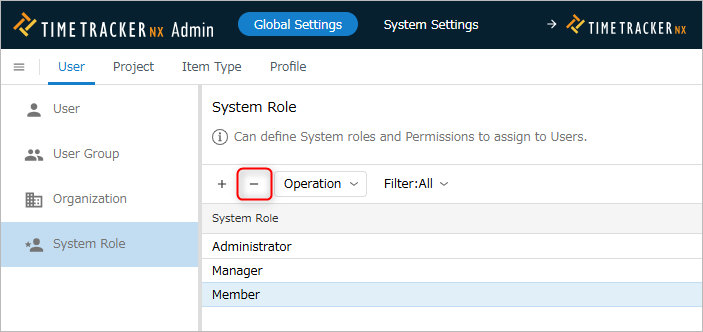
Restore
You can restore a deleted system role.
Use this if you accidentally deleted a system role or want to reuse a deleted system role.
Operation procedure
- Select "Deleted" in "Filter".
- Select the system role you want to target. Multiple selections are also possible.
- Click "Action" at the top of the list of system roles.
- Select "Restore".
Permissions to be set for system roles
List of settings
The contents of the permissions defined for system roles are introduced below.
| Function | Item | Content of permission |
|---|---|---|
| System | Login | Can log in to TimeTracker NX. |
| System Administration | Can use Admin. | |
| Project | Create project | Can create new projects. |
| Manage project | Can view and edit project settings. | |
| Edit Project | Can edit work items. | |
| View Project | Can view work items. | |
| User | Change Account Settings | Logged-in users can edit their own user information. |
| Edit Timesheet | Can edit timesheets. | |
| View Timesheet | Can view timesheets. | |
| My Page | Work Item List | Can display My Page. |
| Analysis | Dashboard | Can display the dashboard. |
| Cross-Project | Can display the cross-project screen. | |
| Pivot Analysis | Can display the pivot analysis screen. | |
| Resource Load | Can display the resource load screen. | |
| Export Results | Can perform export results. | |
| Cost | View Cost | Can view and edit costs. |
| TimeTracker Desktop | Use TimeTracker Analytics (※) | Allows use of the function. (Applies to versions after Version 1.0.1.30830) |
※ For details, please refer to "About using TimeTracker Analytics".
The following functions cannot be used.
①Work item list, pivot analysis, resource load, using TimeTracker Analytics
About "using TimeTracker Analytics"
TimeTracker Analytics allows you to freely analyze the forecast and actual results of projects and users and visualize them in graphs.
However, there are some points to note, which are introduced at the following link.
Notes on Analytics
Therefore, you can control whether or not the function is available to users you do not want to use by unchecking this item as follows.
- Check this for the system role of department manager who wants to visualize multiple projects at once.
- Do not check this for the system role of the person in charge who should not be able to see other projects.
Access range definition
The items to be set in the access range are introduced by category.
Note that categories for which there is no authority to set the access range are omitted.
- Project
- User
- Analysis
Project
| No. | Item | Description |
|---|---|---|
| 1 | All | Can access data for all projects and users. |
| 2 | Projects below the organization | Can access projects of the organization to which the logged-in user belongs. (Includes the access range of "Member's Project". ) |
| 3 | Member's Project | Can access data for projects to which the logged-in user belongs. |
| 4 | Administrator's Project | Can access data for the administrator's project. |
| 5 | Settings for individual projects | Initially, users cannot access projects. By granting permissions to users in "Project Security", they will be able to access the target projects. For details, please refer to the following link: Project Security |
User
| No. | Item | Description |
|---|---|---|
| 1 | All | Can access data for all projects and users. |
| 2 | Users under organization | Can access data for users who belong to the same organization as the logged-in user. |
| 3 | Self | Can access only the logged-in user's data. |
Analysis
| No. | Item | Description |
|---|---|---|
| 1 | All | Can access data for all projects and users. |
| 2 | Data under organization | Can access data for the organization to which the logged-in user belongs. *Includes the access scope of "member's projects". |
| 3 | member's projects | Login users can access data of projects they belong to. |
| 4 | administrator's projects | Login users can access data of administrator's projects. |
| 5 | self | Only log-in user's data can be accessed. |