Edit Gantt Table
Overview
Work items are tasks within a project.
You can add project work items in the Gantt table screen and do the following:
- Set the planned period and planned times to create a plan.
- Assign resources (people in charge) to work items, and the people in charge enter the man-hours for the work items.
- Count actual times by project, user, organization, etc.
- Manage progress by updating the progress rate and status of work items.
Please refer to the second video.
"Link to video"
Opening a Gantt table
First, open the target project using the following method.
- Open from global navigation
- This is a method to open from the project list screen.
- For details, see the "Open project" .
- Open from local navigation
- This is a method to open another project when a project is already open.
- Select the target project from the list of project names displayed in the project's local navigation.
- This is useful when you are editing a project and want to open another project.
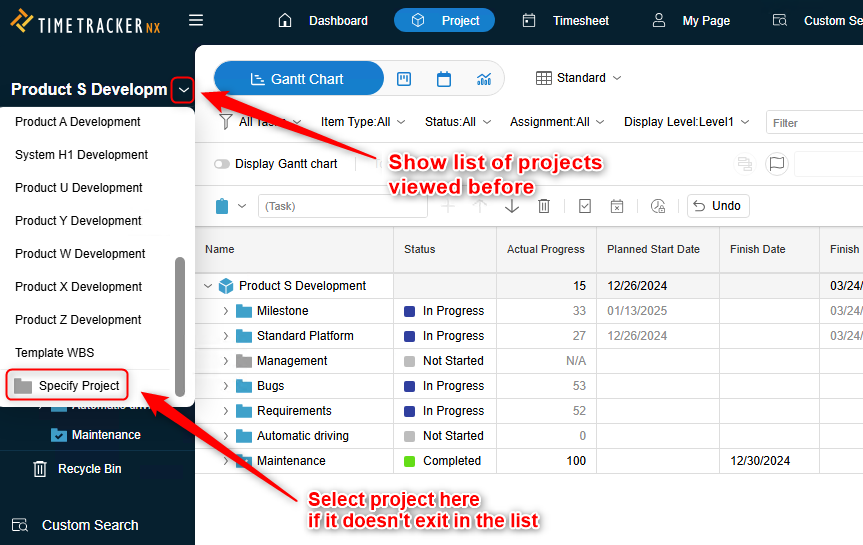
The screen that appears after opening a project is called the "work item screen."
You can plan your project by entering work item information (such as duration and planned times).
Work item information is displayed in two formats:
- Gantt table (table)
- Gantt chart (line chart)
- The planned period is displayed as a line (Gantt bar) for visual confirmation.
- For details on the Gantt chart, see the following link.
Editing the Gantt chart
- The planned period is displayed as a line (Gantt bar) for visual confirmation.
"Link to video" (https://timetracker.commmune.com/view/post/0/267680) "
Working with the Gantt table
The first thing you see when you open a project is the Gantt table.
You can change the configuration of fields (columns) displayed in a project according to the situation of progress management and status confirmation.
- The defined field configuration is called a "table".
- You can define multiple tables according to the purpose and switch the table display as necessary.
- For example, a table for progress management, a table for cost management, etc.
There are many fields that can be used in TimeTracker NX, but you can use different fields for each theme.
The Gantt table screen and its configuration are as follows.
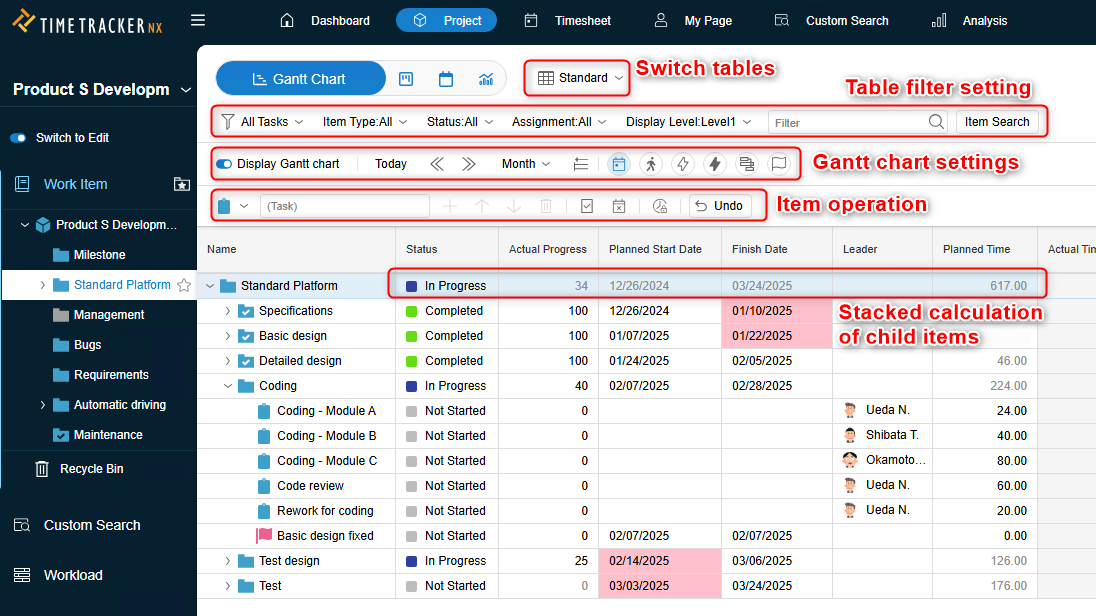
Edit table/switch display
- Switch table
- Table filter setting
- Gantt chart display setting
- Item operation in the table
- You can add/sort/delete items.
Table Items
A hierarchical structure (WBS) of items has been realized. The following operations can be performed on each item.
- Set field values
- Double-click the column of the target field and enter the contents
- There are also fields such as "Status" that can be selected from a list and entered.
- Right-click to operate the target item.
- The operations that can be performed on the target item are displayed.
- The operations that can be performed on the target item are displayed.
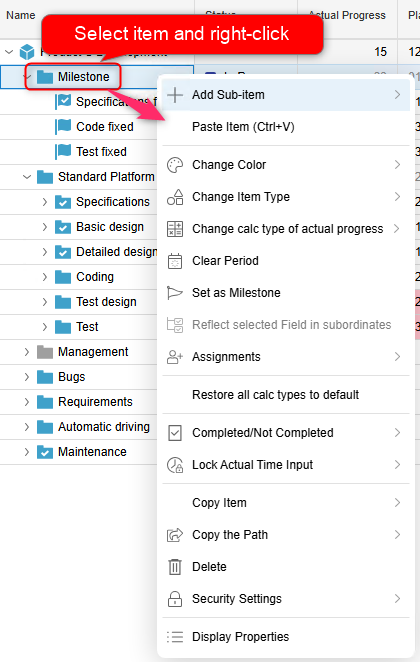
For detailed operations, please refer to the following.
| Menu | Detailed processing |
|---|---|
| Copy/paste items | "Copy/paste items" |
| Change item type | "Change item type" |
| Change progress rate determination method | You can change the progress rate determination method. |
| Clear period | Leave the start date/end date unset. |
| Set as milestone | "What is a milestone" |
| Resource assignment | "Assign resources to work items" |
| Determination method | "Automatically set field value" |
| Lock actual results input | You can prevent actual results from being input by locking it. Lock if you do not want to enter any more effort, such as for completed work. |
| Copy path | "Use the URL of each item" |
| Security settings | "Set item-level security" |
Others
Please make use of the following features.
Create/change table
Manage by switching tables based on the perspective you want to manage (such as "progress management," "deliverables," and "costs").
First, click ① below to select the table you want to manage.
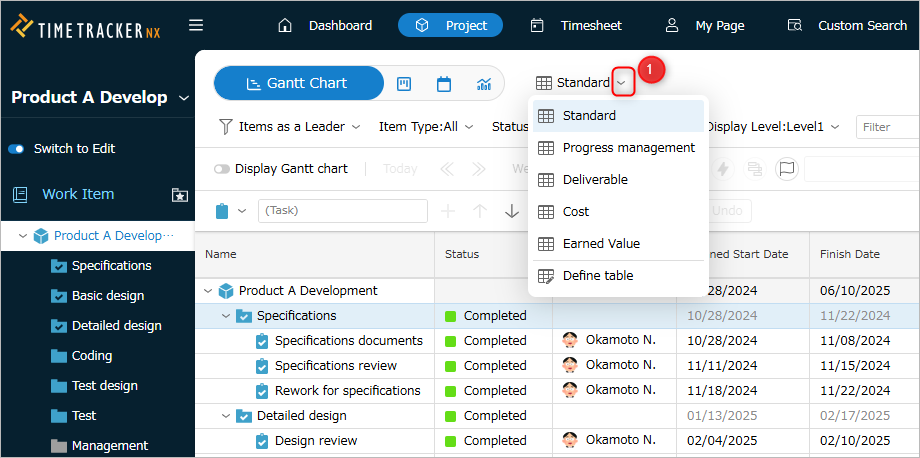
In addition to the pre-prepared tables, you can also prepare the following.
- Create a new table
- Change the contents of an already-prepared table
You can also express your own defined fields in a table by setting custom fields in the profile.
For details, see the following link: "Change field configuration"
Create a new table
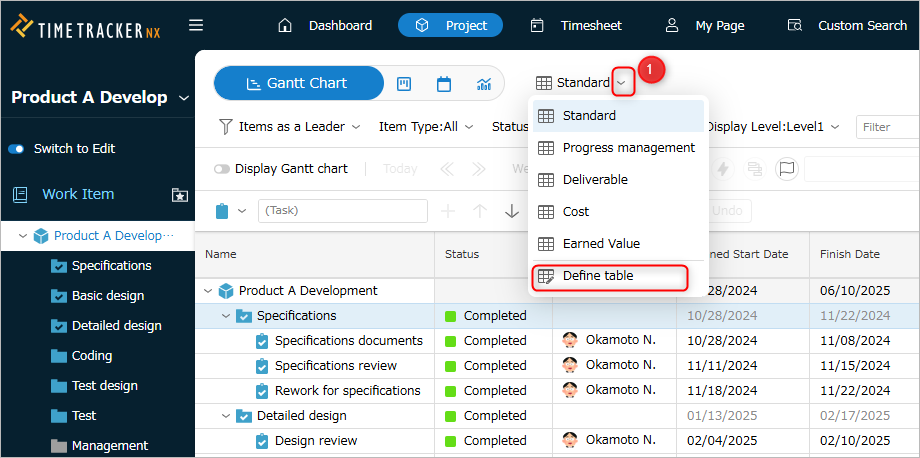
-
Click the icon ① on the far right of the displayed table name and select "Define table".
-
In the "Table Definition" dialog, click "New".
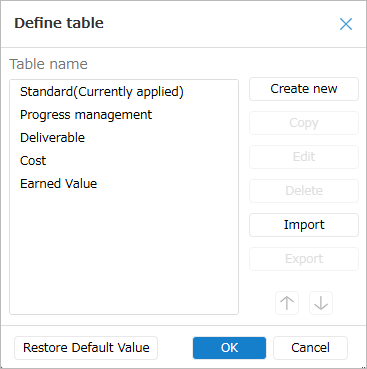
-
Enter the name of the table.
-
Select the fields to display from the "Field List" and add them to "Display Fields".
-
Click the "OK" button.
Changing the contents of an already created table
There are two ways to do this:
-
Select an existing table in the "Table Definition" dialog and click "Edit".
-
Select the Gantt table and add/remove it by right-clicking.
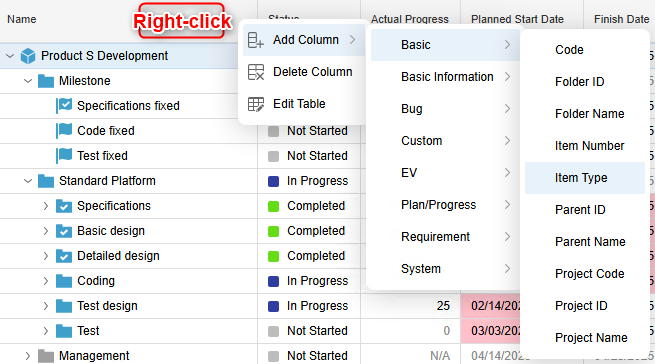
By exporting and importing the table you created, you can easily view the same table as other members.
Please refer to the following link for the operation procedure. : "Exporting/Importing a Table"
Exporting/Importing Table Settings
Table setting information can be exported as a setting file.
Other users can import this setting file to view project information in the same table.
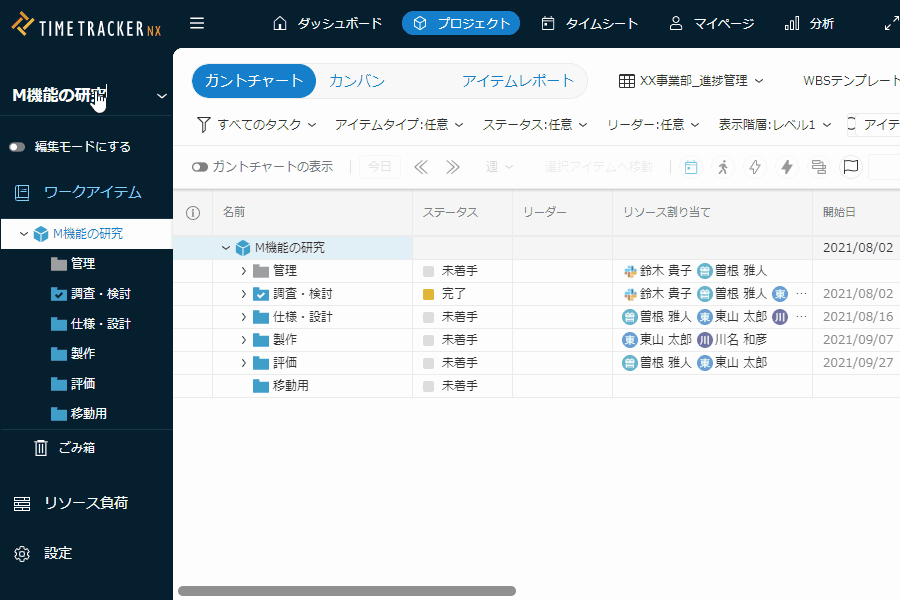
Exporting/importing table setting files is performed from "Define Table".
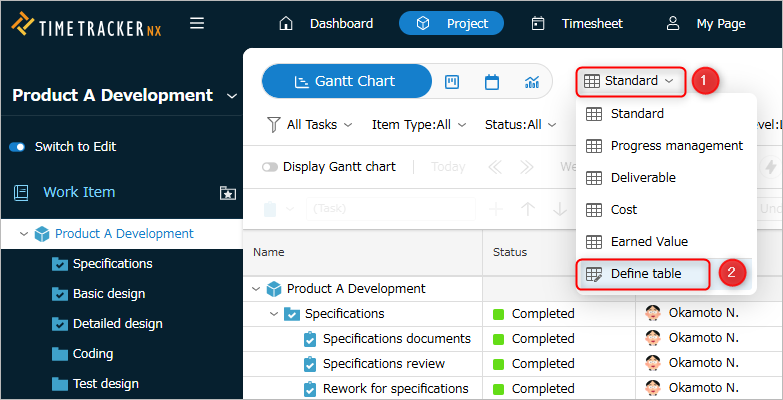
-
Click the currently selected table name ①.
-
Select "Table Definition" ②.
Exporting table settings
Perform the following steps.
-
In the "Table Definition" dialog, select the table to export and click "Export".
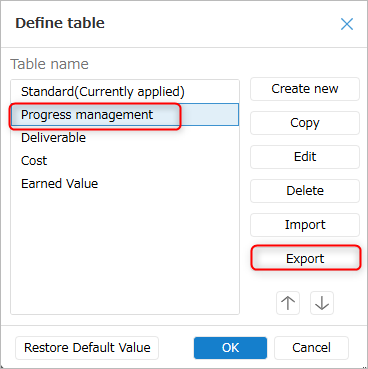
-
In the "Save As" dialog, specify the folder and file name to save the export file.
-
Click the "Save" button.
A file with the extension "gantt_tabledef" will be created in the specified save destination.
Importing a table
To import a table, follow the steps below from the "Table Definition" dialog.
-
In the "Table Definition" dialog, click "Import".
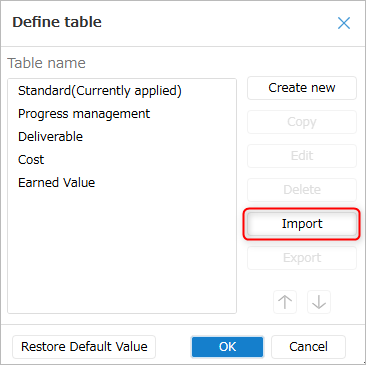
-
Click "Choose File" in the "Import" dialog.
-
In the "Open" dialog, select the import file (extension: gantt_tabledef) and click "Open".
-
Click "OK" in the "Import" dialog.
To register a personal tableCheck "Save as personal". Even if other members refer to the same project, they will not be able to select the target table.
-
Click "OK" in the "Table Definition" dialog.
The imported table will be added to the end of the table list.
For custom fields that do not exist in the imported project, only importable information will be imported.
Export the table settings file again.
Table filter settings
You can narrow down the display target in the Gantt table according to your purpose using the following methods.
- Conditional filter
- Display work items by specifying hierarchy
If "Treat as folder" is enabled in the item type settings item,
In order to display the filter item in the red frame in the figure below, you must first expand the items under the target folder.

You can filter other items without expanding them, so please use them according to your needs.
The following explains the detailed steps for filtering.
Filter with specified conditions
You can specify conditions to narrow down (filter) the work items on the WBS.
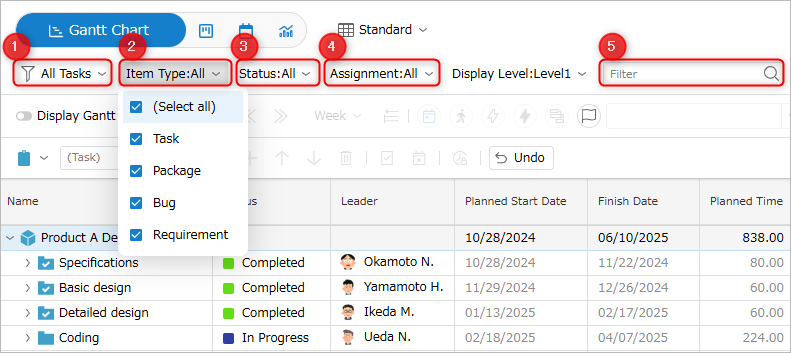
Only items that meet the conditions specified below will be displayed.
| Number | Format to specify | Example |
|---|---|---|
| ① | Built-in filters | Frequently used filter items are pre-set. Example) If you select "Assigned by me", only items with resources set will be displayed. |
| ② | Item type | If you specify "Package", only packages will be displayed. You can specify multiple item types to filter. |
| ③ | Status | If you specify "Incomplete", only incomplete items will be displayed. You can specify multiple statuses to filter. |
| ④ | Assignment | Shows only items to which the selected user/user group is assigned. (Multiple selections are possible) Check "Filter only for leaders" to show only items for which the selected user is the leader. 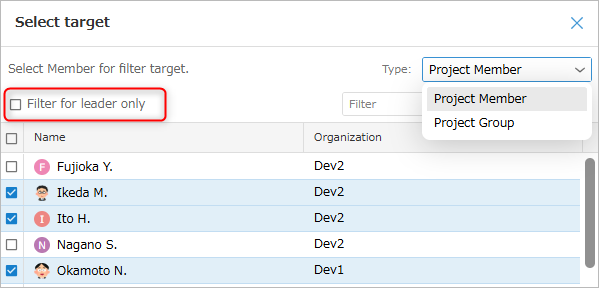 |
| ⑤ | Keyword | Shows only items containing a specific keyword. (Specify multiple keywords with a blank (AND condition)) |
Display work items by specifying a hierarchy
I think that each user defines the structure (hierarchy) of the WBS according to their work.
Using this function, you can align the work items to the range you want to view, making it easier to see the whole picture.
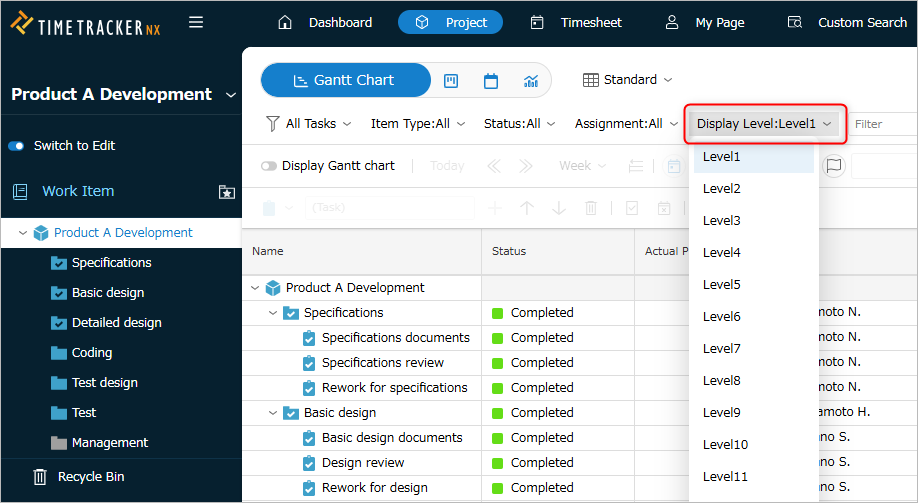
Click the button on the screen above to select the hierarchy you want to display.
Expand child items
The work item screen has a button for displaying child items (red frame ">" in the image below).
Clicking this button opens the child items directly below.
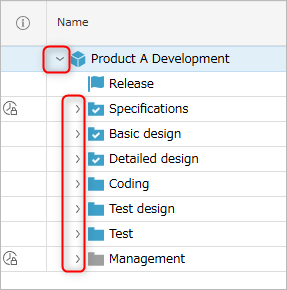
Pressing the Ctrl button and clicking the ">" button will expand "all" down to the last item.
Use it according to your needs.
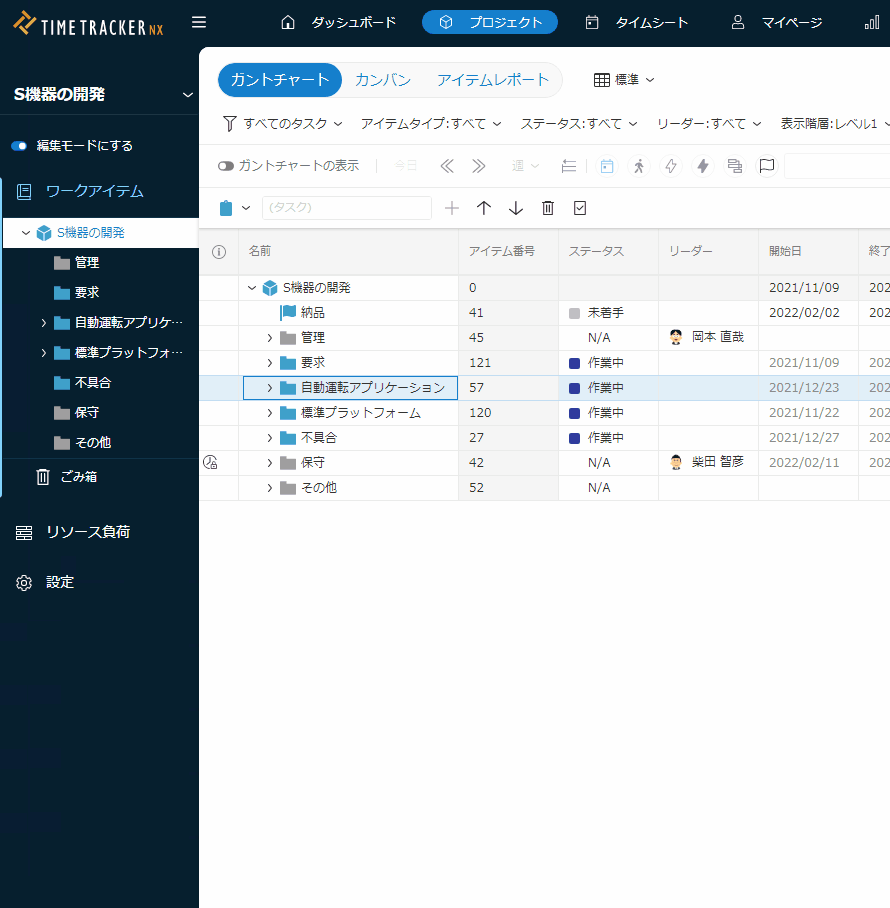
The actual number depends on the server specifications (CPU, memory load) and the server configuration.
Check the load on the server PC and decide whether to operate or not.
Register favorite folder
If you have a large number of folders, it is a hassle to search for and open the target folder every time.
In that case, register the folder as a favorite in advance.
- Click on the ☆ in the left image. It's OK if it turns yellow.
- Right image: After registration, you can open the target immediately by selecting it from ①.
- You can also rearrange it from ②.
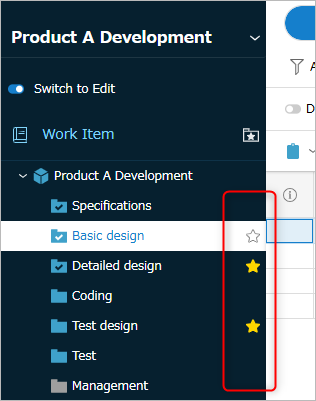
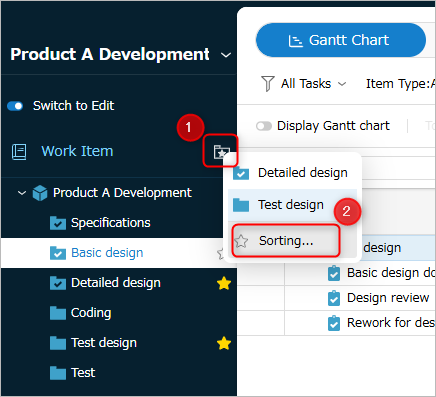
Copy/paste items
You can copy/paste work items in the following ways.
- Select the target item, right-click and select from the menu that appears.
- Click "Ctrl+c" or "Ctrl+v" on the keyboard.
TimeTracker NX also provides the following copy operations.
Please use this feature to save time and effort in entering information for items and to efficiently create and edit project plans.
- Copy field values
- Reflect values in child items
Copy field values
You can copy the value of a field in an existing work item and paste it into the same field in another work item using the following method.
Copy
Right-click the target item and select "Copy item" - "Copy selected fields".
In the figure below, "Planned times" is selected and copied.
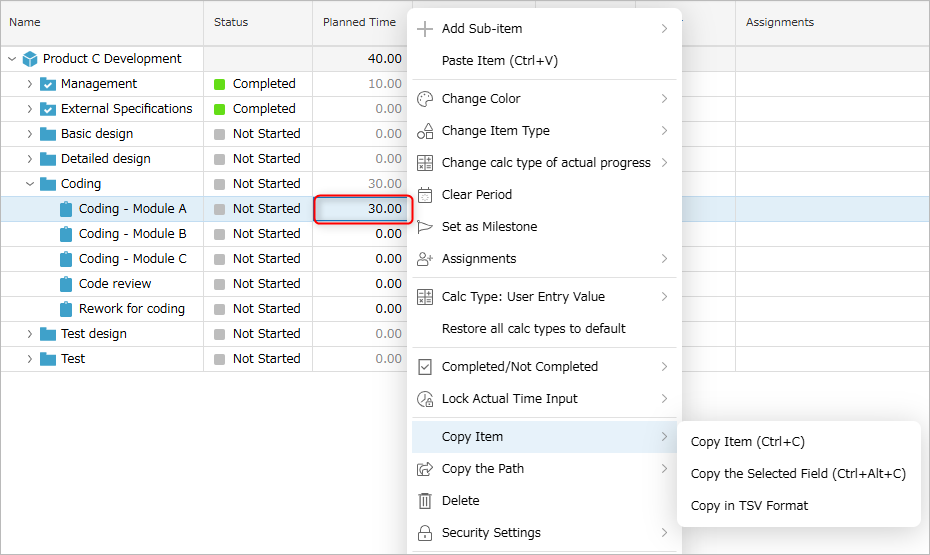
Paste
Right-click on the item and select "Paste XXX". (XXX: name of the field to which the value was copied)
In the figure below, multiple work items are selected and the copied "Planned times" are pasted.

After pasting, the value is set as follows.
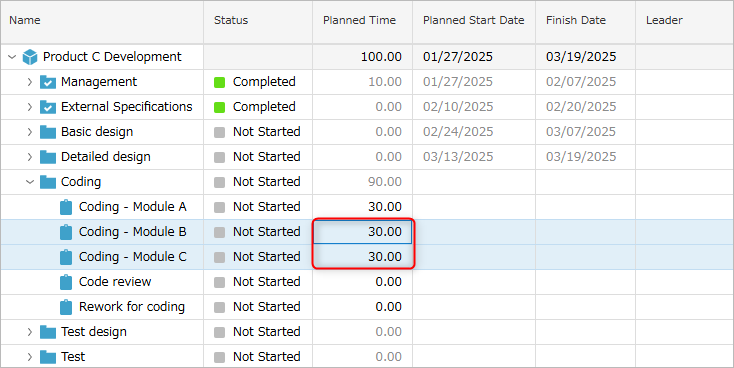
Reflecting field values to child items
You can reflect the field value of the selected item to all items below that item.
This is an easy way to set the same value to lower-level items, such as defining process classifications and work classifications collectively.
Right-click the item field and select "Propagate selected fields to children".
As an example, let's propagate "Start Date" to child work items.
| Before Propagation | After Propagation |
|---|---|
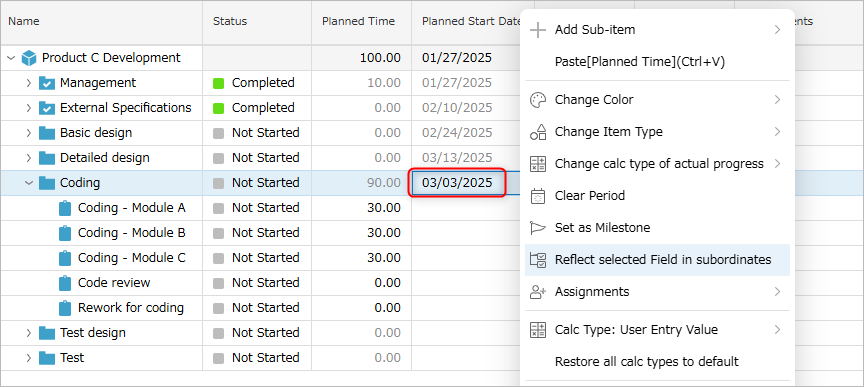 | 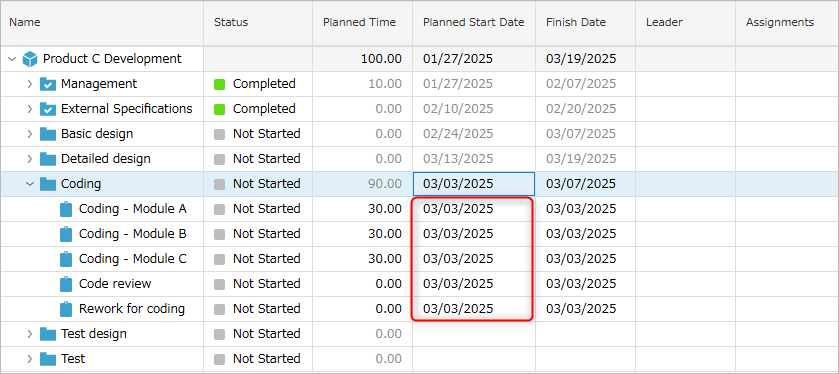 |
Notes
- The number of work items that can have values propagated is up to 1000.
If the number of target items exceeds 1000, an error will occur and the value will not be propagated. - The behavior when multiple items are selected is as follows.
- For items with a parent-child relationship: The behavior is the same as when the top-level item is selected.
- For items without a parent-child relationship: The field values of each item are reflected in the lower items.
- For items with a parent-child relationship: The behavior is the same as when the top-level item is selected.
Assigning resources to items
By assigning a resource (person in charge) to a work item, the person in charge can enter the labor hours on the timesheet screen.
The following describes how to assign resources.
Here, we will introduce the following.
- Assigning resources
- Assigning to accounts
- Assigning to groups
- Setting leaders for items
- Copying resource assignments
- Assigning the same resource to child items
- Copying resource assignments to other items
If you are still in the early stages of planning and cannot define detailed items, you can operate as follows.
| Time | To set | What you can achieve |
|---|---|---|
| Planning stage | ・Assign resources to task packages ・Set planned effort for each resource | You can roughly estimate costs and effort |
| After the project starts | Assign resources to detailed items | You can measure actual effort for each item |
Detailed setting methods are explained below.
Assign resources/groups
You can assign resources to each item.
-
Open the resource selection dialog using one of the following methods.
- Double-click the "Resource Allocation" column of the target item.
- Right-click the target work item and select "Assign Resources".
- Double-click the "Resource Allocation" column of the target item.
-
In the dialog that appears, click the "Add" icon ①.

-
Select the target members from the list that appears.
-
Click the "Save" button.
Assign a group
You can also assign a "group" to the resource of a work item.
A "group" is a unit that groups members together.
- You can classify members according to their roles within the project, such as "test team".
- You can assign a team to the resource of an item, and then change the assignment of the person in charge all at once later.
Assigning a group to the resource of each item is useful in the following cases:
- Adding/removing resource assignments occurs frequently.
- Specific persons in charge have not been decided, such as during initial planning.
You can assign by selecting the following from the resource assignment dialog.
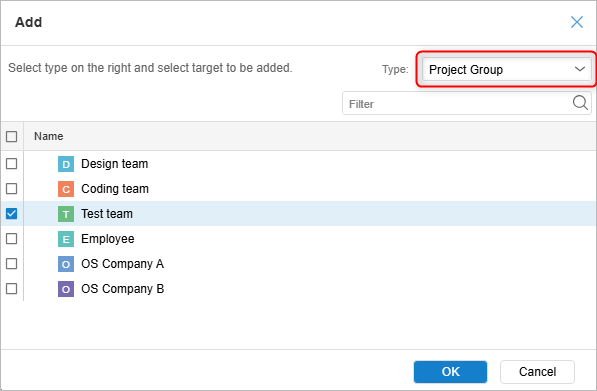
Assign a leader
You can assign a "leader" to a work item.
- A leader is a person who is responsible for the assigned item.
- Assign from among resources.
To do this, click ① to the left of the target resource in the "Resource assignment" dialog.
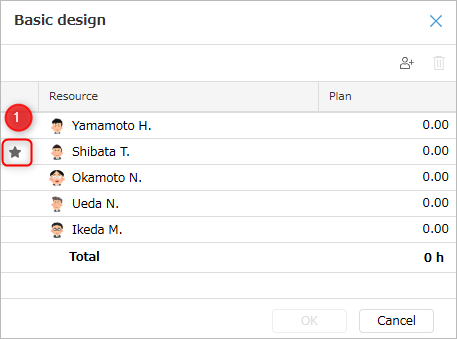
Users who are set as leaders can do the following.
- My Page screen
- You can manage the work items you are responsible for.
- Project screen
- Progress updates for work items you are responsible for are notified on the Project screen.
- Progress updates for work items you are responsible for are notified on the Project screen.
Reflect resource allocation to other items
Resource allocation for one item can be easily reflected to other items by the following method.
| Operation | Use | Benefits |
|---|---|---|
| Reflect to child items | Reflect resource allocation to child items | Can be operated with one click. Leader can also be set. |
| Copy and paste to other items | Reflect resource allocation to non-child items | Can be reflected to other projects |
Reflect to child items
You can assign resources assigned to parent work items to child work items all at once.
When assigning the same person to child work items, it is very convenient as it saves the trouble of setting each work item.
Select the parent item, right-click and select "Reflect resource assignment to children".
Set the following for child items.
- Resource assignment
- Leader
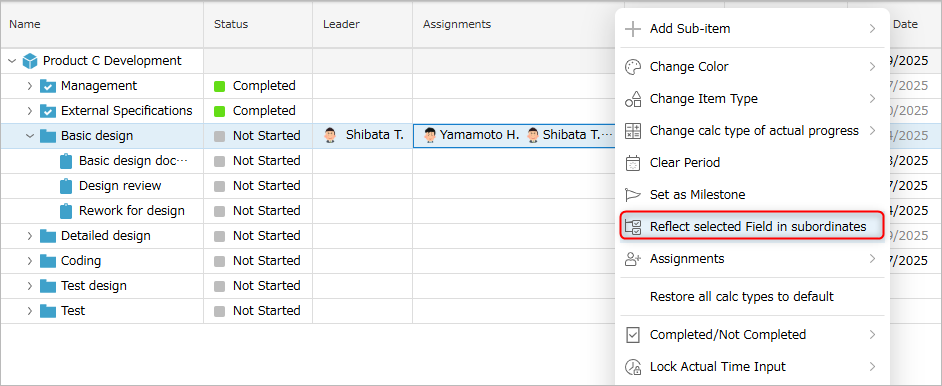
Copy and paste to other items
You can copy the resource assignment set for an item to other items.
You can copy not only to items with different parent packages but also to items in other projects, so it saves the trouble of setting.
Select the item to copy the resource allocation to, right-click and perform the following operations.
- "Copy resource allocation"
- "Paste resource allocation"
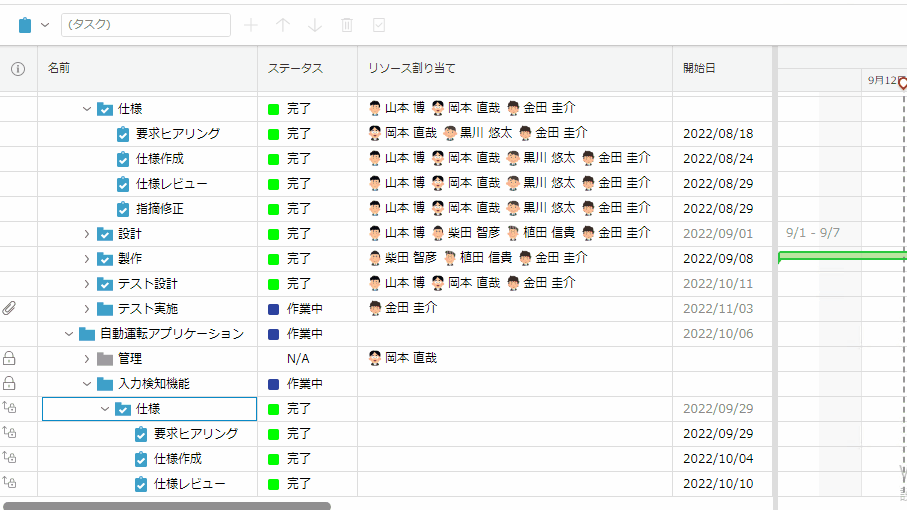
Change the item date
Change the date of a work item in the following way.
- Set the date in the Gantt chart.
For details, refer to the linked page: "Basic operations of the Gantt chart" - Change the start date/end date fields in the Gantt table.
Here, we will explain method 2.
First, click on either the start date or end date field to display a dedicated calendar.
Perform the following operations according to the content you want to set.
-
To set a new date: Click the start date, then the end date.

-
To change a set date:
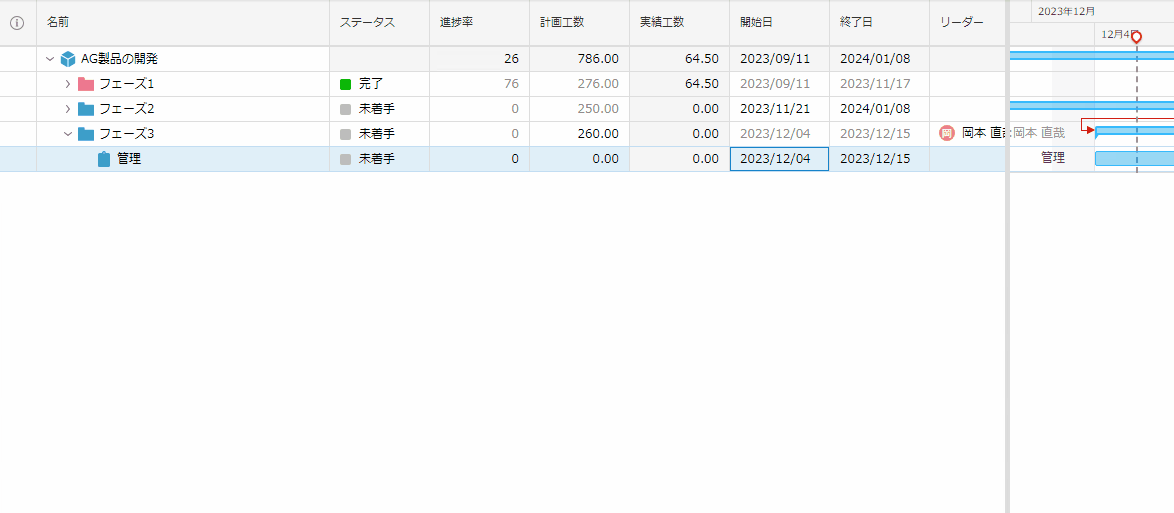
The following behavior occurs depending on the field you change.
- Start date: The end date will also change to maintain the pre-set period (10 working days in the above example).
- End date: The start date remains the same, but the period is shortened. (In the above example, it is changed from 10 to 5 working days)
If the end date is set before the start date, the start date will also be the specified date. - Working days: The start date will remain the same, but the end date will change.
Set field values automatically
You can set fields such as progress rate and planned times to update their values according to the WBS configuration.
Right-click the column of the target field on the Gantt table and select from the "Decision method" list.
- See below for field decision methods.
- "List of Field decision methods"
- See below for decision methods that can be set for each field.
Example of how to use the decision method
Below is an example of how to use the field decision method.
| Examples | How to set "Decision method" | What can be achieved |
|---|---|---|
| Stack up planned times | Total value of children | Automatically set the total value of planned times of child items to planned times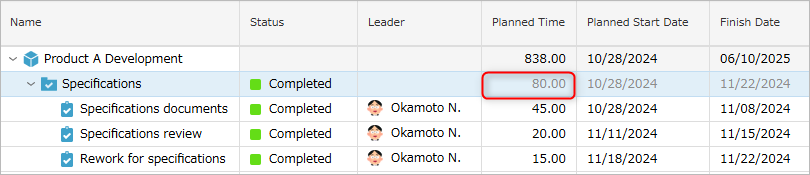 |
| Match planned period to child item | Maximum value of children | Reflect the end date of child item to the end date of parent item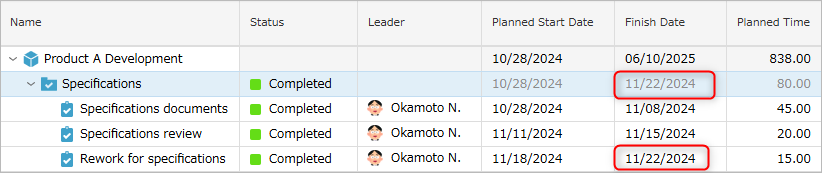 |
| Reflect the progress rate of child item | Parent item: Weighted average Child item: Scale progress | Enter the actual scale of the child item and it will be updated automatically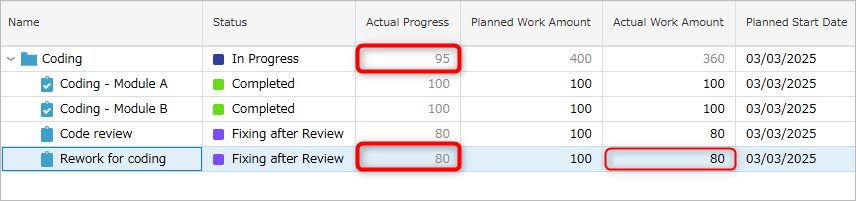 |
Receive notifications of changes to items
When a work item is changed, you can receive a notification on the project screen as shown below.
| Notification destination | Notification trigger | Effect |
|---|---|---|
| Work item leader | ・Set as the leader of a work item ・Completed the work item for which you are the leader | You can detect status changes of the work item for which you are the leader |
| Members assigned to a resource | Comments added "Comment function details" | Members can check the updated contents |
You can check notifications in the following way.
-
Notifications are sent to the "bell" icon in the upper right corner of the screen.
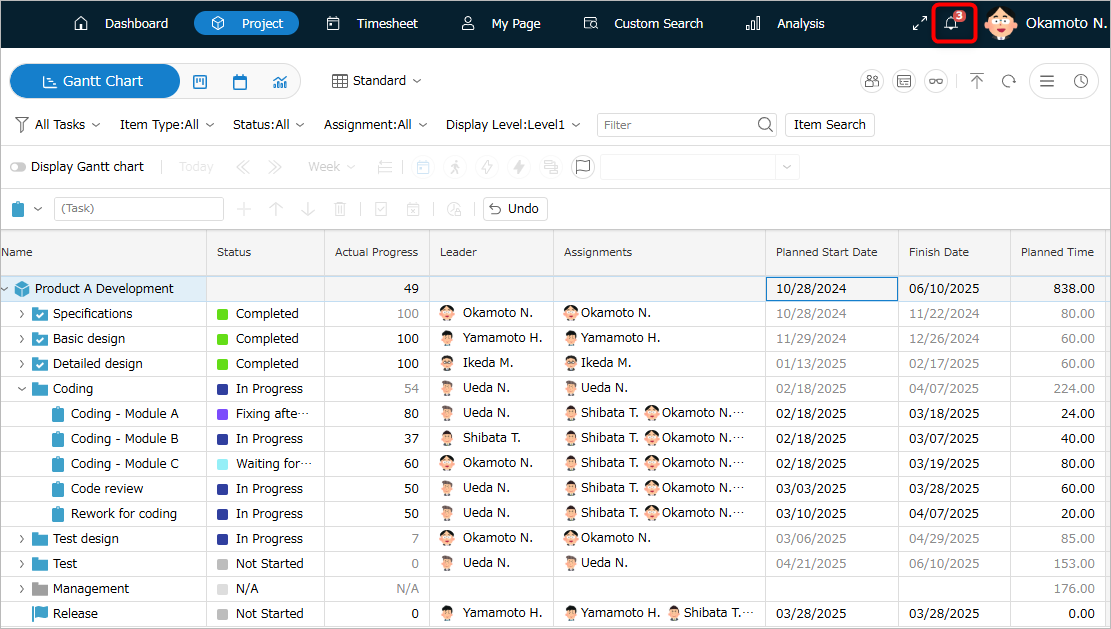
-
Click the icon to display the notification contents.
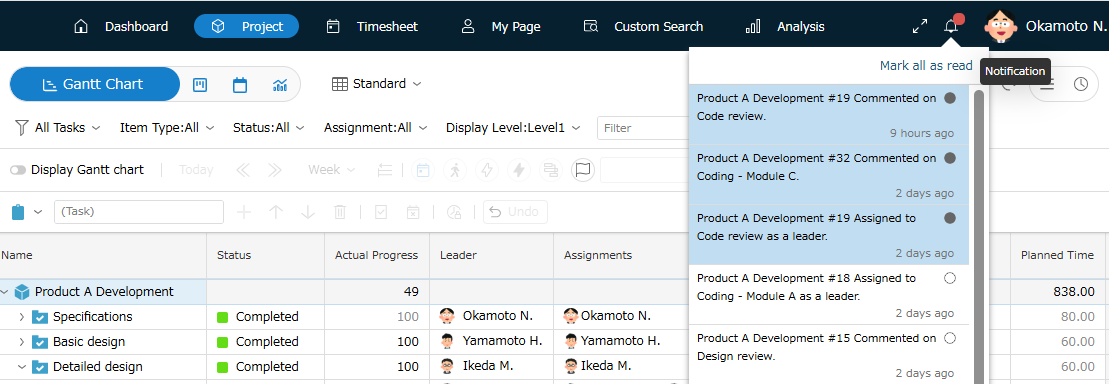
-
Click on the notification to move to the work item.
If a comment has been added, it will be displayed.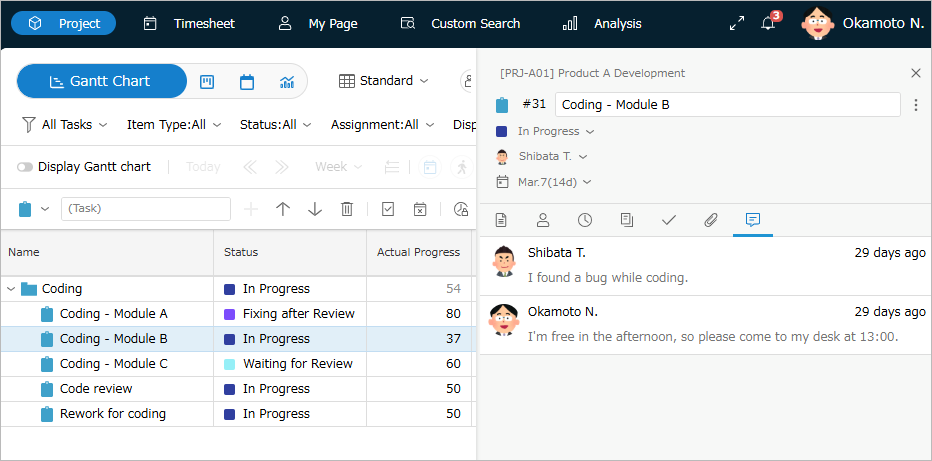
Undo
If you make a mistake, you can return to the previous state using the following method.
-
Ctrl + z
-
Click the Undo button.
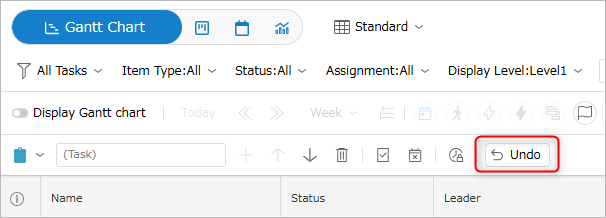
The following operations can be undone.
- Input to the Gantt table
- Changing the date of the Gantt chart
However, the following operations cannot be undone.
- Changes to "resource allocation"
- Select an item and right-click to change it
However, it cannot be returned to the state before the following operations.
- Reload the screen (F5 press, browser reload)
- The above "operations that cannot be undone"
Example) If you perform ① "change item name" → ② "change resource allocation" → ③ "change date" → ④ "change status", if you perform Undo repeatedly, it will return to the state of ②.
Get item information
TimeTracker NX not only handles data on the screen, but also provides a function to get item information
for use in other tools such as Excel.
Specifically, there are the following.
- Use the URL of each item
- Copy data in tab-delimited format
Details are provided below.
Use the URL of an item
TimeTracker NX allows you to specify a URL (path) in the browser to specify a screen or identify an item.
You can copy this path and use it for various functions.
The copied path can be used in the following situations.
-
Importing an event
Paste the copied URL into the body of the meeting invitation.
When importing an event, you can automatically assign actual results to this event, and you can enter actual times with the touch of a button.
For more information, please see below. -
Excel integration
If there are multiple work items to import, you can specify the target.
For details, see below.
You can obtain the path in the following ways, so please select the menu according to your purpose.
-
Project screen
Select the target work item and right-click.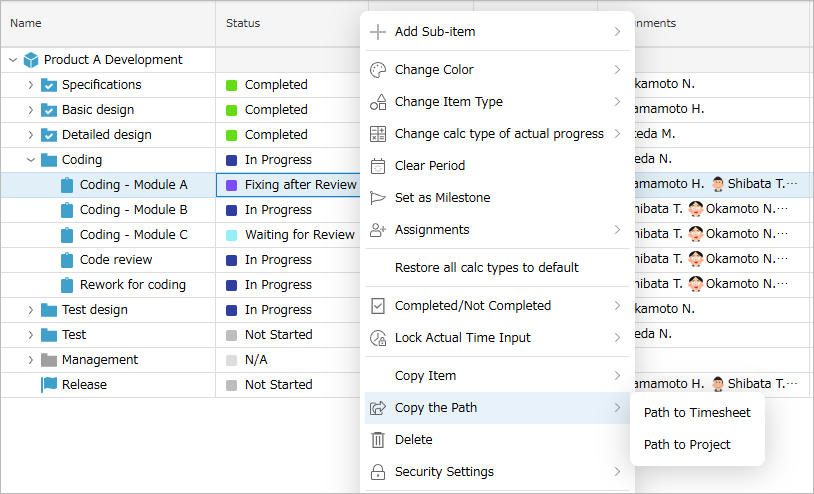
-
Timesheet
Select the target work item in the work item tree and right-click.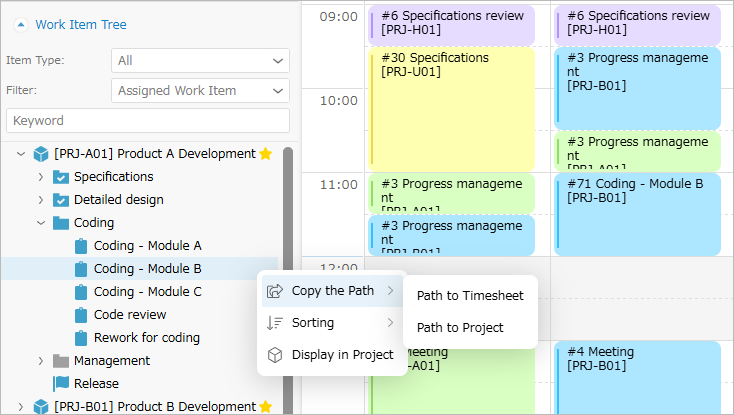
| No. | Menu | Purpose |
|---|---|---|
| 1 | Path to timesheet | Opens timesheet with target work item selected in work item tree |
| 2 | Path to project | Opens project with target work item selected in Gantt table |
Copy data in tab-delimited format
You can copy data from the Gantt table information displayed on the project screen in tab-delimited format (TSV format).
To do this, simply select the target item, right-click, and select "Copy item" - "Copy in TSV format".
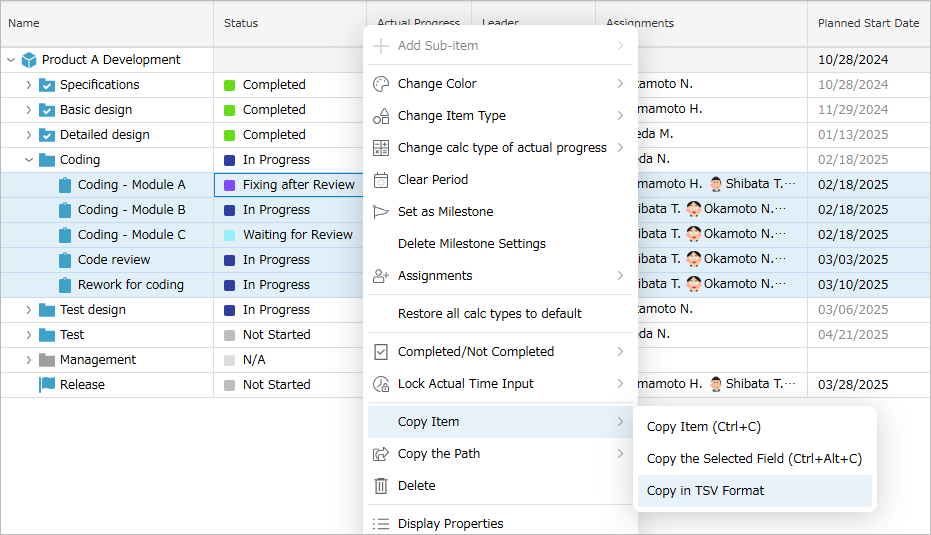
This allows you to use it in the following ways:
-
Paste the progress of a project managed with TimeTracker NX into a report such as Excel.
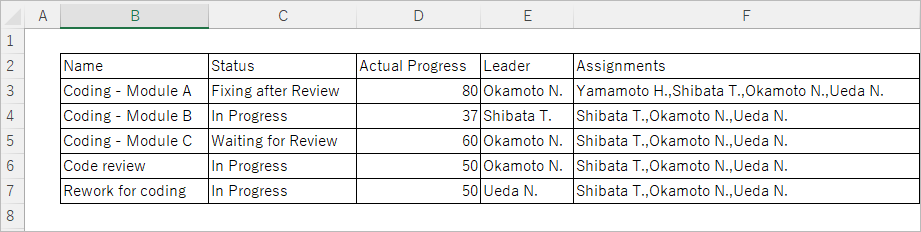
-
Use it as input information for project data to be used in other systems.
You can also copy multiple work items.