Edit work item
Overview
In the Item Properties section of the Project screen, you can view and update the details of a work item.
The following functions are explained in relation to managing work item details.
- Update field values
- Change item type
- Assign resources
- Update information within an item
First, select the target work item and click the "Item Properties" icon ① in the local navigation.
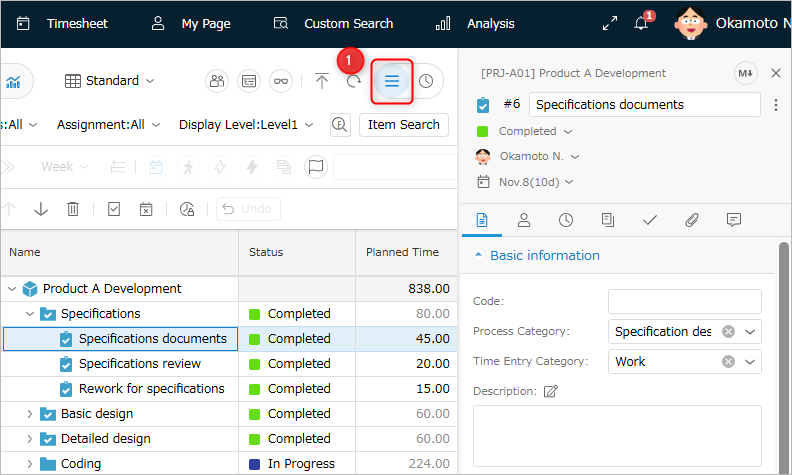
Then, set each item using the procedure described in the table of contents on the right.
Once the settings are complete, edit the data in the Gantt table and create a project plan.
For details, see the following link: Editing the Gantt Table"
Update field values
You can update and check the field values of work items.
- Planned times, actual times, and deliverables are included.
Operation procedure
- Click the "Field" tab ① in the item properties.
- Edit the values of each field.
- Click the "Save" button.

You can also select multiple items and update the field values all at once.
- In this case, only fields that are valid for all items are displayed.
- You can switch between display and non-display using the "Select display field" icon ��②.
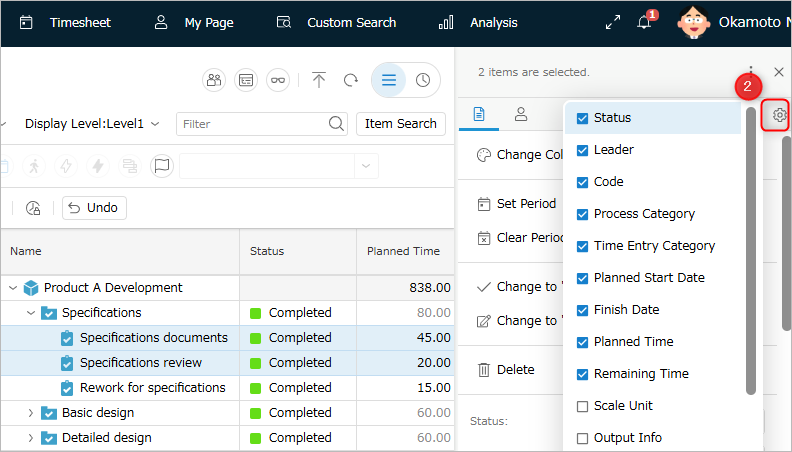
Change item type
You can change the item type of a work item to a different type.
The following item types are available for selection.
For details on item types, see the following link: Manage item types
| No. | Item type | Description |
|---|---|---|
| 1 | Package | An item used to group multiple tasks. For example, grouping them by process unit allows you to display tasks of the same process side by side, making it easier to plan. (Design, development, testing, etc.) |
| 2 | Task | Basic unit of work that constitutes a project. Task is used as the unit for entering actual results. |
| 3 | User-defined work item | Work item with fields defined by the user. Example: "Requirement", "Defect" |
Click the item type icon in the header of the item property and select the target.
Each field is displayed according to the screen layout of the selected item type.
- In the figure below, the layout changes when the item type is changed from "Task" to "Defect".
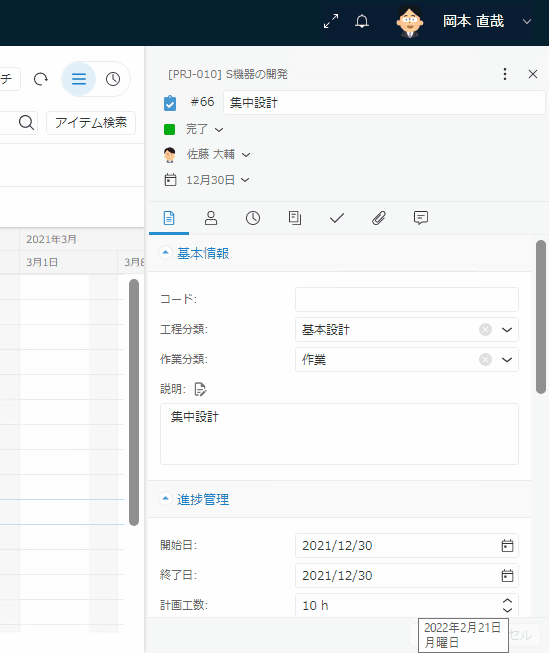
Assign resource
You can add or remove resources (people in charge) to a work item.
- By assigning a resource, the assigned member can enter actual times for the work item.
- You can set a leader from among the assigned resources.
If you set a leader, the leader can manage the work items he or she is in charge of on My Page.For details, please refer to the following link: "What you can do on My Page"
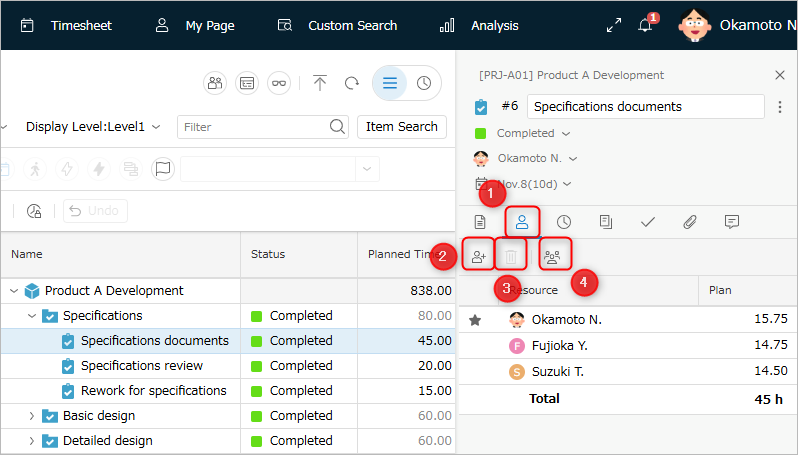
First, click the "Resource Allocation" tab (①) in the item properties.
- You can add members from the "Add" icon (②) in Resource Allocation.
You can delete a member by selecting it and clicking ③. - If you want to divide the planned times equally among members, click ④.
Click "Select from list" displayed at the bottom of the list and add the target group in the "Add" dialog.
Set leader
The leader is set from the resources set in the work item.
When you set a leader, the leader can do the following:
- Manage the work items you are responsible for on My Page.
- On the project screen, you can filter and display only the work items you are responsible for.
- When you update the progress of a work item you are responsible for, you will be notified on the project screen.
- You can quickly detect and check the update contents.
Operation procedure
- Click the "Resource allocation" tab ① in the item properties.
- Click the column to the left of the target resource name to display a star mark.
- Click the "Save" button.
Edit the planned effort of a resource
- Click the "Resource allocation" tab ① in the item properties.
- Click the "Planned effort" column of the target resource.
- Enter the planned effort in the "Planned effort input granularity" unit.
- Click the "Save" button.
Checking the actual hours of a resource
You can check the breakdown of actual hours by displaying the actual hours of work items for each resource.
This function can be used in the following situations:
- Compare the planned hours and actual hours for each resource to see who deviates from the plan and to what extent.
- Open the timesheet and check the details for users whose actual hours have exceeded the planned hours and are in the red.
- If the planned hours are 0 hours, the actual hours will not be in the red even if they exceed the planned hours.
- If the planned hours are 0 hours, the actual hours will not be in the red even if they exceed the planned hours.
To view the actual hours of a resource, click the "Actual Hours" tab in the item properties.
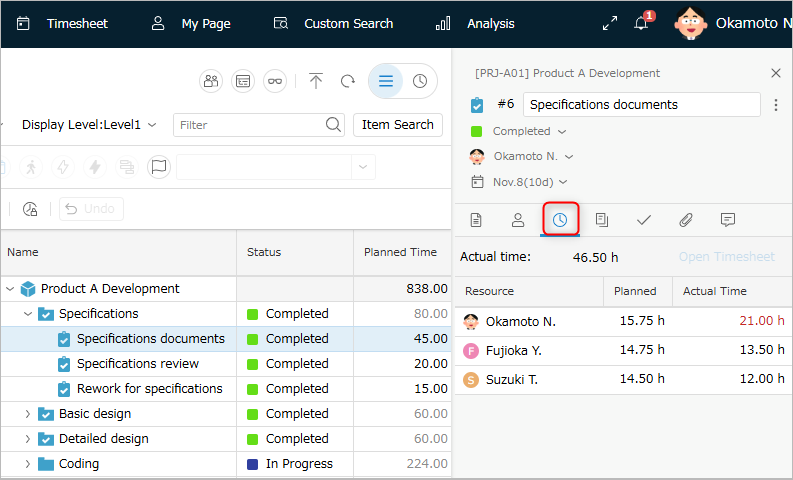
If you select a work item that has child work items, the resources will not be displayed.
If you select multiple work items, the "Actual Efforts" tab will not be displayed.
Managing Subitems
A subitem is a child item of a work item.
- Subitems can also be used as work items.
- The following can be done for the selected work item in the item properties.
- Add or delete subitems
- Change the status of subitems etc.
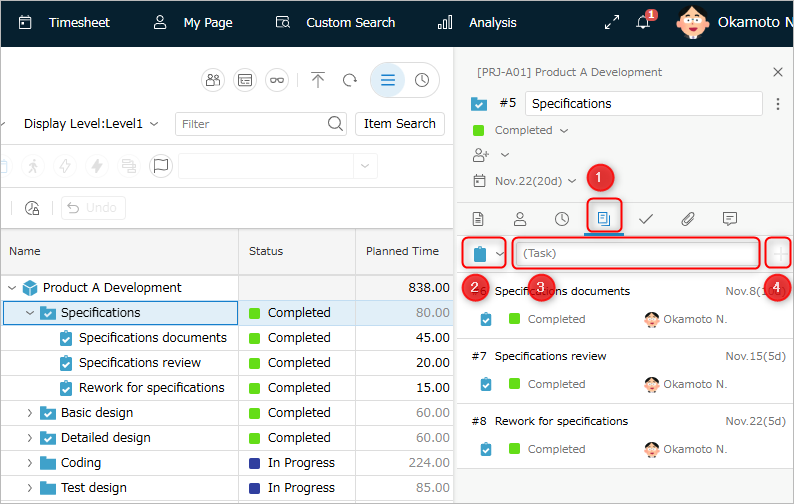
Add a subitem
- Click the "Subitem" tab ① in the item properties.
- Select the type of subitem ② to add.
- Enter the name ③ of the subitem.
- Press Enter or click the "+" button ④.
Delete a subitem
- Click the "Subitem" tab ① in the item properties.
- Right-click the subitem in the item properties.
- Select "Delete".
Edit a subitem
- Click the "Subitem" tab ① in the item properties.
- Edit the following items of the subitem.
| No. | Change item | Operation |
|---|---|---|
| 1 | Status | Select from the list. |
| 2 | Period | Enter the start and end dates. |
| 3 | Leader | Select from the list. |
Manage check items
You can register check items for each item.
- You can use it as a checklist or ToDo list for items.
- It is convenient to manage items that are too detailed to manage as items as check items.
- When you mark a check item as completed, it is automatically reflected in the progress rate, and can be used for progress management.
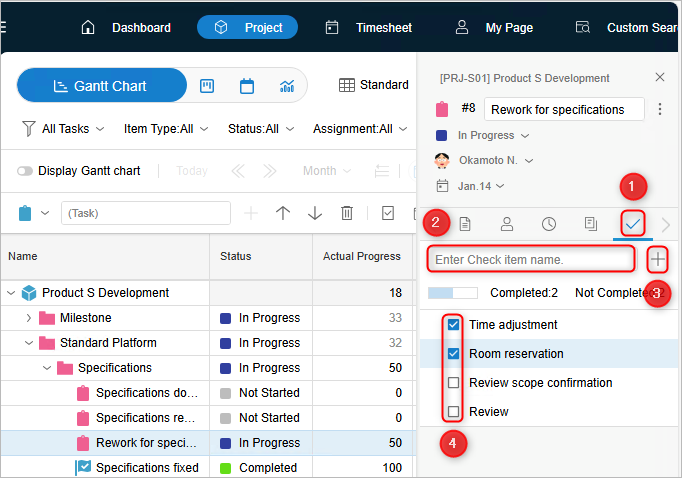
Adding a check item
- Click the "Check item" tab ① in the item properties.
- Enter the name of the check item ②.
- Press Enter or click the "+" button ③.
- Click the "Save" button.
Deleting a check item
- Click the "Check item" tab ① in the item properties.
- Right-click the check item in the item properties.
- Select "Delete".
- Click the "Save" button.
Marking a check item as complete
- Follow steps 1-2 of "Adding a check item".
- To mark an item as complete, check "Complete" ④.
To mark an item as incomplete, uncheck "Complete". - Click the "Save" button.
Managing progress with check items
By marking a check item as complete, the progress rate will automatically increase according to the number of items completed.
An example for a total of four check items is shown below.
-
One check item is completed. (Progress rate: 25%)

-
When three out of four items are completed, the progress rate will automatically be updated to 75%.
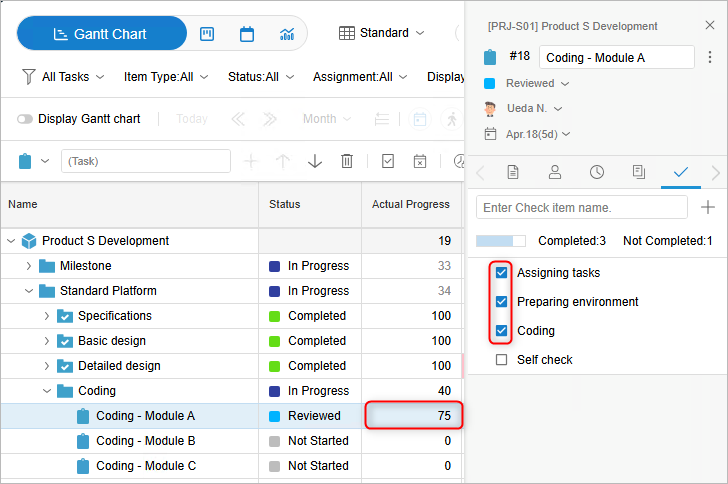
Managing attachments
You can attach files directly to work items.
You can attach deliverables and related materials to work items and manage them all together on TimeTracker NX.
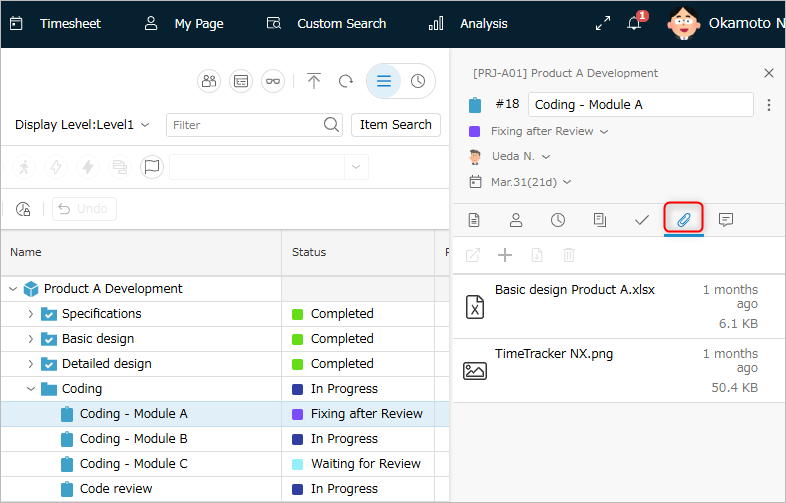
- The default size of files that can be attached is 10 MByte.
- The system administrator can set this function to be disabled.
If you cannot attach a file, please check with your system administrator.
Attach a file
-
Click the "Register attachments" tab ① in the item properties.
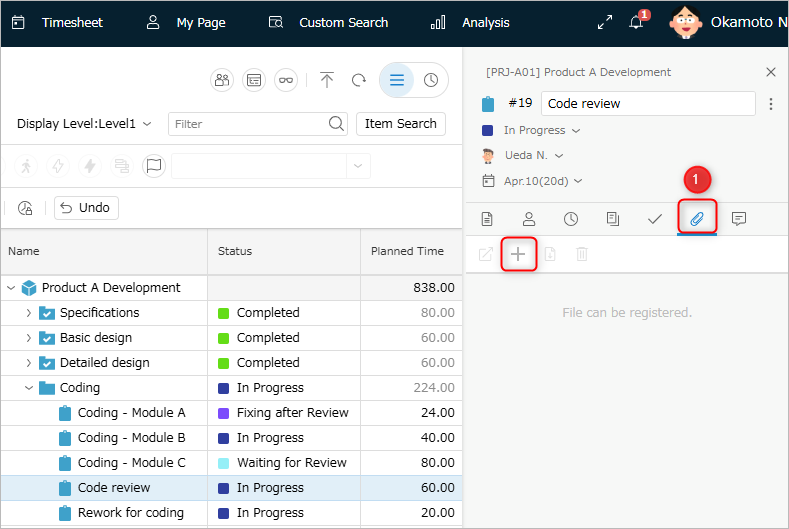
-
Select the attachment using one of the following methods.
- Click "Add" and select the file to add from "Choose File".
- Drag and drop the file onto the screen and click "OK".
- Click "Add" and select the file to add from "Choose File".
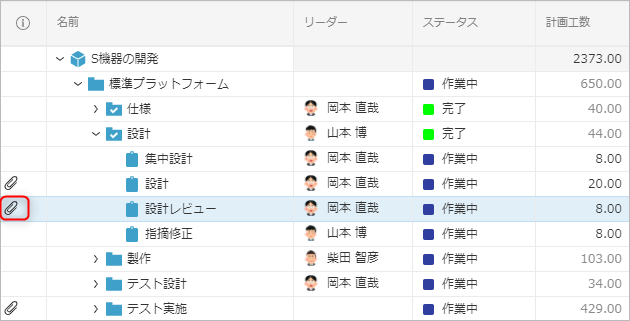
Display a preview of the attachment
-
Click the "Register Attachment" tab in the item properties.
-
Select the file to display from the list.
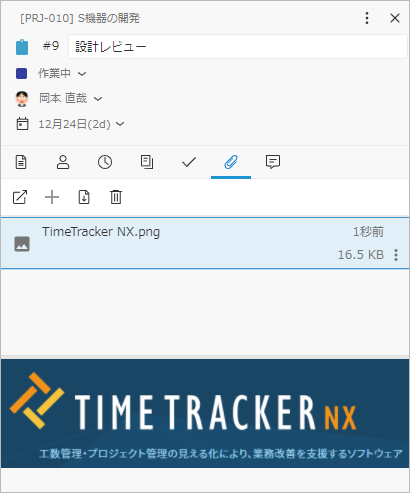
Downloading attachments
- Click the "Attachment Registration" tab in the item properties.
- Select the file to download from the list.
- Click "Download".
- Specify the download destination and click "OK".
Deleting attachments
- Click the "Attachment Registration" tab in the item properties.
- Select the file to delete from the list.
- Click "Delete".
- A deletion confirmation screen will appear, so click "OK".
Displaying information in various formats
You can display detailed information about items using notations such as URL links, tables, and paragraphs.
By using a variety of notations that are not just string information, you can improve the appearance as well as resolve lack of communication.
The notation is written using Markdown.
Setting a link from a work item
Enter the URL you want to link to in any multi-line text field.
When editing is complete, the link format will be displayed, so click on the URL.
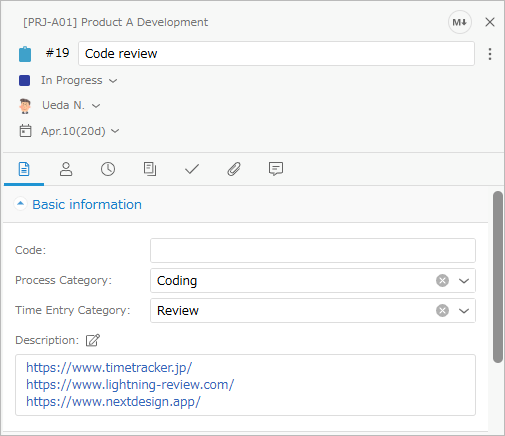
The format that can be entered here is the format that starts with "http(s)://~".
Even if multiple URLs are entered, each one will be linked.
Editing with Markdown Editor
-
Click the Edit button (① in the figure below) to display the Markdown editor screen.
 You can edit directly without opening the Markdown editor.
You can edit directly without opening the Markdown editor. -
Create a document on the input screen.
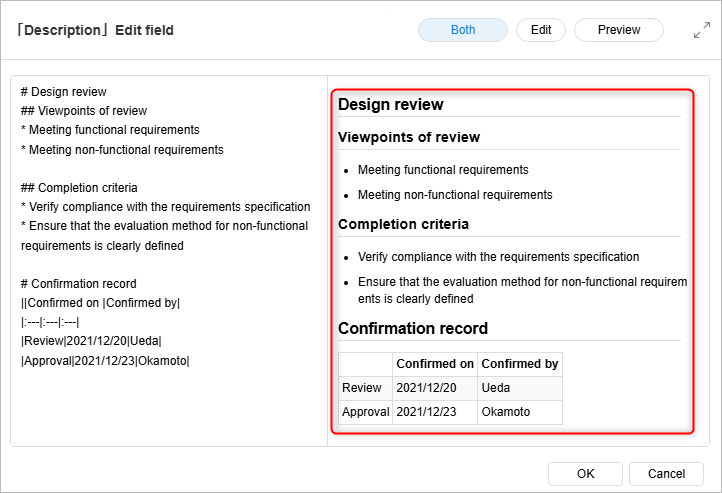
- The left side is the input screen and the right side is the preview screen, so you can create a document while checking the contents.
- If you do not need a preview, click the "Edit" button.
You can switch screens by clicking the button in the upper right corner of the editor.
You can also display it on the item details screen.Click ① below to display chapters, figures, and tables (②) on the item details screen.
This display varies depending on the user. (Clicking ① will not change the display for other users)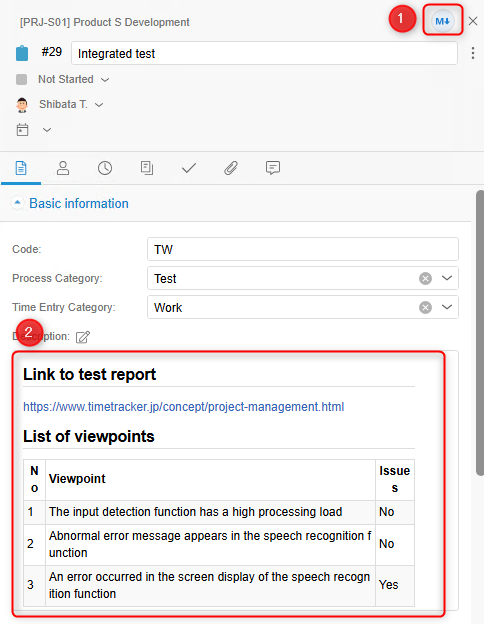
- The left side is the input screen and the right side is the preview screen, so you can create a document while checking the contents.
-
Click the "OK" button to reflect the change.
Managing comments from members
You can register progress reports and other comments for the item as comments.
- Registered comments are reflected in the project in real time.
- You can display them in chronological order and share the report contents.
Comments can be managed in the "Comments" tab ① in "Item Properties".
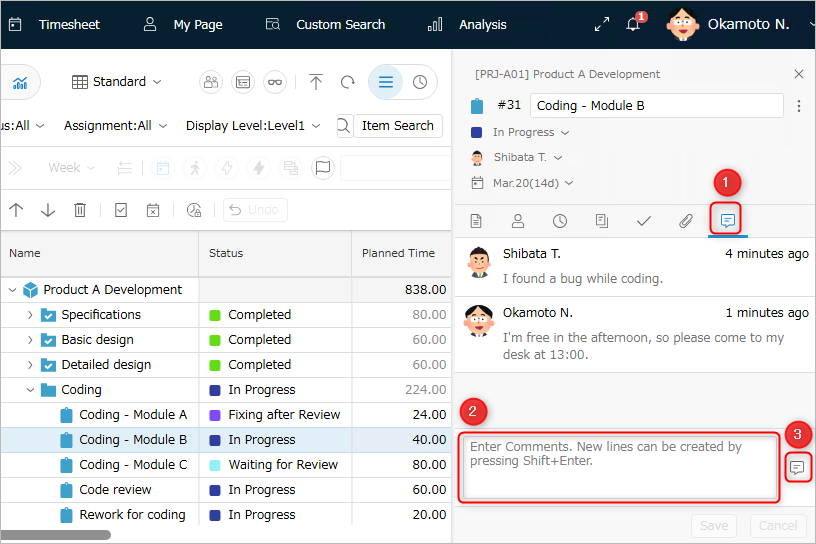
Adding a comment
- Click the "Comments" tab ① in the item properties.
- Enter your comment in the "Please enter a comment" area ②.
- Press Enter or click the "Comment" icon ③.
Delete a comment
- Follow steps 1-2 of "Add a check item".
- Right-click the comment in the item properties.
- Select "Delete".
Edit a comment
- Follow steps 1-2 of "Add a check item".
- Right-click the comment in the item properties.
- Select "Edit".
- Modify the comment.