Import from Schedule
Overview
TimeTracker NX can import event information from the scheduler's calendar into the timesheet.
By using this function to import events that have been set up in advance in the calendar, such as meetings and business negotiations,
it is easy and convenient to enter actual times.
The following applications support this function.
- Microsoft Outlook (Exchange Server/Microsoft 365)
- IBM Notes
- Cybozu (Cybozu Garoon)
- Google Calendar
Event import settings
To import event data into the timesheet, you must register the information of the target application in advance.
Below is a video that shows how to set up Microsoft Office (Microsoft 365) and how to actually import.
Operation Procedure
-
Click the icon to the right of your login name displayed in the global navigation.
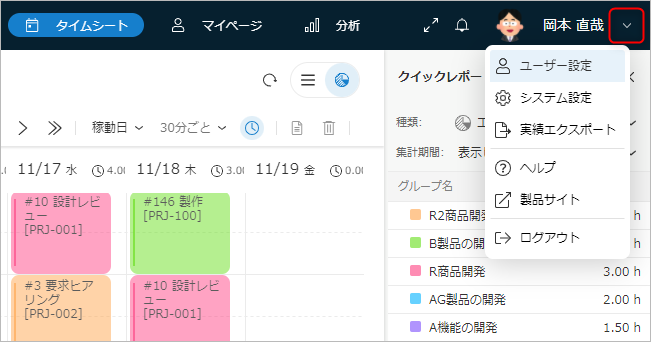
-
Select "User Settings".
-
Select "Timesheet Settings" from the menu on the left.
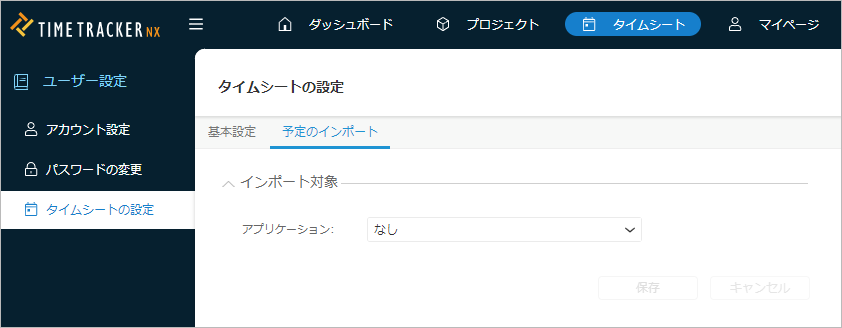
-
Select the "Import Schedule" tab.
-
Select the application to import.
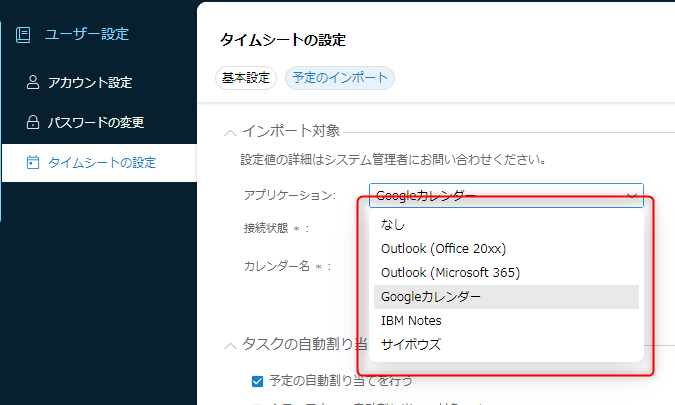
-
In order to display "Microsoft Outlook (Microsoft 365)" and "Google Calendar", the system administrator must make prior settings.
For details, please refer to the following link: "Set up schedule import"If the system administrator has not completed the settings, it will not be displayed as an option.:::
-
There are two types of mail server formats for Microsoft Outlook.
Please select the following according to the format you are using.Server type Usage mode Items to select Exchange Server Set up a server on-premise Outlook (Office 20XX) Exchange Online Use Microsoft's cloud services Outlook (Microsoft 365)
-
Enter the settings for each application.
-
For Microsoft Outlook (Microsoft 365) and Google Calendar
-
Click the "Connect" button and enter the account and password for the service you want to link.
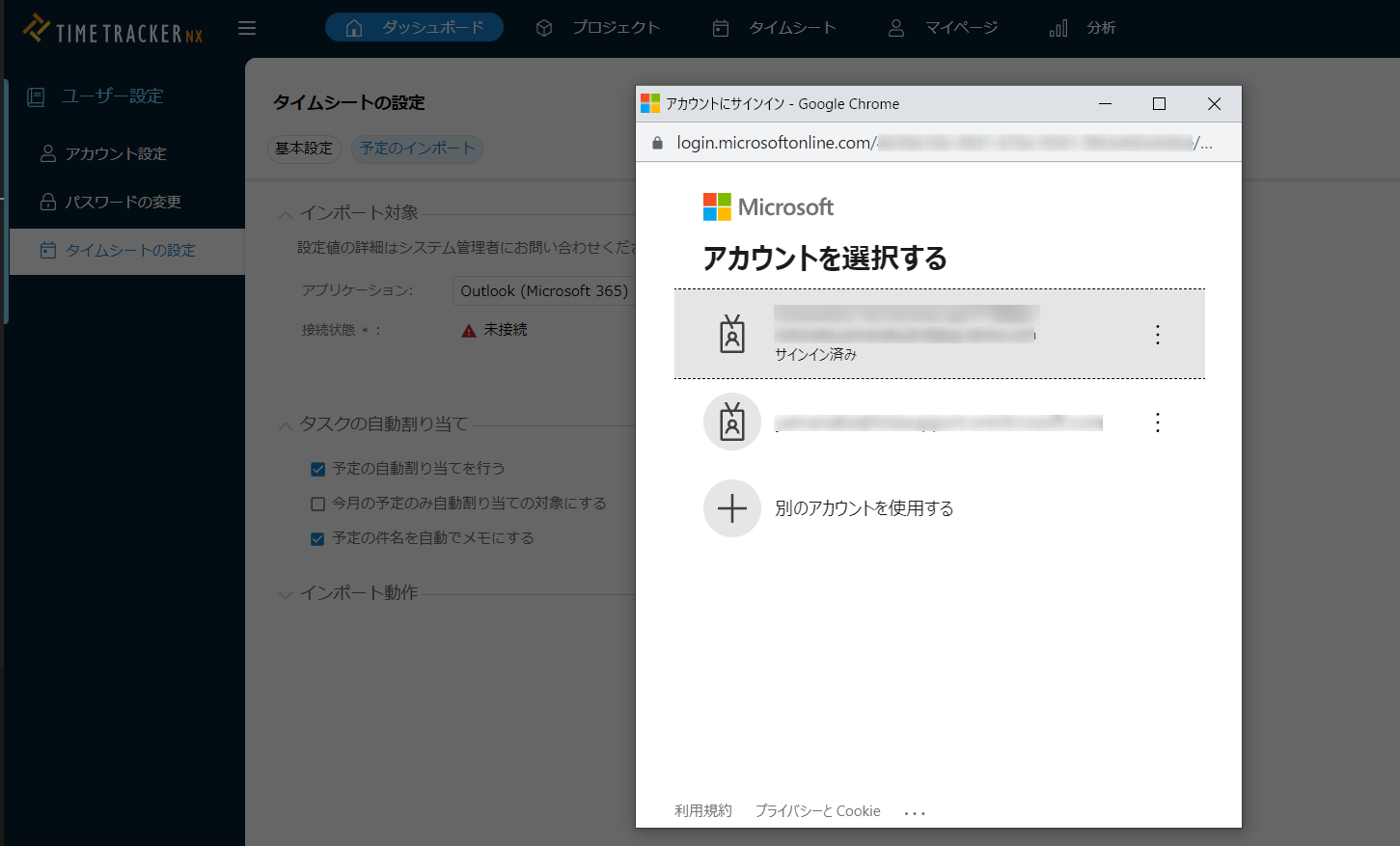 Import the calendar information of the user specified here.
Import the calendar information of the user specified here.:::
-
Google Calendar can import events from multiple calendars at once.
①After the connection is successful, select the calendar ID to link (up to 100).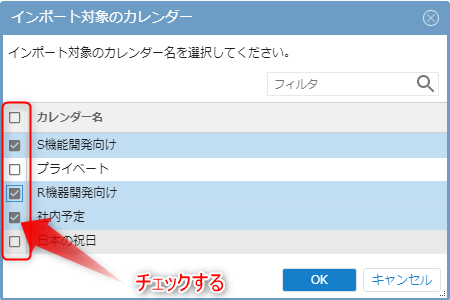
-
-
For other than Microsoft Outlook (Microsoft 365) and Google Calendar
Enter the following information and click the "Connection Test" button.Application Server URL(※) Login name Password Database name Microsoft Outlook
(Office 20XX)○ ○ ○ IBM Notes ○ ○ ○ ○ Cybozu ○ ○ ○ ※ Please contact your system administrator for the URL to set.
-
-
Click the "Save" button.
Event import options
When importing events, you can set the behavior according to the user's preferences.
The following items can be set.
- Behavior when assigning actuals (common to all applications)
- Determination of actual status based on event type (varies by application)
- Event prioritization
Details are explained below.
Settings when assigning actuals
Items that meet the conditions will be converted to actuals when imported, but you can change the behavior at that time.
-
Automatically assign events
- Check to automatically make events actuals when the conditions are met.
- For details on the conditions, see the following link: "Automatically make imported events actuals"
-
Only events for this month are subject to automatic assignment
- Check to have the following behavior.
- Events for this month: Assign to actuals
- Events from previous months: Leave as events.
- Check this box if you do not want to erroneously reflect actual times from last month or earlier.
- Check to have the following behavior.
-
Automatically turn event subject into memo
- Set the event subject as the actual memo.
- You can set Outlook and other programs not to display the subject,
Check this box if you do not want this to be reflected in the TimeTracker NX memo.
Determining whether or not to turn into actuals based on event type
You can change the conditions for importing based on the type of event settings registered in the application.
This function differs depending on the application you use, as follows:
| No. | Item | Microsoft Outlook (Office 20XX) | IBM Notes | Cybozu | Microsoft Outlook (Microsoft 365) | Google Calendar |
|---|---|---|---|---|---|---|
| 1 | Do not import unanswered or tentatively accepted meetings | ○ | ○ | ○ | ||
| 2 | Do not import canceled meetings | ○ | ○ | |||
| 3 | Do not import tentatively attended meetings | ○ | ||||
| 4 | Do not import if there is already an event in the scheduled time | ○ | ○ | ○ | ○ | ○ |
| 5 | Do not import events up to the day before | ○ | ○ | ○ | ○ | ○ |
Event prioritization
For non-Cybozu, set the event prioritization to one of the following.
- All events are imported regardless of priority.
- If events overlap, they are imported according to the following priority.
- Priority differs depending on the application.
Importing events
Import events registered in the calendar.
The range to be imported is the period displayed in the timesheet.
The items to be imported are as follows.
| No. | Application | Items to be imported |
|---|---|---|
| 1 | Microsoft Outlook (Exchange Server/Microsoft 365) | ・Events ・Meetings |
| 2 | IBM Notes | ・Events ・Meetings |
| 3 | Cybozu | ・Events |
| 4 | Google Calendar | ・Events ・Private events |
Note that events that meet the following conditions will not be imported.
- Appointments that span multiple dates
- Appointments that are shorter than the "Actual labor input granularity"
- All-day appointments with no start or end time
- Tentative appointments
- Appointments that overlap (even partially) with actuals on the timesheet
Operation procedure
-
Click "Timesheet" in the global navigation.
-
Click the "Import schedule" icon.
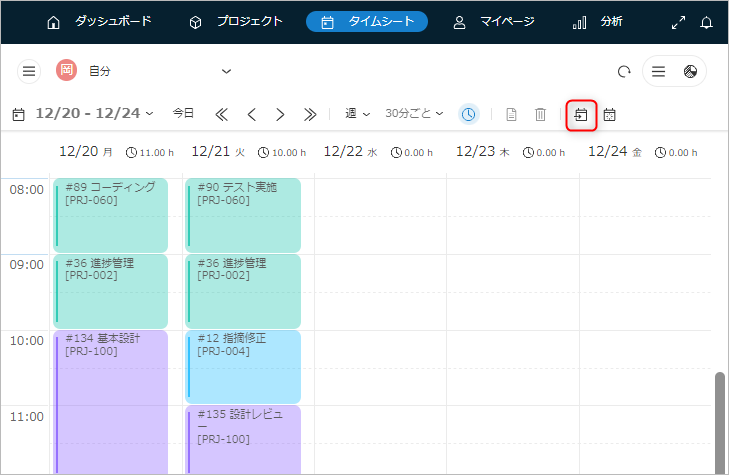
As shown in the image below, the schedule will be imported onto the timesheet.
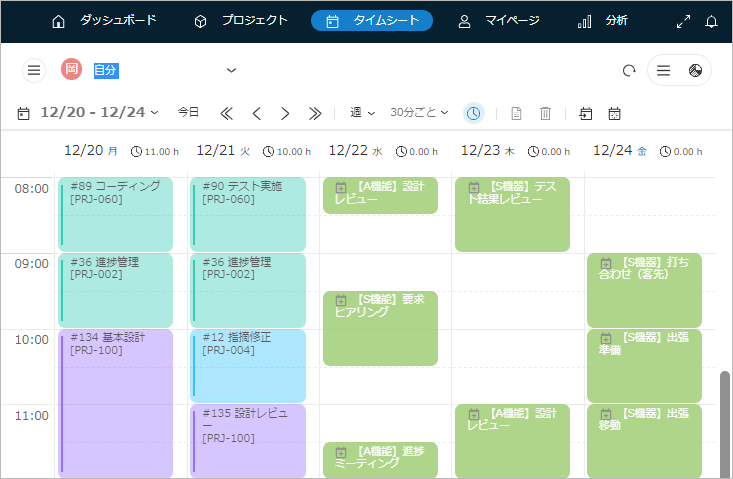
Change imported schedule to actual
To change imported schedule to actual effort, drag and drop the target work item from My Work Items or Work Item Tree onto the imported schedule on the timesheet.

The color will change when you assign the work item.

Automatically change imported schedule to actual
You can enter actual effort by simply clicking the button (import schedule) on the timesheet.
After importing the schedule, you don't need to assign work items by dragging and dropping them.
Operation procedure
You can import the target work item as a performance by entering the URL of the target work item in the schedule you want to import in advance.
-
Get the URL of the target work item.
For detailed steps, refer to Copy the timesheet URL -
Paste the copied URL into the body of the schedule.
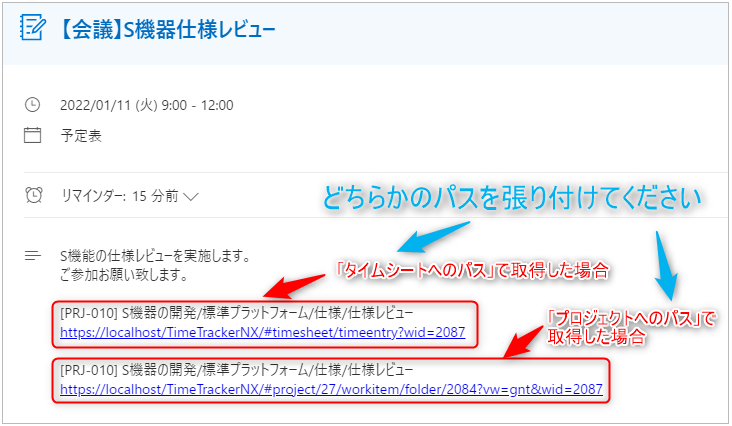 You can use either the "path to the timesheet" or the "path to the project" to copy the URL.
You can use either the "path to the timesheet" or the "path to the project" to copy the URL.:::
-
Click the "Import schedule" icon.
This will automatically assign the imported schedule to a work item and display it in orange.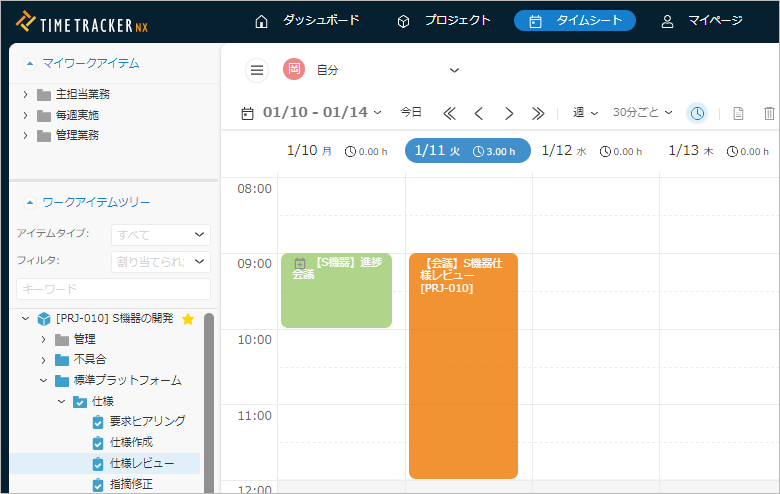
When a schedule is automatically converted to an actual, the subject of the schedule will be set to the "Note" of the actual.
Notes
In the following cases, even if you import using the above procedure, it will not become an actual, but will be imported as a schedule.
- The work item with the URL set in the schedule (target work item) does not exist in the project.
- For projects with the following settings enabled, no value has been set in the property of the target work item.
- "Require process classification setting in timesheet"
- "Require task classification setting in timesheet"
- The target user is not assigned as a resource for the target work item.
- The target work item contains subitems. (The target work item is not at the end of the tree)
- The target work item is not an item type that allows actual entry.
- Actual entry for the target work item is locked.
- You are attempting to import during a period in which actual entry is locked.
- The import was performed before the end time of the event to be imported.
- Example: Imported at 9:00 for an event from 13:00 to 14:00.