Enter from the event area
Overview
The "Event Area" of the timesheet displays work items planned for the displayed period.
- It is convenient because you can check the work to be done on that day.
You can work not only with actual results but also with the plan in mind. - Of course, you can enter actual results by dragging and dropping.

Here, we will explain how to enter actual times using the event area.
Preparation
Before entering labor hours from the event area, display the event area on the timesheet.
Display the event area
Toggle the display/hide in the "Event Area" ①.

Displays items with the following settings.
- Resources are assigned.
- Start and end dates are entered.
Narrow down the items to be displayed
The number of items displayed in the event area is up to 5 per day.
You can narrow down the items to be displayed in "Event Area Settings".
Right-click the event area and select the following.

- Show only favorite projects
Only display items from favorite (yellow ★) projects in the workspace folder.

- Do not display items not under progress management
Only display items under progress management.
The event area displays items in the work item tree.
Therefore, you can also narrow down the displayed content by the following methods.
- Lock the input of actual results
- Hide projects
Enter actual times
You can enter actual times for work items displayed in the event area by following the steps below.
-
Select an item in the "Event Area" ①.
-
Drag and drop the selected item into the corresponding time period in the "Labor Input Pane" ②.
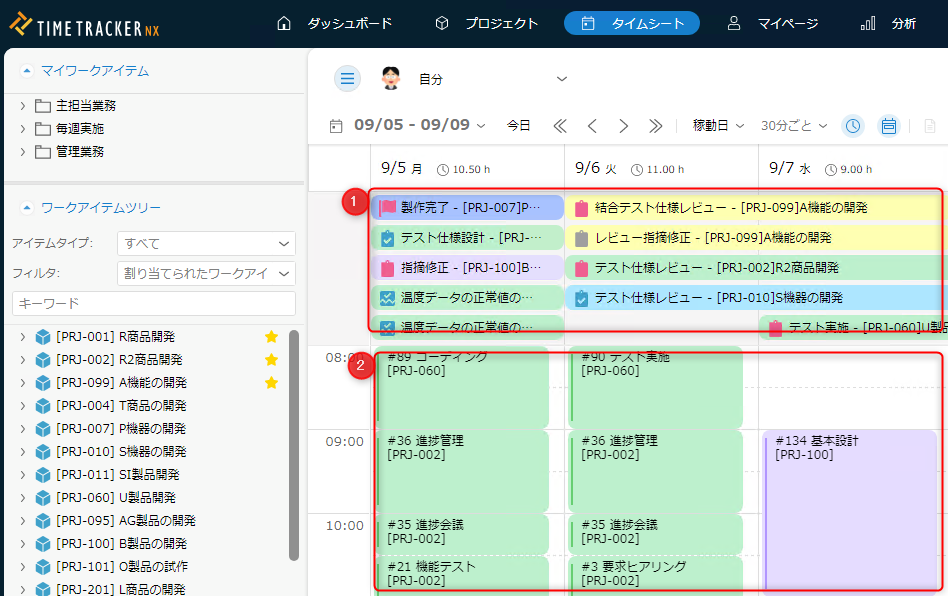
Operations on items in the event area
You can perform the following operations on items displayed in the event area.
-
Display the location of the corresponding item in the "Work Item Tree".
Perform either of the following operations.- Double-click an item in the event area.
- Select "Show in Work Item Tree" in "Event Area Settings".
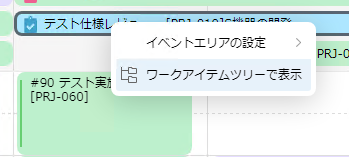
- Double-click an item in the event area.
-
Edit the details of the item.
Select an item in the event area and click "Item Properties".
For instructions, see the following link: "Enter detailed item information"