Open timesheet
Overview
There are several ways to enter actual times, one of which is to open a dedicated input screen (timesheet) and enter the data.
You can also view the actual hours of other users in the timesheet.
Once you open the timesheet, perform the operation according to your purpose.
View your own timesheet
To view your timesheet, click "Timesheet" in the global navigation of TimeTracker NX.
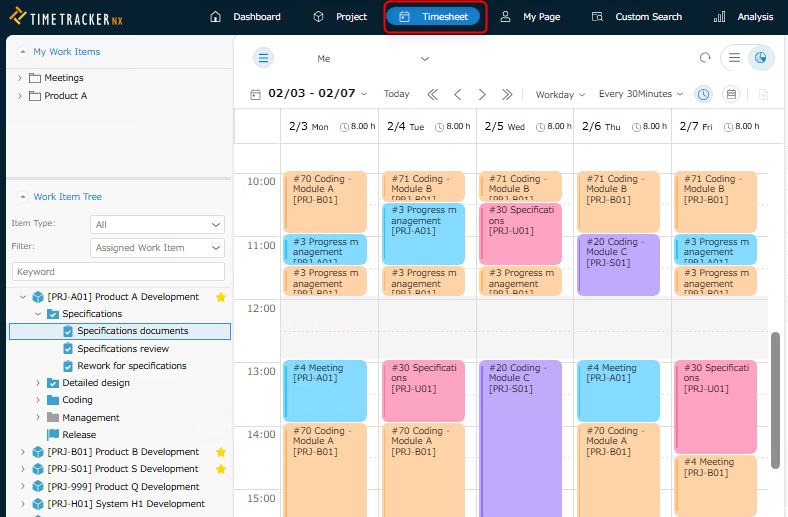
View other users' timesheets
You can view other users' timesheets, not just your own, and check and edit their actual hours.
You can check whose timesheet you are currently viewing by looking at the name displayed in the upper left corner of the screen.
To view other users' timesheets:
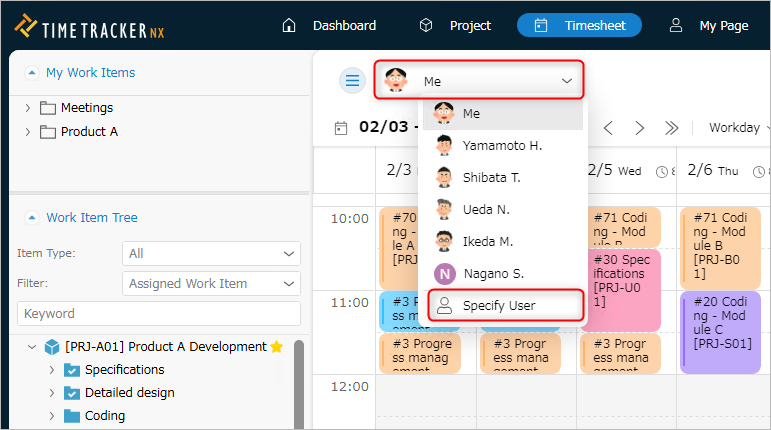
Open in view mode
- Click the name displayed in the upper left corner of the screen.
- Select "Specify User" from the name drop-down list.
- Select the target user from the "Select User" dialog.
Open in edit mode
- Follow steps 1 to 3 for opening in view mode.
- Click "here" at the top of the screen.
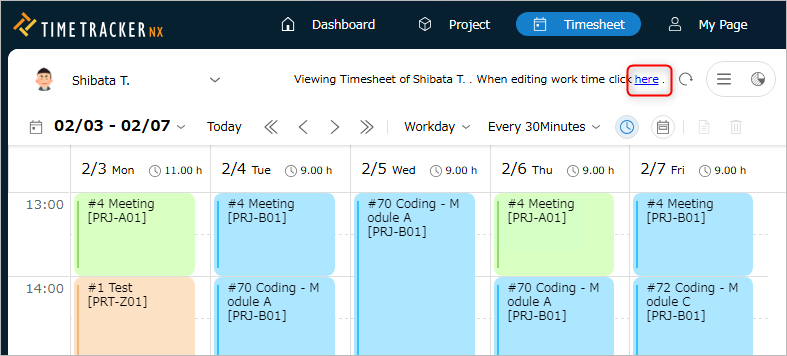
Open from other screens
TimeTracker NX has various screens other than timesheets, but
It is a hassle to have to switch screens just to enter man-hours.
You can also enter man-hours from the following screens with a single button.
-
Work Items
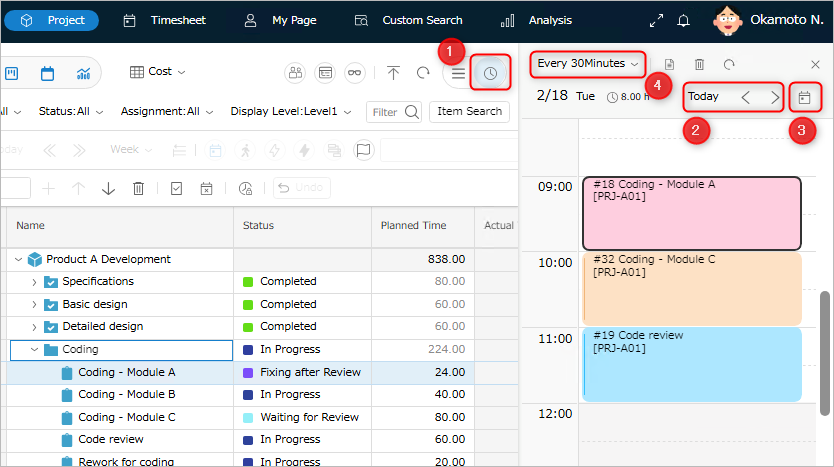
-
My Page
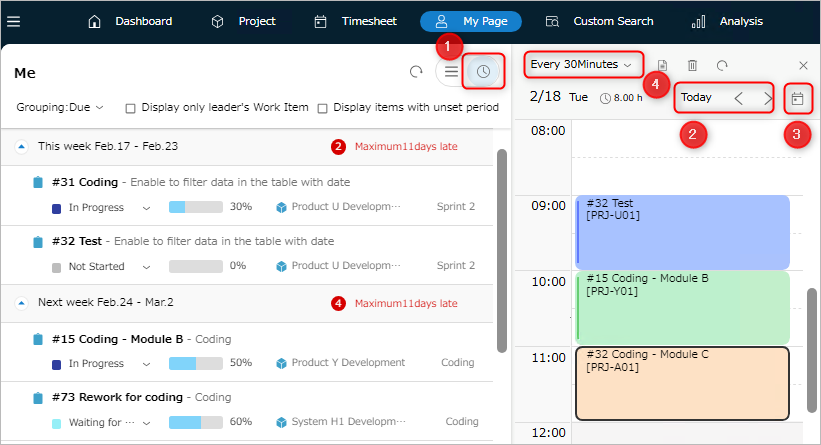
If necessary, you can change the display of the "Effort Input Pane" by operating the icons on the toolbar below.
- ②: Move to the current day/the day before or after.
- ③: Display the specified day.
- ④: Change the input unit of actual effort.
After that, you can operate it in the same way as a timesheet.
Drag and drop the target item into the corresponding time period in the "Effort Input Pane".