Tool screen layout
Introduction
Introducing the screen layout and operation method of TimeTracker Analytics.
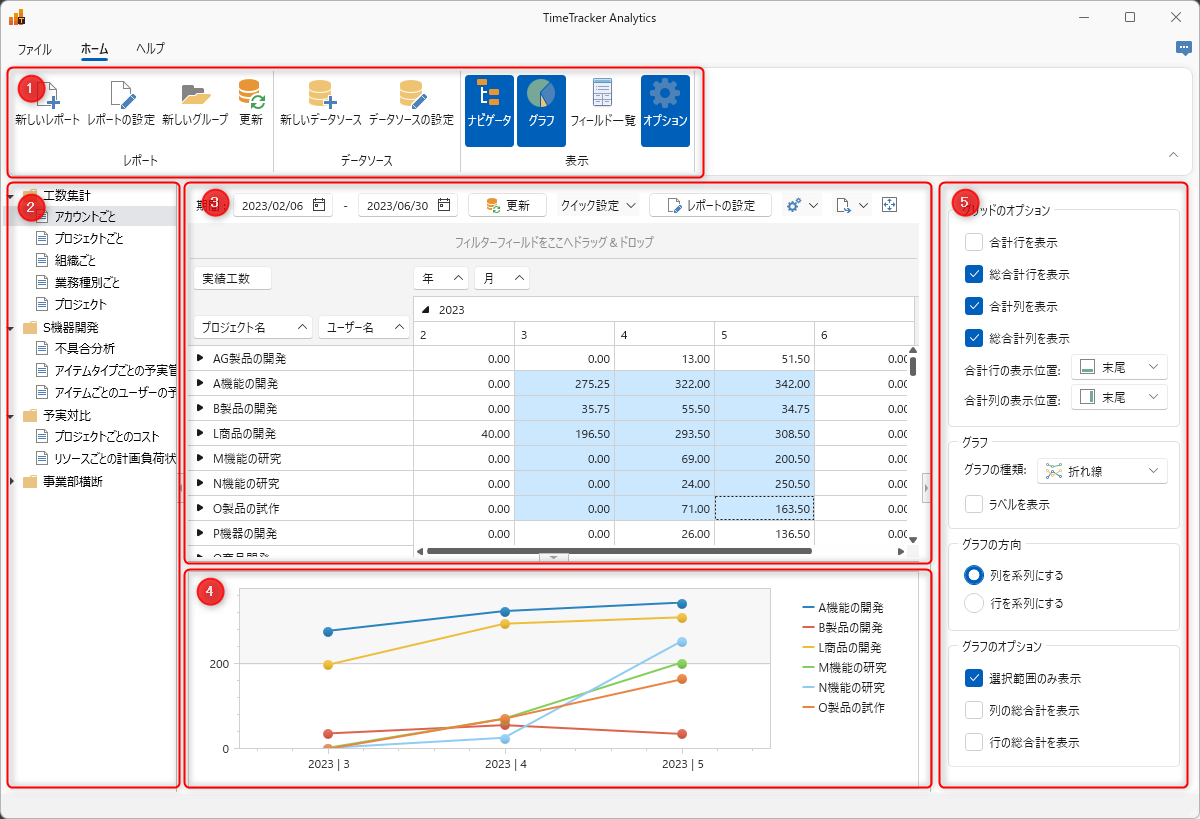
It is broadly divided into the following five categories. Please refer to the link for details.
| No | View | Link to description |
|---|---|---|
| ① | Ribbon | ■ |
| ② | Navigator | ■ |
| ③ | Report | ■ |
| ④ | Graph | ■ |
| ⑤ | View options | ■ |
Ribbon
There are three tabs:
- File: "Export"
- Home
- Help
Details about the Home and Help tabs are given below.
Home tab

| No | Description | Link to detailed description |
|---|---|---|
| ① | Create a new report or change the settings of an existing report. | Create an analysis report |
| ② | Create a report group. | Navigator |
| ③ | Get the data for the selected report from the TimeTracker NX database. | - |
| ④ | Create a data source. | Set data source |
| ⑤ | Toggle the display of the navigator. | Navigator |
| ⑥ | Toggle the display of the graph. | - |
| ⑦ | Toggle the display of the field list. | Operate the analysis report |
| ⑧ | Toggles the display of the option setting screen. | View options |
Help tab
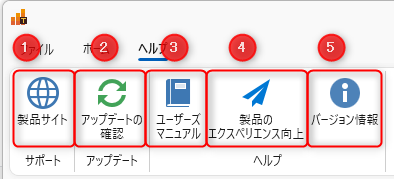
| No | Description | Link to detailed explanation |
|---|---|---|
| ① | Opens the TimeTracker NX product site page. | - |
| ② | Checks whether the latest version is available. | Manually upgrade |
| ③ | Opens the TimeTracker Analytics manual. | - |
| ④ | Sets whether to provide information on tool usage. | Usage information collection |
| ⑤ | Check the version information, license agreement, and third-party information. | - |
Navigator
Displays a list of reports.
The reports you create will be displayed in this section.
Select the area where you want to create a group and create it using one of the following methods.
- Click the "New Group" button on the ribbon.
- Right-click and click "Create Group".
You can perform the following operations on the created group.
- Move the location by dragging and dropping.
- Right-click to display the operation menu.
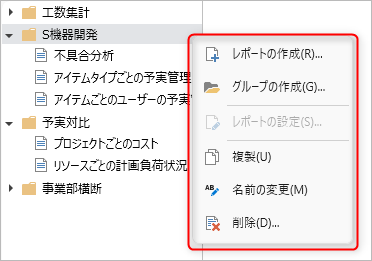
View options
There are two options as follows. Please refer to the linked pages for each.
- Grid (Analysis Report): Operate Analysis Report
- Graph: Display as a graph
Now let's actually operate the analysis table.
Shortcut Keys
You can use the following shortcut keys on the TimeTracker Analytics screen.
Ribbon
| What you can do | Shortcut keys |
|---|---|
| Create a new report | Ctrl+N |
| Create a new group | Ctrl+Shift+N |
| Update report | F5 |
| Show Navigator | F6 |
| Show graph | F7 |
| Launch field list dialog | F8 |
| Show options | F9 |
Editing operations
| What you can do | Shortcut keys |
|---|---|
| Full screen/return | F11 |
| Open report settings | Double-click report element in Navigator |
| Rename | F2 in Navigator group or report |
| Delete | Delete in Navigator group or report |
| Select all | Ctrl+A in Navigator |
| Select range | In Navigator Shift+up, Shift+down |
| Order between sibling nodes | Alt+up, Alt+down in Navigator |