Display as a graph
Overview
You can display the output results of the analysis report as a graph.
Graphs come in multiple variations, including bars, lines, and circles.
Switch between different views to suit your analysis and efficiently visualize the facts.
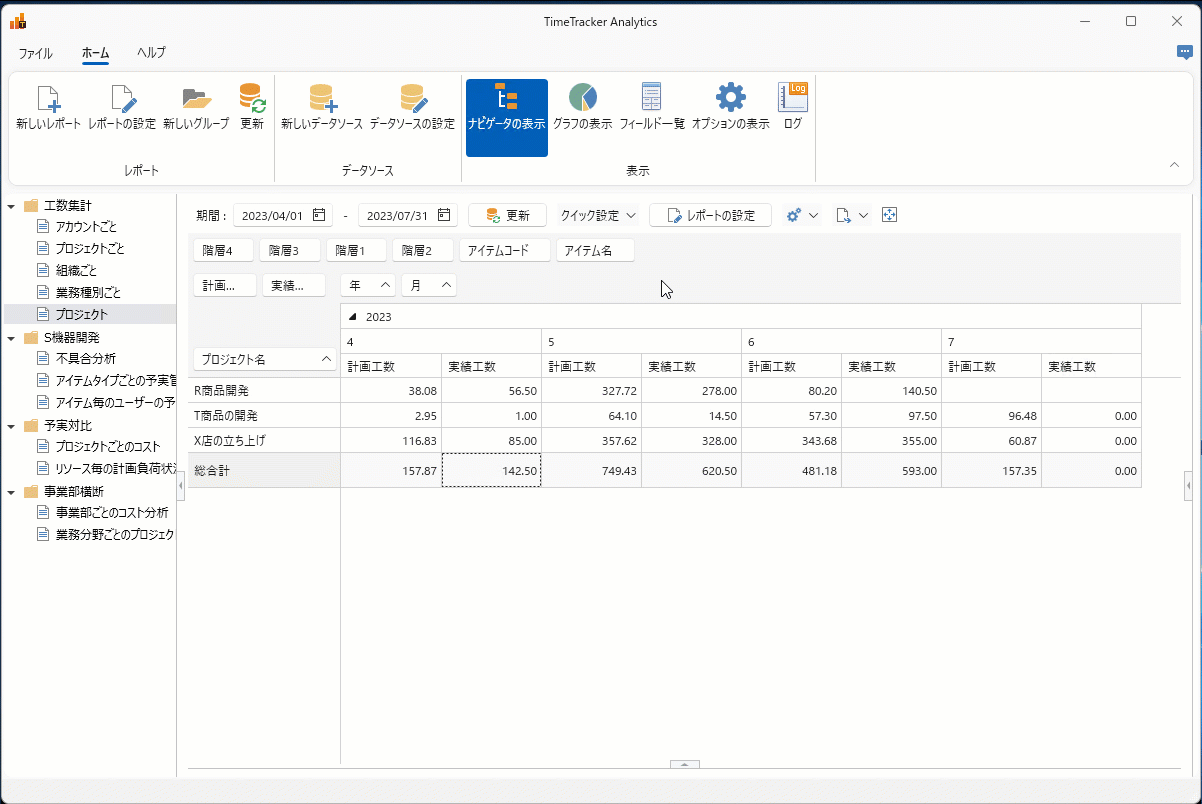
Displaying the graph
Click "Show graph" (①) on the Home tab.
The range selected in the report will be displayed in a graph (②).
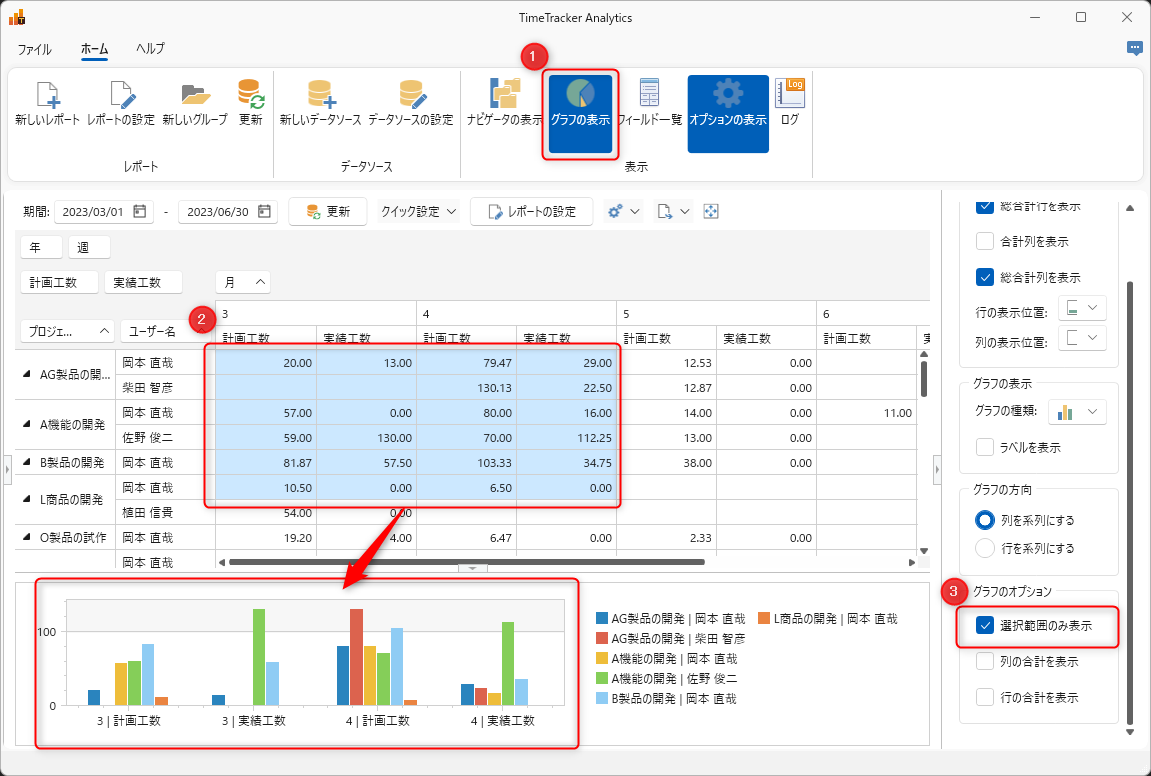
Graph display options
Click "Show options" on the Home tab. You can do the following:
-
Graph display: Switch the graph type (①) and whether or not to display labels (②).
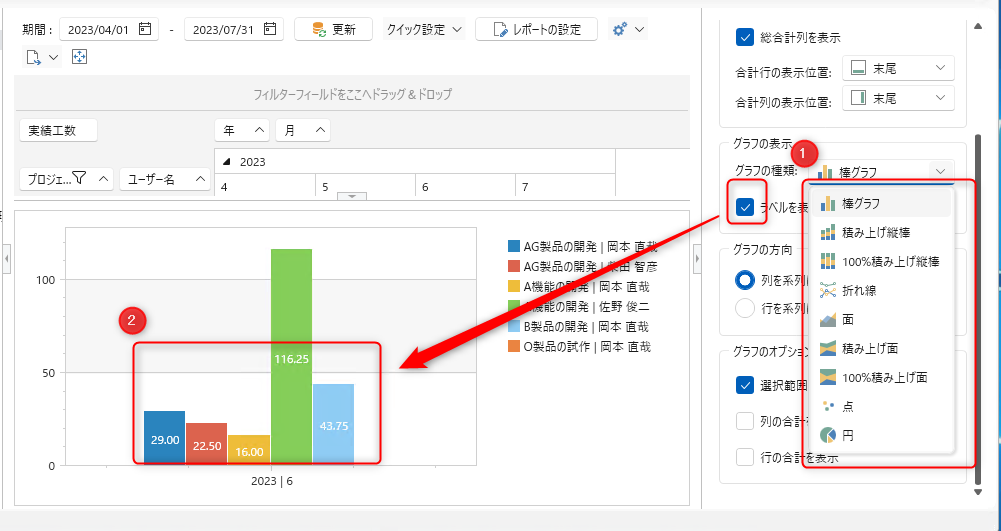
-
Graph direction: Select the series as follows.
 If you select "Row", the light blue cells will be the series.
If you select "Row", the light blue cells will be the series. -
Graph options: Select the display range.
External output of graphs
You can copy the displayed graph to the clipboard by selecting "Copy graph" in the following way.
-
Select the graph and right-click.
-
Choose from the options at the top of the report.
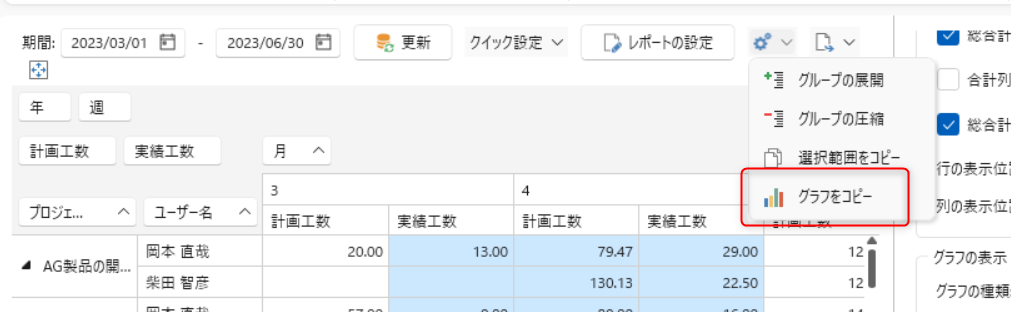
Graphs can be output to any file, such as Excel.