Managing progress across projects
Overview
You can display Gantt charts for multiple projects side by side.
- You don't need to open the project management screens individually, you can check them all on one screen.
- You can specify any project to display, and if you just want to check, you can do so on this screen.
- For managers who manage multiple projects, displaying Gantt charts for projects under their jurisdiction together
makes daily project management very efficient.
Here is an explanation of the function for displaying Gantt charts for multiple projects.
- Gantt charts cannot be displayed.
- Only projects are displayed, not work items.
Common Procedure
To manage progress across projects, first perform the following common operations.
-
Click "Analysis" in the global navigation.

-
Click "Across Projects" in the local navigation.
Set and display the projects to be displayed
You can set the projects to be displayed in the Gantt chart as views, and display only the projects you need.
You can create multiple views according to the content you want to check, such as by organization or by person in charge, and easily switch between them.
Operation procedure
-
Click the "Add view" icon ① on the toolbar on the left side of the screen.

-
Enter "Name" in the "Basic information" tab of the "Project cross-sectional view settings" dialog.
-
Click the "Target data" tab of the "Project cross-sectional view settings" dialog.
-
Click the "Add" icon ② to add the target project.

-
Click the "OK" button.
-
Select the created view ③.

Sorting the list
In the "Select Project" dialog, you can sort and display in ascending or descending order based on the values of each column.
The sorting procedure is as follows.
- In the header row of the project list, click the right end of any column.
- Select "Ascending" or "Descending" from the menu that appears.
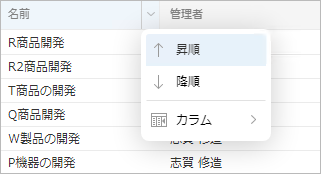
Changing the columns displayed in the selection dialog
In the "Select Project" dialog, you can toggle the visibility of each column.
By default, each column in the project category is hidden.
To display a column or hide unnecessary columns, follow the steps below.
-
Click the right end of any column in the header row of the project list.
-
Select "Columns" from the menu that appears and check the columns you want to display.
Also, uncheck the columns you want to hide.
Grouping the created views
You can group the created views by any unit such as business field.
Grouping makes it easier to find the target view.
Operation procedure
-
Click the "Add group" icon ① on the toolbar on the left side of the screen.

-
Enter a name for the new group that was added.

You can add a new view by selecting the added group.
You can move an existing view to a group by dragging and dropping it.
Change the view to be displayed
Change the fields to be displayed
You can customize the fields to be displayed across projects.
-
You can make it easier to see by displaying only the information you need.
For how to customize the fields to be displayed, see the following link: "Switch the table to be displayed" -
If you display custom fields, values will not be displayed in the project rows.

For details, see the following link. : "Export/Import Table Settings"
Filter the projects to be displayed
There are two ways to narrow down the projects to be displayed.
-
Further narrow down the projects after selecting the projects set in 1
Here, we will explain the above method 2.
Select the filter in the image below to display the corresponding projects.

Example) If you select "Incomplete": If the project is incomplete, completed items in the project will also be displayed.
Export/Import Table Settings
The table setting information set in "Change the fields to be displayed" can be exported as a setting file.
Other users can import this settings file to view cross-project information in the same table.
Exporting and importing table settings are both performed in the "Table Definition" dialog.
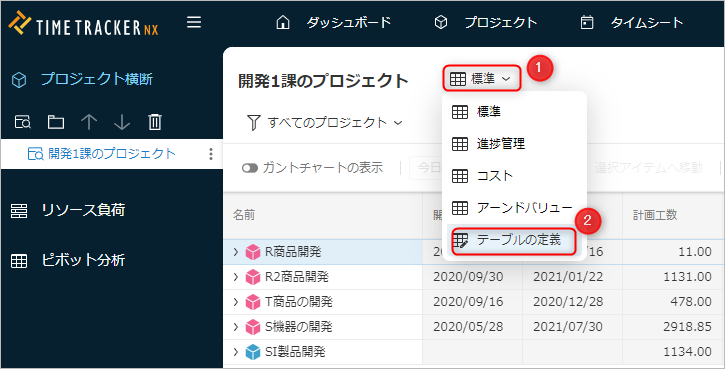
- Click the currently selected table name ①.
- Select "Table Definition" ②.
Exporting table settings
Perform the following steps.
-
In the "Table Definition" dialog, select the table you want to export and click "Export".

-
In the "Save As" dialog, specify the folder and file name to save the export file.
-
Click the "Save" button.
A file with the extension "gantt_tabledef" will be created in the specified save destination.
Importing table settings
Follow the steps below.
-
Click "Import" in the "Table Definition" dialog.

-
Click "Select File" in the "Import" dialog.
-
Select the file to import (extension: gantt_tabledef) in the "Open" dialog and click "Open".
-
Click "OK" in the "Import" dialog.
-
Click "OK" in the "Table Definition" dialog.
The imported table will be added to the end of the table list.
Export the table settings file again.
Display project progress on the Gantt chart
With Cross-Project, you can display multiple projects side-by-side on the Gantt chart and check their progress all at once.
The following can be displayed on the Gantt chart.
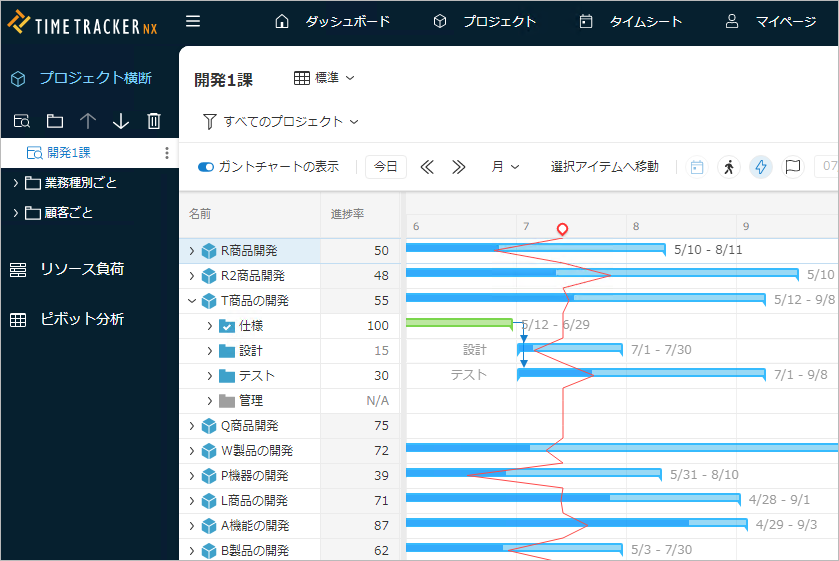
-
Display progress lines
Progress lines are lines that show the progress or delay of each item against the plan.
Progress lines allow you to check the progress of each task on the Gantt chart.
You can intuitively grasp the situation by looking at the relationship with the today line (the line that shows today's position).- If it's on the left: It's behind schedule.
- If it's on the right: It's ahead of schedule.
-
Display the baseline
The baseline is a saved project information from a certain point in time in the past, and is the historical information of the plan.
You can compare the current plan with the past plan and check the difference on the Gantt chart.
The baseline is automatically saved every day. -
Display the actual line
The actual line is a line that shows the period for which actual times are entered.
You can check whether the work is being carried out according to the plan.
Display and compare the Gantt bar and actual line for the planned period on the Gantt chart.
Copy data in tab-delimited format
You can copy the information displayed on the TimeTracker NX project cross-sectional screen in tab-delimited format (TSV format).
By pasting the information from the project list managed by TimeTracker NX into a report such as Excel,
you can use it as input information for project data to be used in other systems.
Operation procedure
-
Select the project or item to output.
-
Right-click on the selected work item.
-
From the menu that appears, select "Copy items in TSV format".
The fields that will be copied will be all fields in the selected row.
-
Paste the copied data into Excel using Ctrl + V, etc.
The data of the copied field will be pasted separately for each cell.