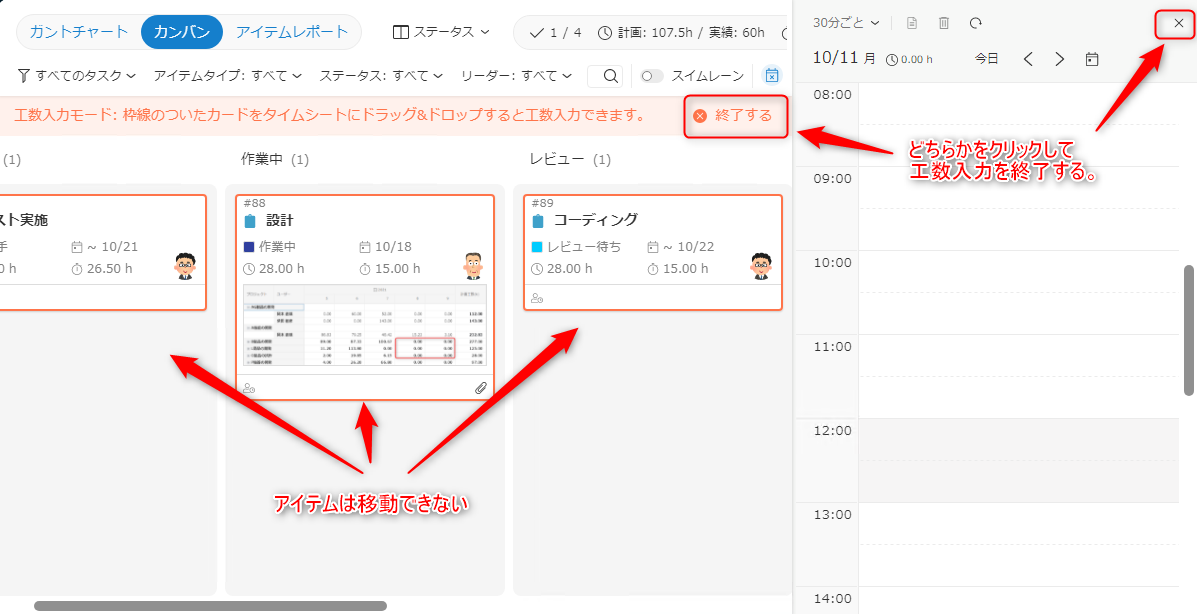Manage with Kanban
Items created on the Work Items screen can be displayed in Kanban view.
By displaying each item as a card, all team members can see the items and their status at a glance.
In addition, effort input can also be made from Kanban.
By combining effort input and Kanban, even in Kanban-centered project management,
actual effort can be recorded with high accuracy, leading to improvements.
Please take a look at the video below, which shows how to use Kanban.
Kanban screen configuration
The following is an image of the entire Kanban screen.
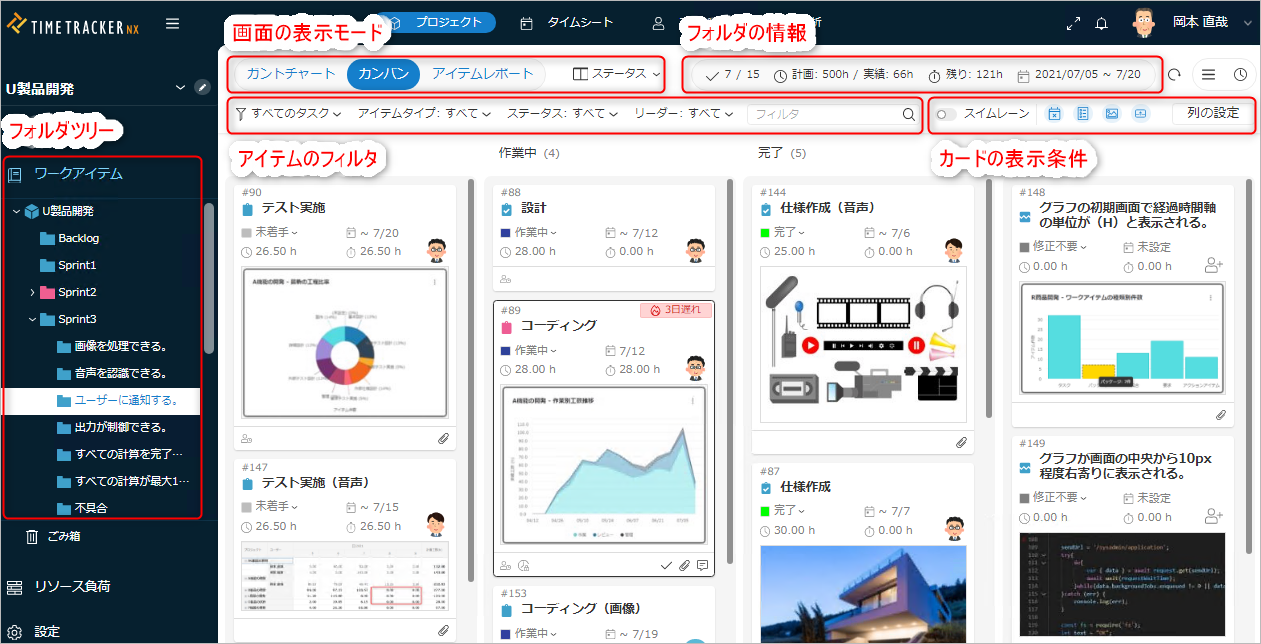
From here, we will explain the screen operations used on the Kanban screen.
Folder tree
Select the target folder to display items.
The Kanban screen will display items that exist directly under the selected folder.
Screen display mode
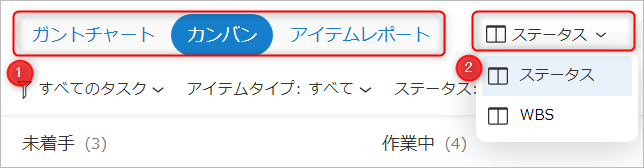
- ①: Select the display format of the work item screen.
- To display Kanban, select "Kanban".
- Initial settings are required when selecting for the first time.
For details, refer to the following link. : "Display new Kanban"
- To display Kanban, select "Kanban".
- ②: Select the Kanban display mode.
For details, refer to the following link.- Status: "Display items on status axis"
- WBS: "Display items on WBS axis"
Item filter
The following filters are available, but they work the same as the Gantt table screen.
For details, please refer to the following link: "Filter table"
Card display conditions
-
① Swimlane
Toggles display in swimlane.
When enabled, you can check the status of multiple items on one screen.
For details, please refer to the following link: "Display items across swimlanes"Displayed when Kanban display mode is "Status". -
② Display unmanaged cards
Items marked as "unmanaged" by progress rate are also displayed.
For how to unmanage cards on the Kanban, please refer to the following link: "Make a card unmanaged" -
③ Display card field details
Displays detailed information about the item (effort information). -
④ Display thumbnails
Displays an overview of files attached to the item. -
⑤ Display card footer
Displays card footer information. -
⑥ Column settings
Defines the group to categorize items by status.
For how to define, please refer to the following link: "Show new Kanban"
Folder information
Displays the following information.
- ① Number of items: Number of items displayed on the screen (number of completed items / total number of items)
- ② Planned times: Planned times for the folder
- ③ Actual times: Actual times for the folder
- ④ Remaining work hours: Remaining work hours for the folder
- ⑤ Planned period: Planned period for the folder (start date and end date)
Card (item) explanation
Cards are displayed as shown in the following screen, including attachments.
Attachments are displayed when "Show thumbnails" is specified.
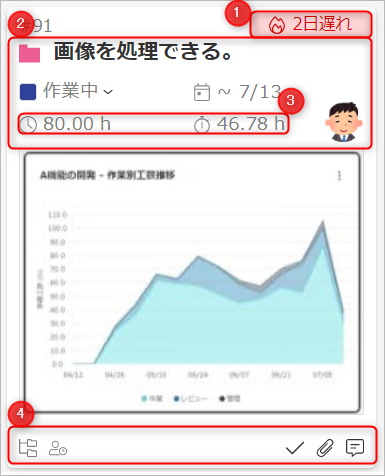
Please refer to the table below for the information displayed on the card.
Items marked "Editable" can be edited by clicking on them.
| No. | Screen icon | Can be edited | Remarks |
|---|---|---|---|
| ① | Days delayed for item | No | - |
| ② | Item information | Yes | Displays the item name by placing the cursor over it. ➂ can be switched on/off by "Display card field details". |
| ④ | Displays item properties as icons | No | Display can be switched on/off by "Display card footer". Double-clicking an icon displays item properties. For details, see "Footer information". |
Clicking "Properties" with the target item selected will allow you to edit the entire item.
For details, see the following link. : Manage item details
Footer information
The footer contains the following icons, which each display the following information.
| Display screen | Information |
|---|---|
| ① Child items exist | |
| ② Achievement input exists ③ Achievement input lock has been set ④ Security settings exist ⑤ Check items exist ⑥ Attachments exist ⑦ Comments exist |
Displaying a new Kanban
When you select the "Kanban" button on the Gantt chart screen, the following screen will appear.
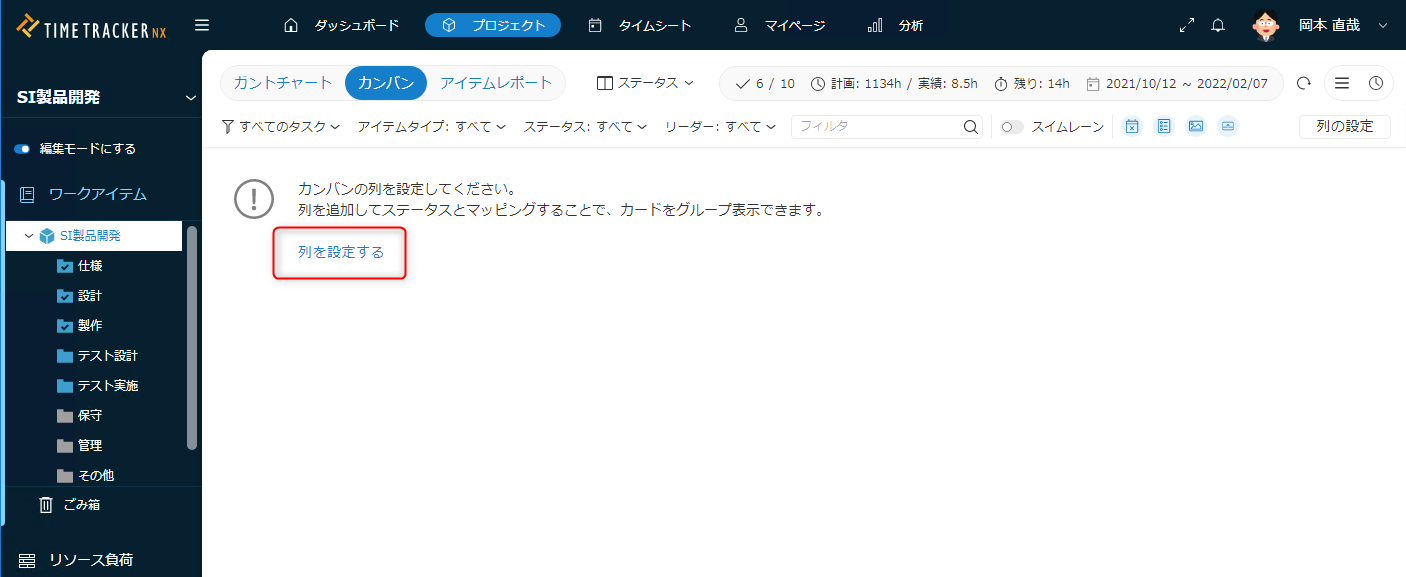
When displaying "Kanban" for the first time for each project, first associate the following:
- Kanban status
- Status of the item type used in the project
Click the "Column Settings" button to link the above statuses.
- Since statuses differ depending on the item type, this is an image that defines the status to be expressed on the Kanban.
Example) The status of a defective item "In Defect Analysis" is expressed as "In Progress" in Kanban. - Statuses assigned to items are grouped.
Cards are displayed by status (defined group).
Please refer to the video below for an image of the settings.
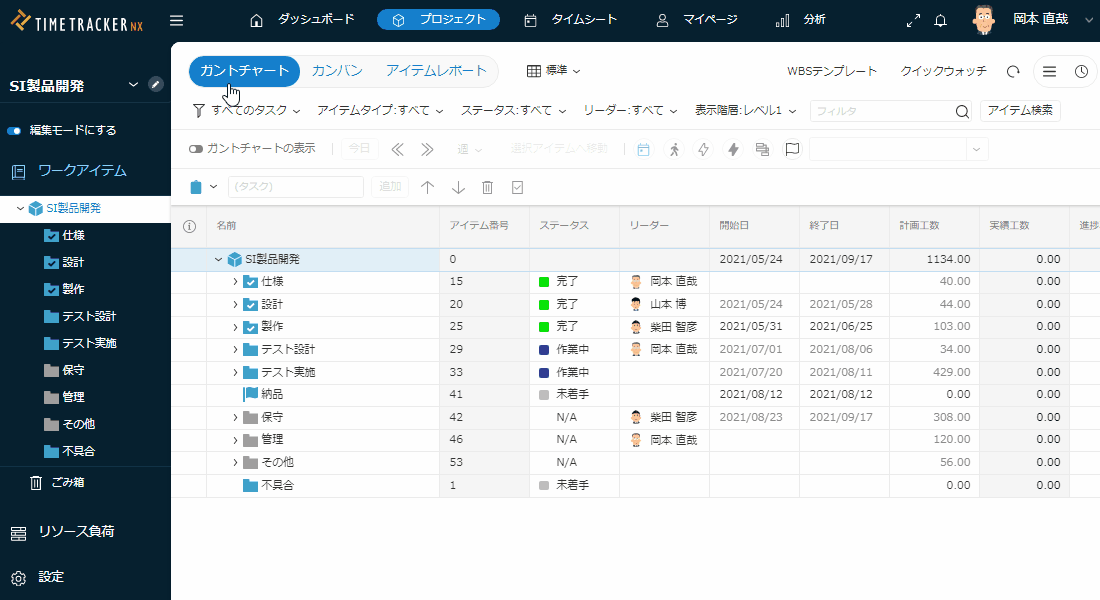
Example) "Pending (Task, Package)" indicates the "Pending" status of "Task" and "Package".
Points to note when setting columns
Please note the following when setting columns.
-
This setting can only be performed by users with project management permissions.
-
If multiple statuses are mapped to a Kanban status, when you change the status on the Kanban, the status defined at the top will be used. Example: If you set a defective item to "In Work", the item status will become "Defect Analysis in Progress".
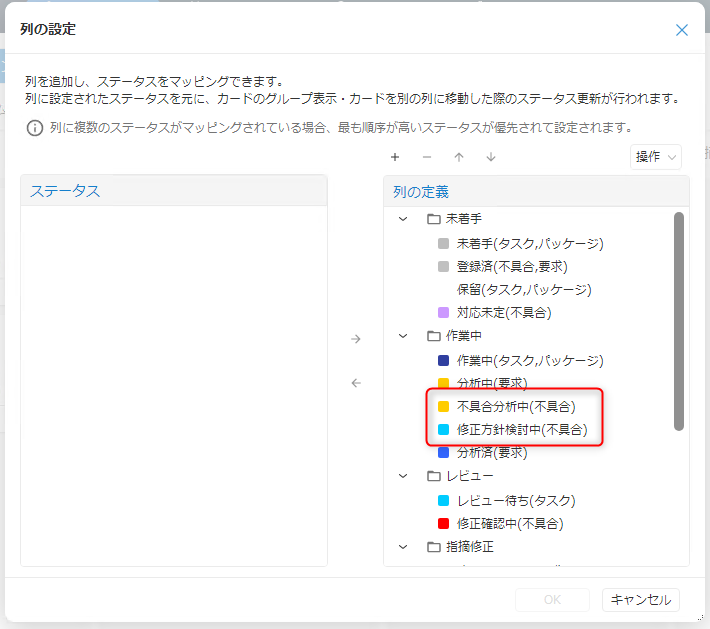
If you want to change it to "Revision Policy Under Consideration", change the order of the statuses.
Basic Screen Operations
After the initial settings, add a card as follows.
Add a Card
-
Place the cursor on the leftmost column to display the add icon (+).
-
Click the Add icon (+) that appears.
-
Set the following on the "Add Card" screen.
- Item type
- Item name
- Item type
-
Click "Add".
Moving cards
You can perform the following operations on cards by dragging and dropping them.
- Change the sort order within the same column
- Move across columns
If the Kanban display mode is "Status", it will change to the status of the destination.
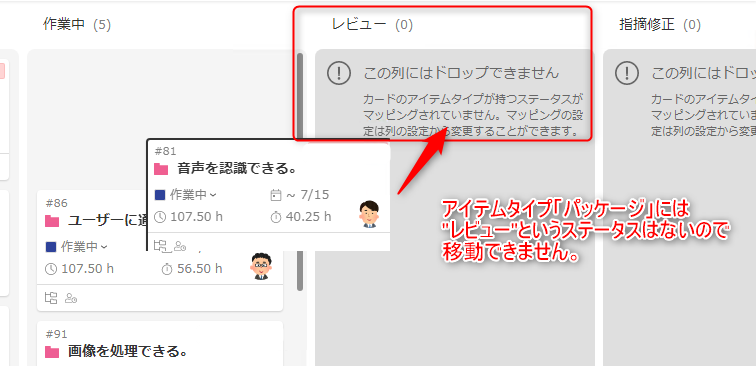
Editing a card
The status and planned times displayed on the card can be edited on the card.
The editing method is as follows.
- Click the card to be edited to select it.
- Click the editable data on the card to enter edit mode.
Context menu operations
Select the target card and right-click to display the menu to perform the following operations.
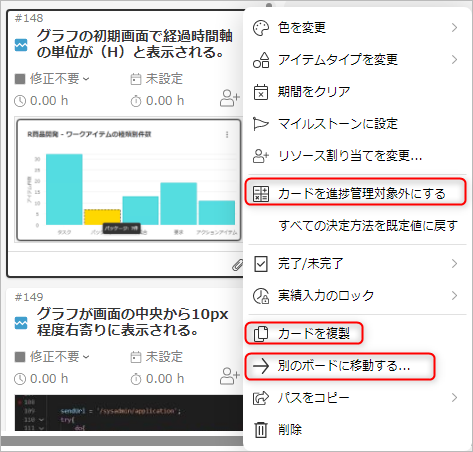
Other than the operations described below, it is the same as the Gantt chart.
-
Unmanage a card
Sets the target card to be unmanaged.
"Unmanaged" is displayed in the upper right corner of the card.
For unmanaged cards, "Make card progress managed" is displayed. -
Duplicate a card
The same card (a duplicated card) is displayed below the selected card. -
Move to another board
Moves to the board (folder) specified in the "Select Folder" dialog.
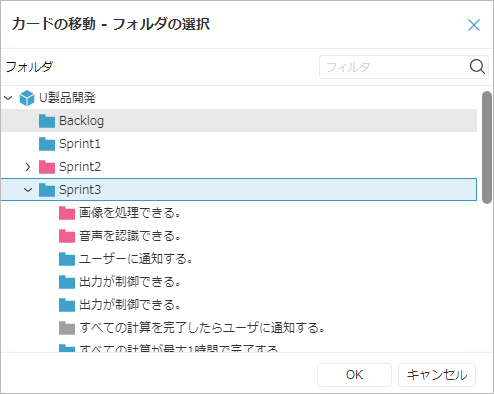
Display items on WBS axis
If "WBS" is selected as the Kanban display mode, it will be displayed on the WBS axis.
Specifically, parent items directly under the folder selected in the folder tree are grouped
and items are displayed for each group.
Display items on the status axis
If you select "Status" as the Kanban display mode, items are displayed on the status axis as follows.
- Items directly under the folder selected in the folder tree are targeted.
- Items are displayed for each status group defined in the Kanban "Column Settings".
If you enable swimlanes, you can display items up to two levels below.
Display items across swimlanes
If you display the Kanban in "Status" mode and enable "Swimlane", the following will be displayed.
- Items directly under the folder specified
- Child items one level below 1
This allows you to "get an overview" on one screen and "dig deeper to check areas of interest".
Example) In the image below, you can check the status of the following two items.
- Display all items directly under the "Sprint3" folder
- Drill down and display the following items
- Voice recognition is possible.
- Notify the user.
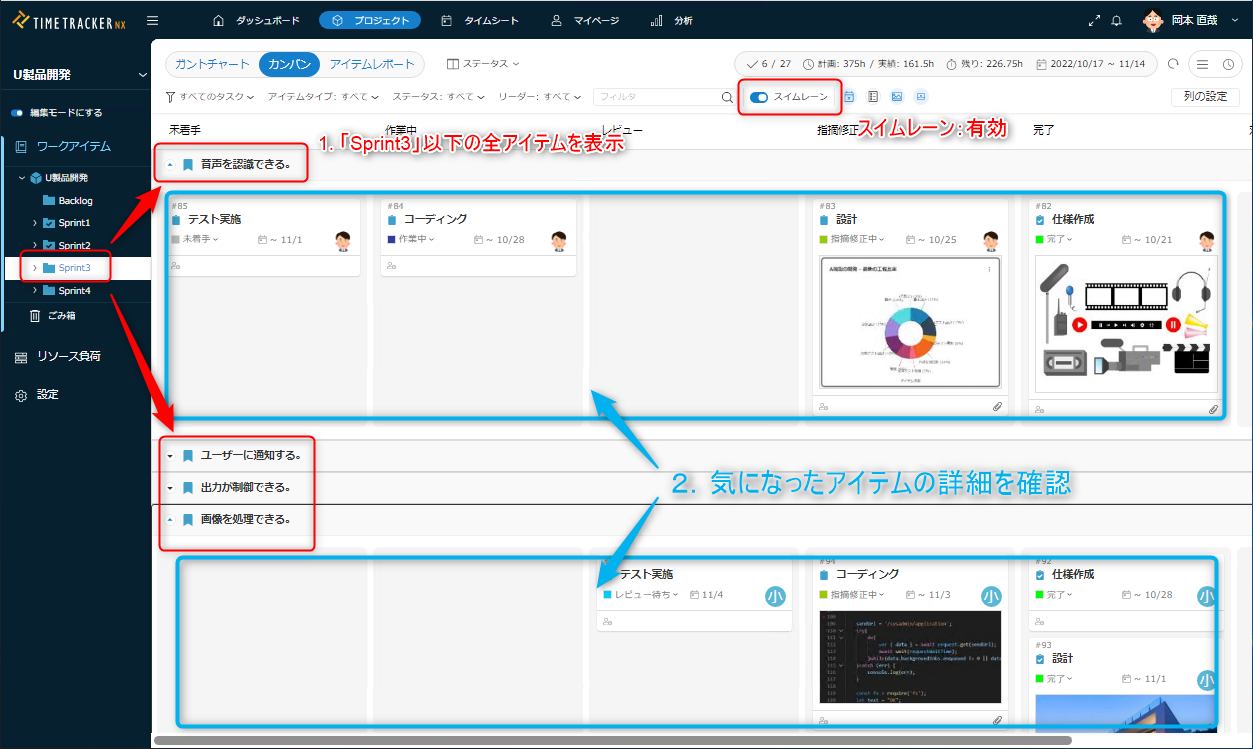
Enter actual times
Click the "Actual labor hours" icon on the Kanban screen to display a day's timesheet (the default is the current day).
You can enter the actual results for an item by dragging and dropping the item displayed on the Kanban board onto the timesheet.
Please note the following regarding labor hour input.
-
Items that cannot be entered as labor hours (for example, the following) cannot be moved.
- Items with child items
- Items with no resources assigned
- Item types for which effort cannot be entered
-
After clicking the button above, you cannot edit or move the item on the Kanban.
If you want to edit or move it, stop entering effort.