Manage item types
Overview
Item types define the type of work items that make up a project.
By default, there are two types, "Task" and "Package", but you can add any type.
Example) Requirement management and defect management with item types "Requirement" and "Defect"
The following settings can be customized for each item type.
- Process classification and work classification options
- Fields to use
- Item property screen layout
- Status options
Example) For "Requirement"/"Defect", you can define property images for each item type as follows.


Please refer to the following video for an overview.
Item type usage flow
Item types are managed as part of a profile.
Therefore, to define and use an item type, you need to follow the steps below.
| Step | What to do | Link |
|---|---|---|
| 1 | Register an item type in the system. | (This page) |
| 2 | Define the item type to be used in the profile. | Manage profiles |
| 3 | Create a project using a profile. | Define a project |
| 4 | Update the profile applied to the project. | Change profile settings |
The series of operations to define an item type is shown in the video below.
Common Procedure
To manage item types, first perform the following common operations.
-
Click your login name in the global navigation of TimeTracker NX.
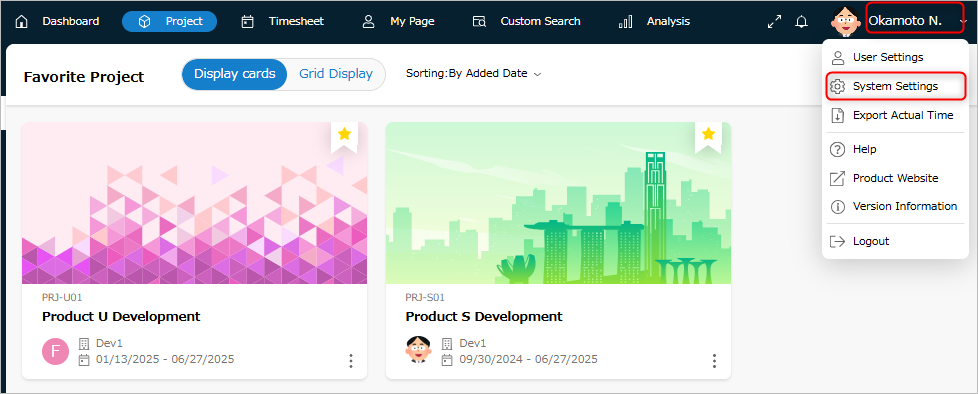
-
Select "System Settings".
-
Click "Item Types" in the local navigation.
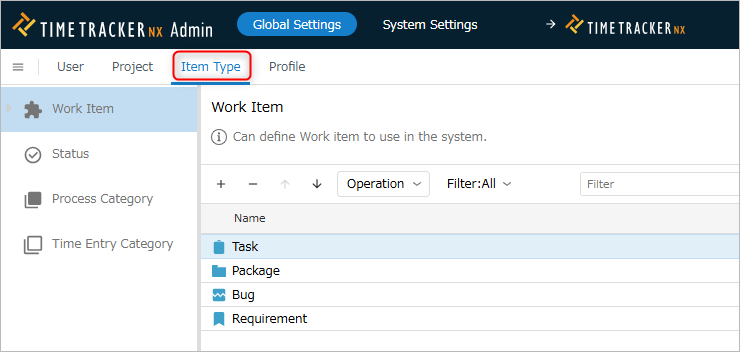
-
Select "Work Items" from the menu on the left.
Add an item type
You can add item types for other purposes such as requirement management and defect management.
The following item types are available as default item types.
| No. | Item type type | Description |
|---|---|---|
| 1 | Task | Minimum granularity of work for managing achievements and progress |
| 2 | Package | Group items such as tasks and manage them as one group |
Operation
-
Click the "+" icon at the top of the work item list.
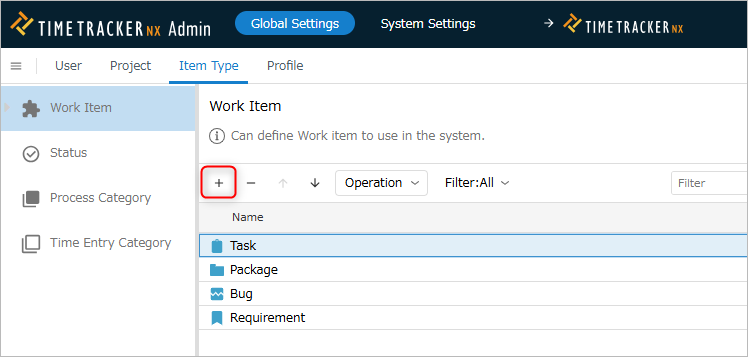
-
Enter the item type information in the "Create Item Type" dialog.
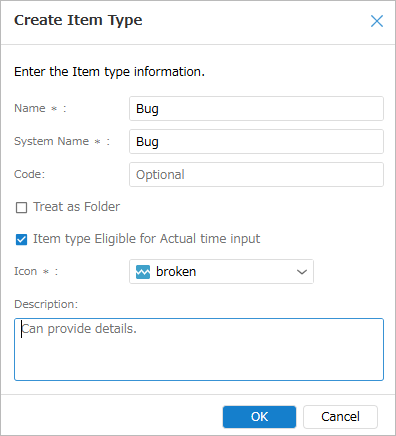
The input items are as follows.
No. Item Description 1 Name Name of item type 2 System name Name on the system 3 Code Code to identify item type 4 Treat as folder Check if you want to treat as a folder.
If you check, it will be displayed in the folder tree on the project management screen, and you can narrow the display range.5 Item types that can be entered results Check if you want to allow entering results. 6 Icon Icon displayed on screen 7 Description Description of item type -
Click the "OK" button.
Delete/Restore Item Type
Delete
You can delete unnecessary item types by following the steps below.
-
Select the item type to delete.
-
Click the "-" icon at the top of the item type list.
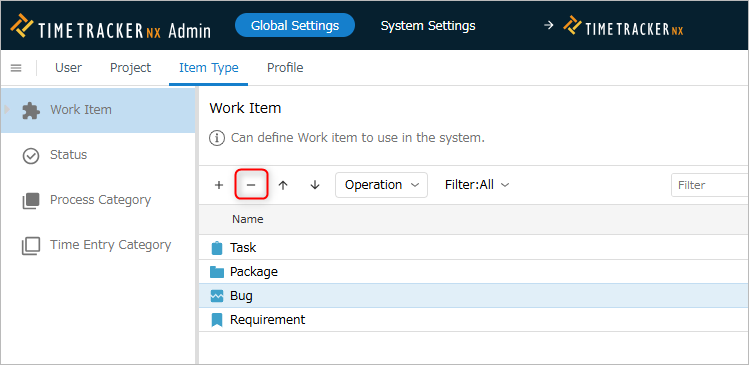
You cannot register it to a new profile.
However, profiles that are already registered can still use the deleted item type.
Restore
You can restore a deleted item type by following the steps below.
Use this if you accidentally deleted an item type or if you want to reuse a deleted item type.
- Select "Deleted" in "Filter".
- Select the item type you want to target. Multiple selections are possible.
- Click "Action" at the top of the profile list.
- Select "Restore".
Change item type
You can change the settings of an item type you have created by following the steps below.
-
Select the target work item.
-
Click the "Properties" icon in the local navigation.
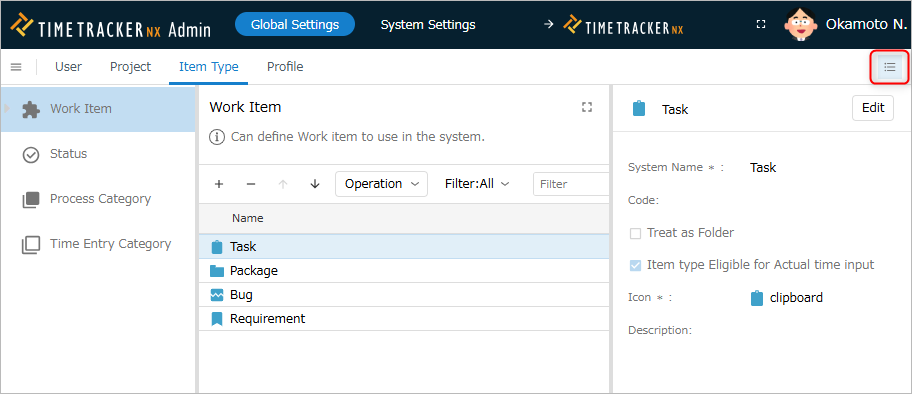
-
Click the "Edit" button.
-
Change the item type information.
-
Click the "Save" button.
Register item type to profile
The defined item type can be used by registering it to a profile and applying it to a project.
For details, see the "Define item type"