Define Fields
Overview
Fields are attributes of work items (such as "Planned Man-hours" and "Progress Rate").
The defined fields can be used in projects.
We will explain the functions related to field definition.
Common Procedure
To define a field, first perform the following operations as a common premise.
-
Click your login name in the global navigation of TimeTracker NX.
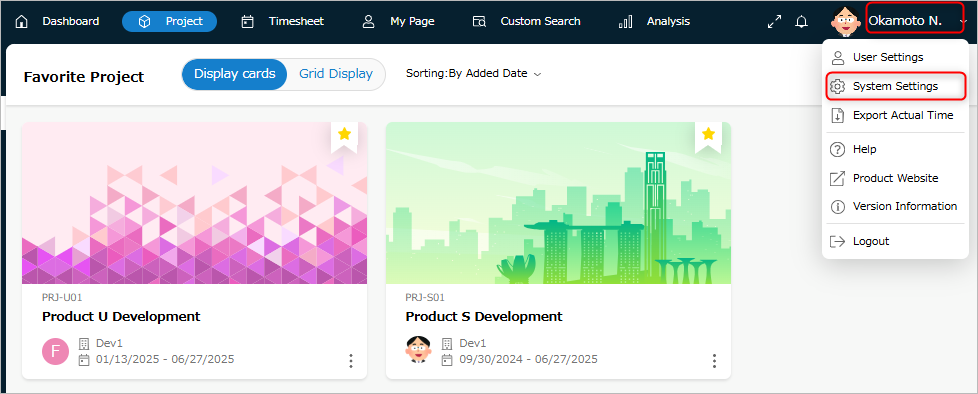
-
Select "System Settings".
-
Click "Item Type" in the local navigation.
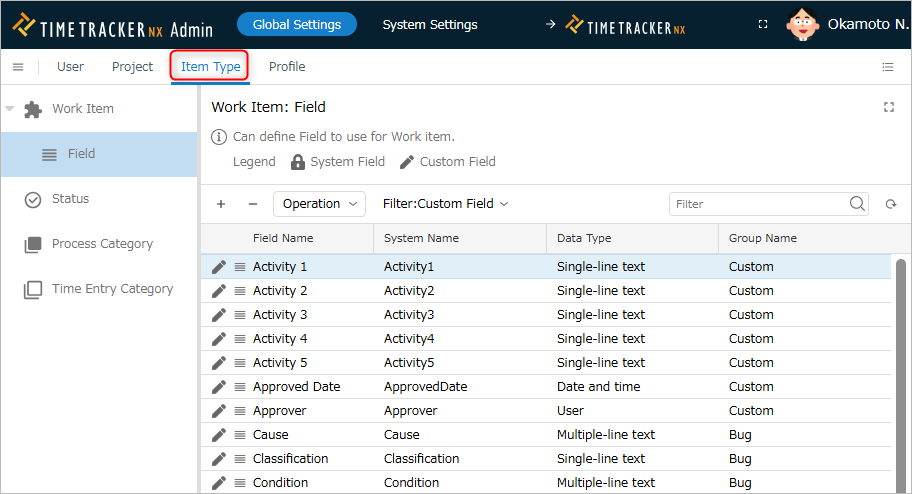
-
Select "Field" from the menu on the left.
Add a custom field
Custom fields are fields that users can freely define.
You can define it for the whole system (e.g. company unit) instead of project unit.
You can select and use only the necessary custom fields for each project.
Please refer to the following video (from 4:00) for the operation flow.
Operation procedure
-
Click the "+" icon at the top of the field list.
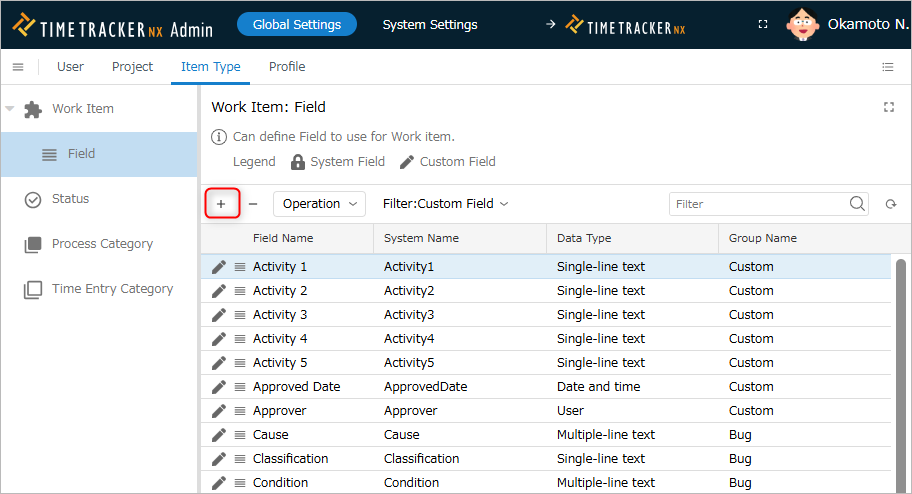
-
Enter the field information in the "Create Field" dialog.
The input items are as follows.
No. Item Description 1 Name Name of the custom field 2 System Name Name on the system 3 Code Code to identify the custom field 4 Data Type Data type of the field 5 Group Name Name of the group to which the field belongs
Used to narrow down the fields.6 Description Description of the custom field -
Click the "OK" button.
Delete a custom field
You can delete a custom field that is no longer needed.
- Fields defined by default cannot be deleted.
- Custom fields that are already used in a project can continue to be used as is.
- If you are using a custom field in a new project, you cannot select the deleted custom field.
Operation procedure
-
Select the custom field to delete.
-
Click the "-" icon at the top of the field list.
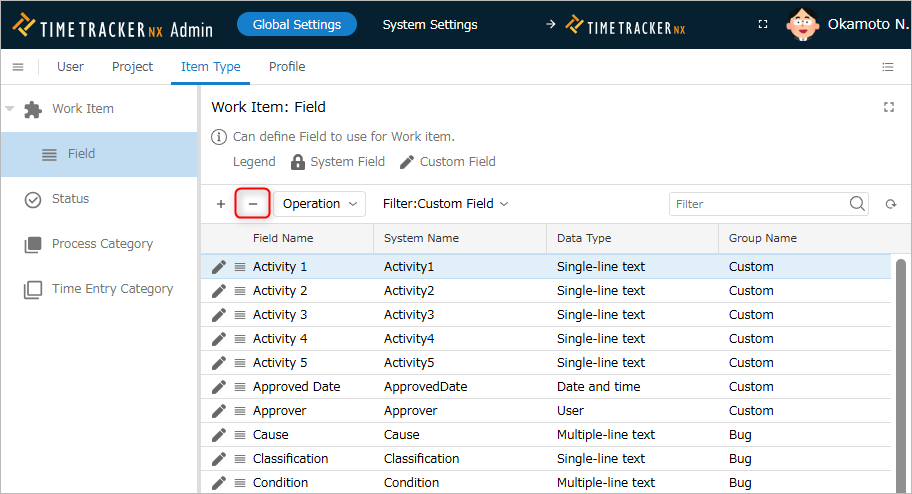
Change a field
The following items can be changed later.
- System field: Display name.
- Custom field: "Add custom field"
Operation procedure
-
Select the target field.
-
Click the "Properties" icon in the local navigation.

-
Click the "Edit" button.
-
Change the field information.
-
Click the "Save" button.
Restore a field
You can restore a deleted field.
Use this if you accidentally delete a field or want to reuse a deleted field.
Operation procedure
- Select "Deleted fields" in "Filter".
- Select the target field. Multiple selections are also possible.
- Click "Actions" at the top of the field list.
- Select "Restore".