Analyze from your own perspective
Overview
There are two types of "Quick Reports" that can be used according to your purpose.
- Built-in reports
- Outputs data on a pre-prepared aggregation axis, such as "Projects with the most man-hours".
- Ready to use when you want to use it.
- Custom reports
- Set your own aggregated man-hours and aggregate the man-hours you want to analyze.
- For example, man-hours with specific characteristics, such as "interruption work".
- You can create multiple reports and use them according to your purpose.
- Set your own aggregated man-hours and aggregate the man-hours you want to analyze.
Here we will introduce how to use custom reports.
If you want to use built-in reports, please refer to the following link: Analyze man-hours
Create a new report
The item that aggregates man-hours in the quick report is called a "group", and you set the conditions for the man-hours to be aggregated in units of this group.
By aggregating the man-hours displayed on the timesheet by group, you can categorize the man-hours according to your purpose.
Custom reports mainly aggregate the following:
- Common characteristics of projects
- Work items of interest (finer granularity than projects)
- Items with specific keywords across projects
We will introduce each procedure.
Aggregate by "Common characteristics of projects"
Define groups for common characteristics of projects using the following method.
Example) "Main tasks" and "Interrupt tasks", etc.
Then, register multiple projects together in a group and create a custom report.
-
Click the "Add custom report" icon ①.
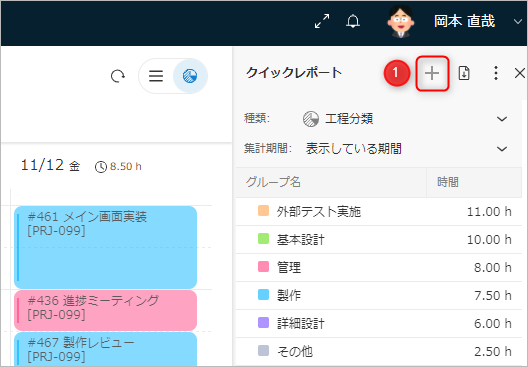
-
Enter the name of the new report to be created in the "Name" dialog and click "OK".
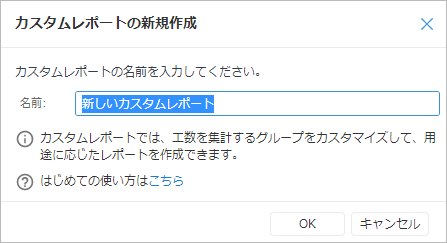
-
Click the "Add Group" icon ② to add an item for which you want to tally up man-hours.
These items are called "groups" in the Quick Report.

-
Enter the group name. (e.g. "Major tasks")
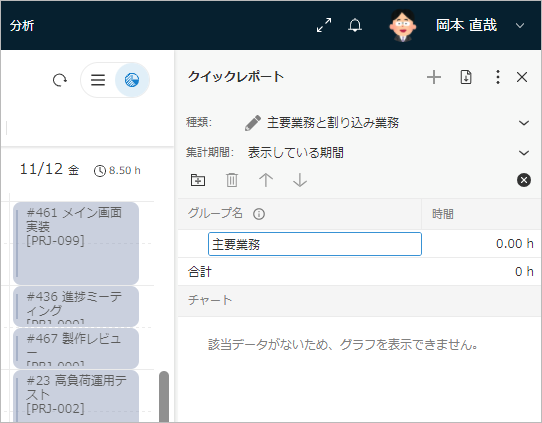
-
Repeat step 3 to add groups for the number of man-hour items you want to tally up.

-
Select the projects to include in the group from the work item tree, and drag and drop them into the group in the quick report.
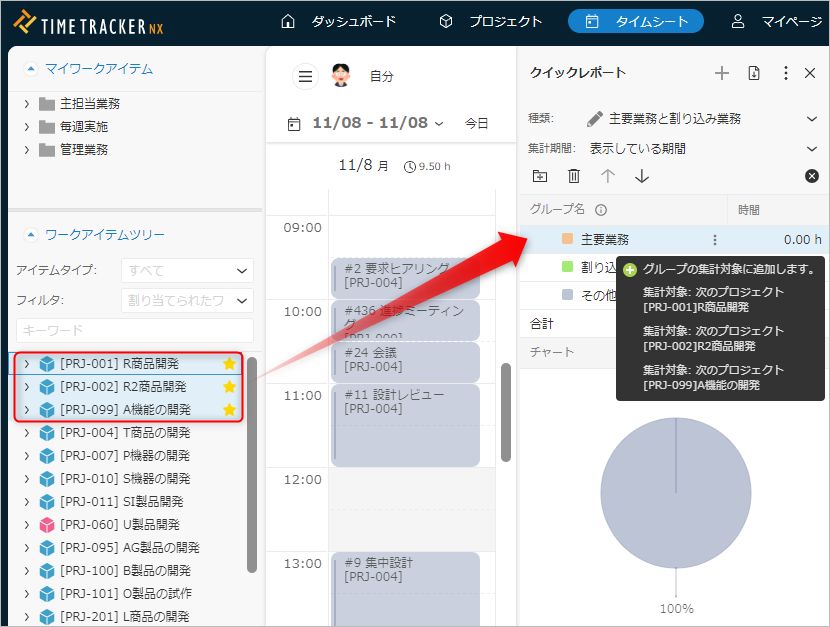
-
Repeat step 6 for each group you defined to define the effort to be calculated in the quick report.
-
Select the period to be calculated from the "Calculation period" drop-down list.
By following these steps, you can create the report shown below.
- Classify projects by two characteristics: "Main tasks" and "Interrupt tasks".
- You can look back and see if you are taking the time to do the tasks that you should be doing.

Aggregate at a granularity finer than a project
You can also register the effort of work items that are finer than a project, such as "cases" within a project, in a quick report.
You can then check the aggregation results and create a custom report.
In a custom report, only the effort you want to aggregate is colored, so you can immediately check the status of the effort you are interested in.
-
Click the "Add custom report" icon ①.
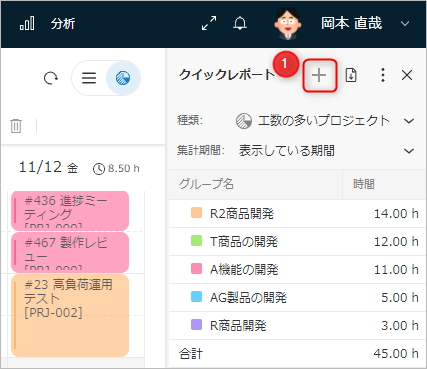
-
Enter the name of the new report you are creating in the "Name" dialog and click "OK".
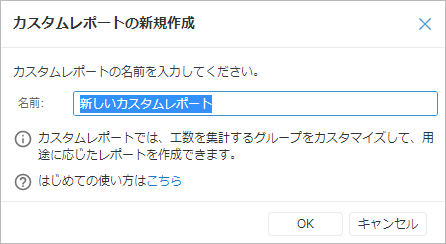
-
In the work item tree, select the work items you want to aggregate and right-click.
-
From the menu that appears, select "Add to Quick Report" and "Add as New Group".
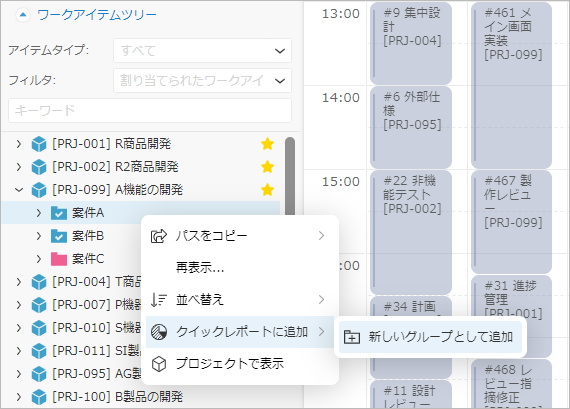
-
While checking the timesheet results, repeat step 3 for the work items you want to aggregate.
-
From the "Aggregation Period" drop-down list, select the period to be aggregated.
By following these steps, you can create the report shown below.
- Focus on "Project A", "Project B", and "Project C".
- Check which projects you are working on this week.
- Projects that are not set in the custom report will be displayed in gray.

Aggregate by "Items with specific keywords"
Create a quick report that aggregates man-hours for task names and notes that are linked to man-hours.
- For example, you can aggregate man-hours used for activities other than design and production, such as "meetings," "business trips," and "education."
- You can aggregate across projects.
-
Click the "Add custom report" icon ①.
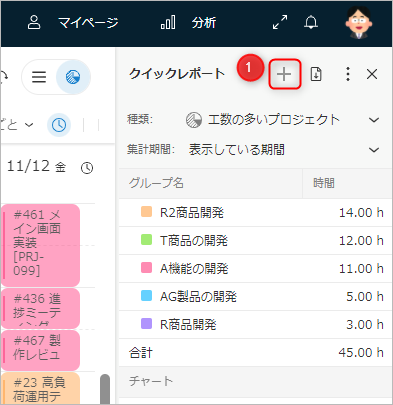
-
Enter the name of the new report to be created in the "Name" dialog and click "OK."
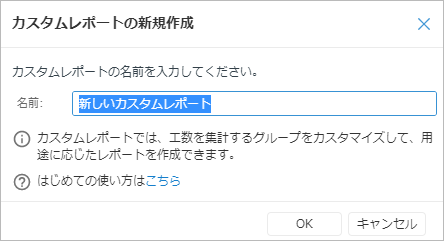
-
Click the "Add Group" icon ② to add an item for which you want to tally up man-hours.
These items are called "groups" in the Quick Report.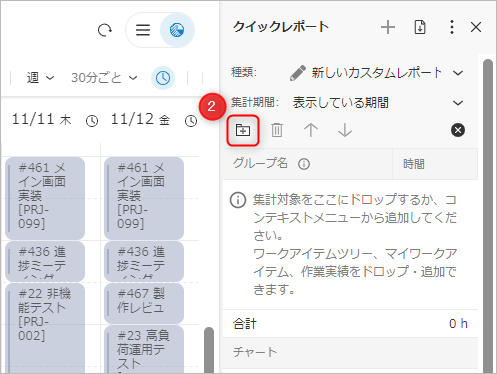
-
The name will be added in the "Group Name" field with an editable name, so enter the keyword you want to tally up (for example, "Business Trip").
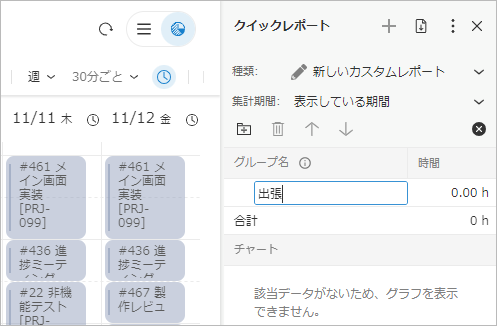
-
Repeat step 3 to add groups for the number of man-hour items you want to tally up.
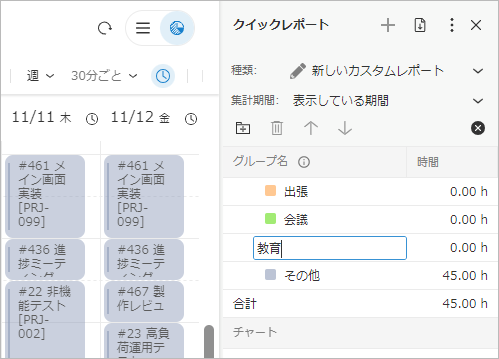
If the man-hours to be aggregated match the conditions of multiple groups, they will be aggregated as the man-hours of the topmost group. -
Click "Settings" ③ to the right of the group for which you want to set the conditions.
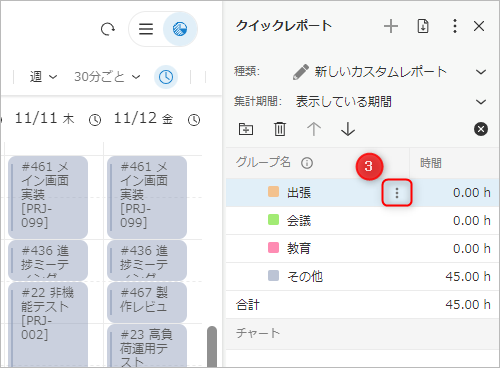
-
Click "Add Keyword Condition" from the menu that appears.
-
Specify "Keyword" and "Exclusion Keyword" and click the "OK" button.
- Aggregates the man-hours of work results that contain the string set in "Keyword" in the work item name or achievement note.
- You can specify the man-hours to exclude from the aggregation by setting "Exclusion Keyword".
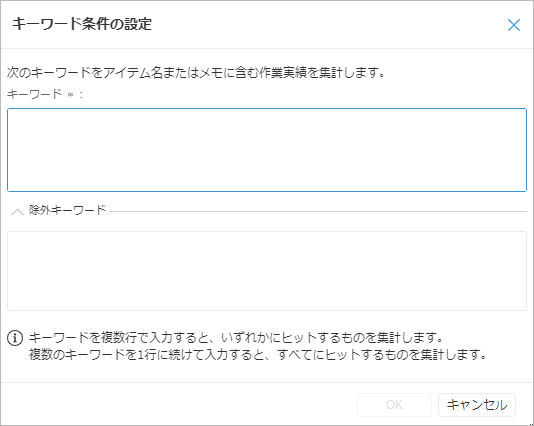
-
Select the period to be aggregated from the "Aggregation period" drop-down list.
By following the above steps, you can create the report shown below.
- What time periods are "business trips", "meetings", and "education" that are non-work time?
- The impact of the above on the plan

Modify an existing report
You can change the settings of a report you have created later.
The analysis results are always up to date, so you can immediately check the following changes.
- The number of projects to be aggregated has increased
- Subdividing the labor hours that were previously grouped together
Optimize your report according to changes in the situation and perform analysis according to your purpose.
You can change the following contents.
- Copy a report
- Edit the name
- Change the display color of a group
- Change the aggregation conditions set for a group
- Delete the group or aggregation conditions
- Change the aggregation period
Copy a report
You can copy the custom report you created, which can be used in the following cases.
- Change the report while leaving the original so that it can be restored
- Create a similar report
Operation procedure
-
Click "Settings" ①.
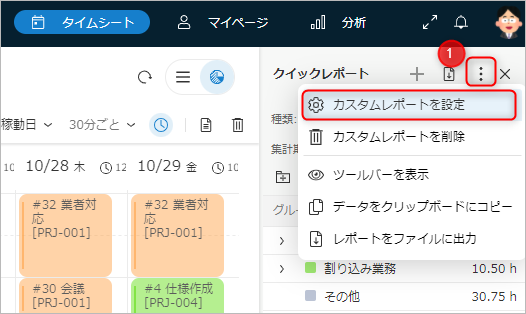
-
Click "Set custom report" from the menu that appears.
-
Select the report to copy in the "Set custom report" dialog that appears.
-
Click the "Copy" button.
Edit the name
You can change the name in the following way.
-
Click "Settings" ①.
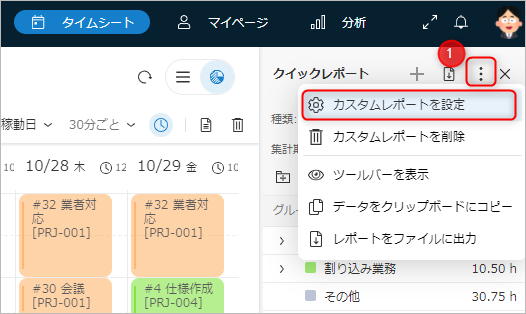
-
Click "Set custom report" from the menu that appears.
-
Select the report you want to change the name of in the "Set custom report" dialog that appears.
-
Click the "Change name" button.
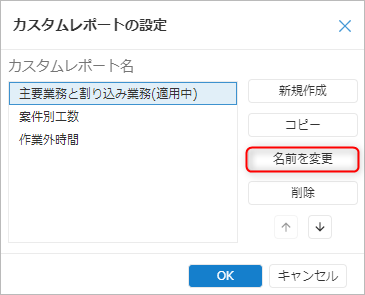
-
Change the name to anything you like in the "Set name" dialog and click the "OK" button.
-
Click the "OK" button to close the "Set custom report" dialog.
If you want to change the group name, click "Settings" ① to the right of the target group.

Change the display color
You can change the color for each group in the quick report using the following method.
By intentionally defining the color of each group, such as using highly visible colors such as red or yellow for items you want to emphasize,
the analysis results will be easier to understand.
- Click "Settings" to the right of the group you want to change the name of.
- Select "Change color" and specify the color you want to change from the color palette that appears.
Change the aggregation conditions
You can change the conditions defined for the group to be aggregated in the report later.
Changes to the conditions are reflected immediately in the aggregate results, so there is no need to re-aggregate.
The methods for each change, such as adding and changing, are as follows.
-
Add a condition
This is the same as adding a condition to a group when creating a custom report. -
Change conditions
- Click "Settings" to the right of the keyword conditions.
- Click "Set Keyword Conditions" from the menu that appears.
- Change the "Keywords" and "Exclusion Keywords" in the "Keyword Condition Settings" dialog that appears.
- Click the "OK" button to reflect the edits.
-
Move conditions
Drag and drop the target conditions to the group to which you want to move them.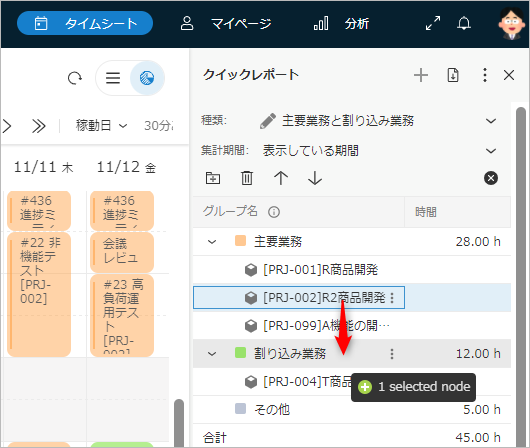
Delete group or aggregation conditions
You can delete conditions or groups that are no longer needed, such as when a project ends.
- Select the group or condition you want to delete and click the "Delete selected elements" icon.
- When you delete a group, the conditions set for that group will also be deleted.
- You can also change the aggregation period. See the following link for details. : Analyze man-hours
Utilize the collected data
The data collected in the quick report can be output in the following formats.
- Copy to clipboard
- Output as PDF file
These output data can be used for reports to related parties.
Copy collected data
Copy the collected man-hours information using the following method.
Paste it into another application such as Excel and use it.
- Click "Settings".
- Click "Copy data to clipboard".
- Paste the copied data into Excel or other applications.
Output to PDF file
Output the collected man-hours data and graphs to a PDF file.
It is output in a design that is organized in the form of a report, so you can easily share information without the trouble of formatting it into a report.
- Click "Settings".
- Click "Output report to file".
Delete unnecessary reports
Please delete reports you no longer use using the following method.
-
When the report you want to delete is displayed, click the "Settings" ① icon.
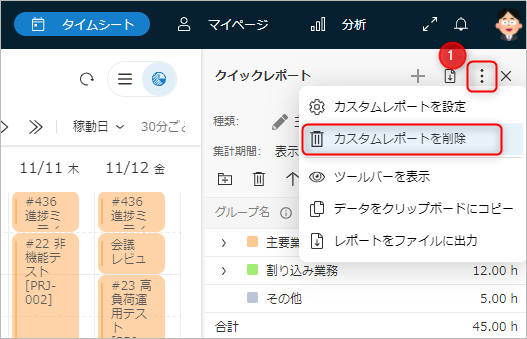
-
Select "Delete custom report" from the menu that appears.
The above operation will delete the displayed report, and the built-in report "High-effort projects" will be selected.