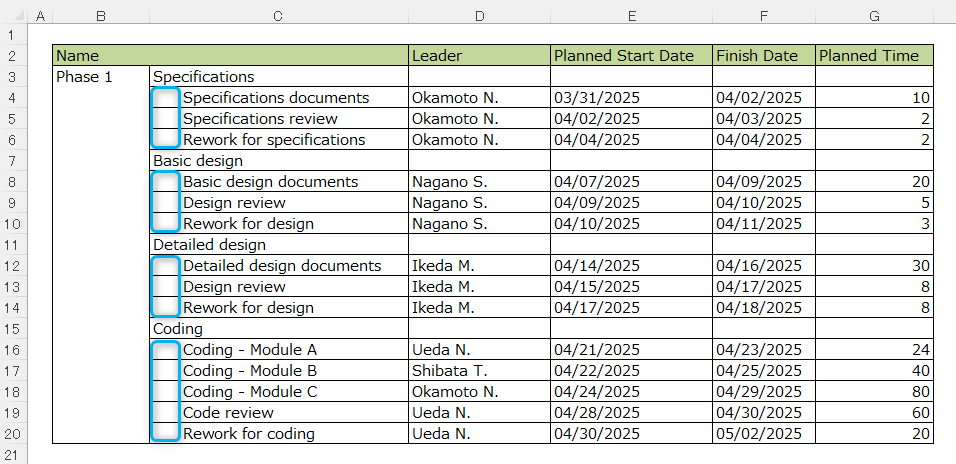Paste WBS from Excel
Overview
This page introduces precautions when using the WBS copy and paste function from Excel.
For information on the WBS copy and paste function from Excel, please refer to the following link: Copy WBS from Excel
Restrictions
The following are restrictions on using the WBS copy and paste function.
-
Value to specify in the field
If an unacceptable value is set in the field to be pasted, the value will not be reflected.
For example, a string is set in a numeric field. -
Number of levels that can be specified
Up to 16 levels of WBS can be specified. -
Number of items that can be added in one copy and paste process
Up to 1000 items.
Settings for each field
By setting the following values in each cell in Excel, you can paste the values into TimeTracker NX by copying and pasting.
- If the value is within the range of the corresponding field
- If it can be replaced with TimeTracker NX
Below are the corresponding notations in the "Replace with TimeTracker NX" case and the behavior when unspecified/abnormal.
Specific field
| Field name | Corresponding notation | Behavior when unspecified/abnormal |
|---|---|---|
| Name | - | If unspecified, the item will not be added. |
| Start date/End date | Dates specified in the following format. ・YYYY/MM/DD ・MM/DD ・MM month DD day | If the end date is as follows, it will be set to the start date. ・A date earlier than the start date ・Not set |
| Item type | Values that partially match "System name" and "Name" (※1) | If the item type is unspecified or invalid, it will be added as a "Task". |
| Resource | Values that partially match "Login name", "LDAP login name", "Email address", and "Name" (※1). When specifying multiple values, separate them with a comma (,). | - |
| Leader | Values that partially match "Login name", "LDAP login name", "Email address", and "Name" (※1). | If not specified or a non-existent value is specified, it will not be set. |
| Status | Values that partially match "System name" and "Name" (※1). | If not specified or a non-existent value is specified, it will not be set. |
| Process classification/task classification | Values that partially match "Code" and "Name" (※1). | If not specified or a non-existent value is specified, it will not be set. |
Setting by type
| Field name | Corresponding notation | Behavior when not specified/abnormal |
|---|---|---|
| Effort-hours type, cost type, achievement amount type | - | The following values will be set according to the specified value. ・Negative value: 0 ・Values equal to or greater than the maximum value: Maximum value ・Values after the decimal point: Values truncated to integers (excluding labor hours type) |
| Labor hours type | - | If the value does not match the labor hour input granularity, it will be set using bank rounding to match the labor hour input granularity. |
| Date type | Date specified in the following format. ・YYYY/MM/DD ・MM/DD ・MM month DD day | - |
| Single line/Multiple line type | - | The following value will be set based on the specified value. ・Value not in the options: The first value in the options ・Values exceeding the maximum number of characters: Values truncated to the maximum number of characters |
| Integer type | - | The following value will be set based on the specified value. ・Value not in the options: The first value in the options ・Values smaller than the minimum value: Minimum value ・Values larger than the maximum value: Maximum value |
| Real number type | - | The following value will be set based on the specified value. ・Value not in the options: The first value in the options ・Value smaller than the minimum value: Minimum value ・Value larger than the maximum value: Maximum value ・Decimals that exceed the number of significant digits: Set using bank rounding to the decimal point of the significant digits |
| Cost type | When specified in the following format. ・Numeric values only ・\ + number ・$ + number ・Comma-separated numbers | The following values are set according to the specified value. ・Value smaller than the minimum value: Minimum value ・Value larger than the maximum value: Maximum value ・Decimals that exceed the number of significant digits: Set using bank rounding to the decimal point of the significant digits |
| Progress rate type | - | ・If a value outside the range is specified, the initial value is set. ・If "N/A" is specified, it is treated the same as a value outside the range and the initial value is set. |
| User type | Values that partially match "Login name", "LDAP login name", "Email address", and "Name" (※1). | If unspecified or a non-existent value is specified, no setting will be made. |
| Process classification type ・Work classification type | A value that partially matches "Code" and "Name" (※1). | If unspecified or a non-existent value is specified, no setting will be made. |
※1 If it matches multiple names, the name of the item with the smaller ID will be used.
①(The ID cannot be confirmed on the screen. It can be confirmed by obtaining it with the Web API.)
How to specify the WBS hierarchy
The WBS hierarchy can be specified in the following ways. Please use it according to the format of the report you are using.
Specify the hierarchy by column
Child items can be expressed by changing the column.
Even if the WBS hierarchy is listed together in one row, it can be reflected in TimeTracker NX.
-
Define an item for each row.
 How to specify item type
How to specify item typeIf you add a column to the end of the table that defines the "item type", you can specify it when pasting it into TimeTracker NX.
(Point ① in the above image) -
Define all items up to the end in one row. (The higher-level item is defined in the first row of the child item.)
 When you add a column to the end of the table that defines the "item type"
When you add a column to the end of the table that defines the "item type"- The item type definition is reflected only in the last item.
- The higher-level item will be considered as not having the item type specified, and will be "Task".
- The item type definition is reflected only in the last item.
-
Define all the top items and bottom items on each line.

Specify the hierarchy with spaces
You can express the hierarchy by putting a space at the beginning.
- Each space lowers the hierarchy by one level. (The red frame in the image below is lowered by two levels.)
- Full-width characters are considered to be two half-width spaces.
Please use a character instead of a space. (Example: XX Function_Intensive Study, etc.)

Specify WBS structure with columns and spaces
You can also express a hierarchy by combining both columns and spaces.