Install
The Excel Link Add-in is a convenient function that allows you to link data between TimeTracker NX and Excel reports.
To use the Excel Link Add-in, you must first install it on the client PC.
This page explains the installation procedure for the Excel Link Add-in.
Installation
The installation procedure for the Excel Link Add-in is as follows.
- Administrator privileges for the target client PC are required to perform the installation.
- If you have already installed an older version, simply run the installer for the new version.
-
Run "TimeTrackerNXExcelAddinInstallerÅyversion numberÅz.exe" included in the TimeTracker NX installer.
-
Click "Next" on the "Welcome to the TimeTracker NX Excel Add-in Setup Wizard" screen.
-
On the "License Agreement" screen, select "I accept all terms of the license agreement" and click "Next".
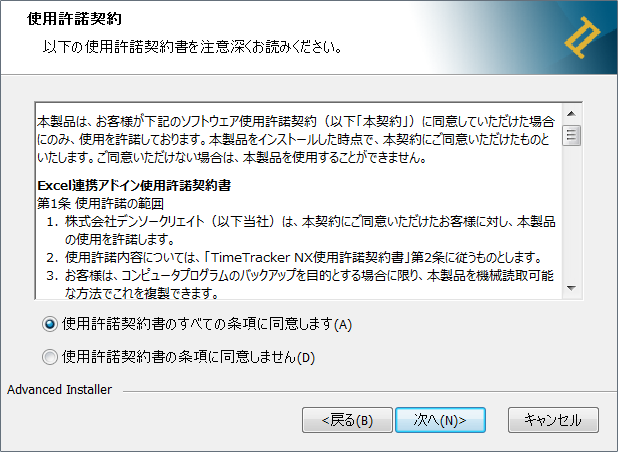
-
On the "Installation Folder" screen, specify the installation location for the Excel Add-in and click "Next".
If you do not need to change the installation location, you can leave it as is.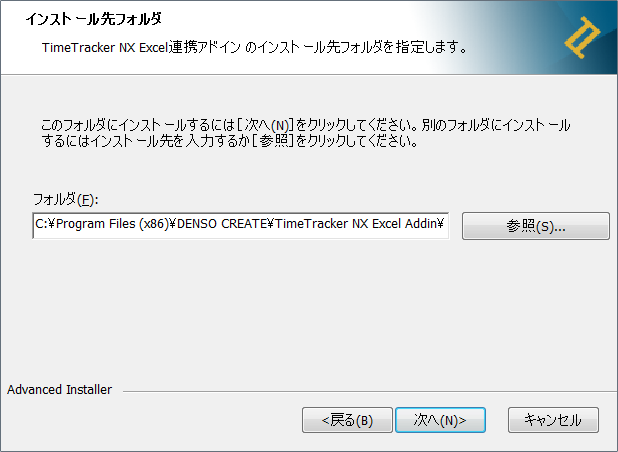
-
On the "Preparing to Install" screen, click "Install".
The installation will start, so wait for it to finish.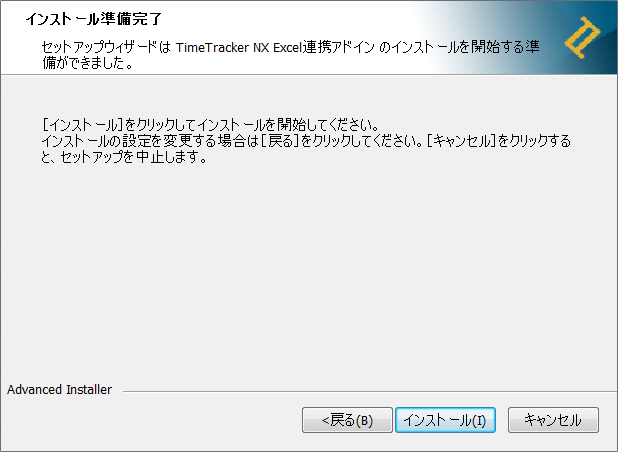
-
Click "Finish" on the installation completion screen to complete the installation.
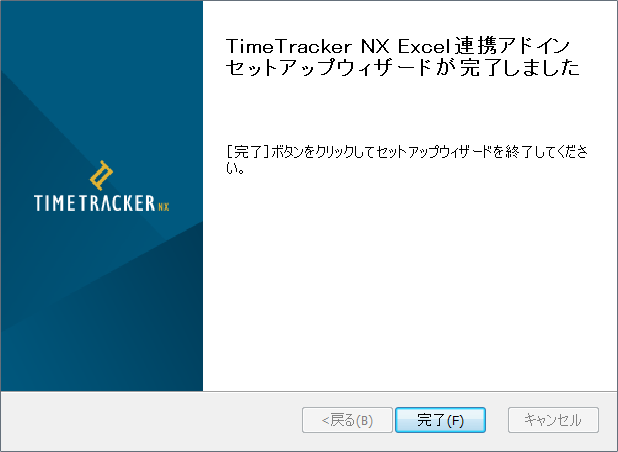
When you install the Excel integration add-in, the "TimeTracker NX" tab will be added to the Excel ribbon.
Please close Excel and then start it.
If you are using it for the first time, please set the connection information using the method at the link below.
"Set connection information" (#setting)"
Silent installation
You can also install the Excel integration add-in using silent installation, which does not require any operations on the screen.
TimeTrackerNXExcelAddinInstaller(version number).exe /exenoui
Setting connection information
Enter the information for the TimeTracker NX you want to link.
- Set this process the first time you use it. Once you set it once, you won't need to set it again the next time.
- You can also change the connection information later by following this procedure.
Select the "TimeTracker NX" tab in Excel and click "Connection Information" in the red frame below.

In the settings dialog that appears, enter the following.
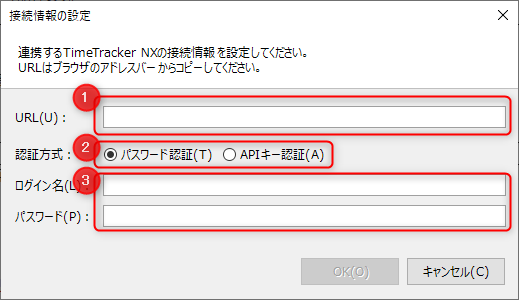
- ① TimeTracker NX URL
Any URL, such as the timesheet or planner, is fine.
- ② Type of authentication information
- ③ Authentication information: The information to be entered differs depending on ②.
- For "Password authentication": Specify the login name and password used to log in to TimeTracker NX
- For "API key authentication": Enter the key obtained in the procedure "Generate API key"
Click the OK button and if "The setting information has been reflected" is displayed, the setting is complete.
Let's actually perform the Excel integration operation.
Uninstall
Uninstall the Excel integration add-in that you no longer need from the list of applications in the Control Panel.
The name displayed in the application list will be "TimeTracker NX Excel Add-in."