Output Gantt chart
Overview
You can output both Gantt tables and Gantt charts to Excel using the Excel integration add-in.
- After outputting, you can add necessary information in Excel and share it with related parties.
- You can specify the items to be output and the period of the Gantt chart, so you can output only the information you need.
To execute, click the button on the ribbon in Excel and follow the wizard to specify the output conditions.
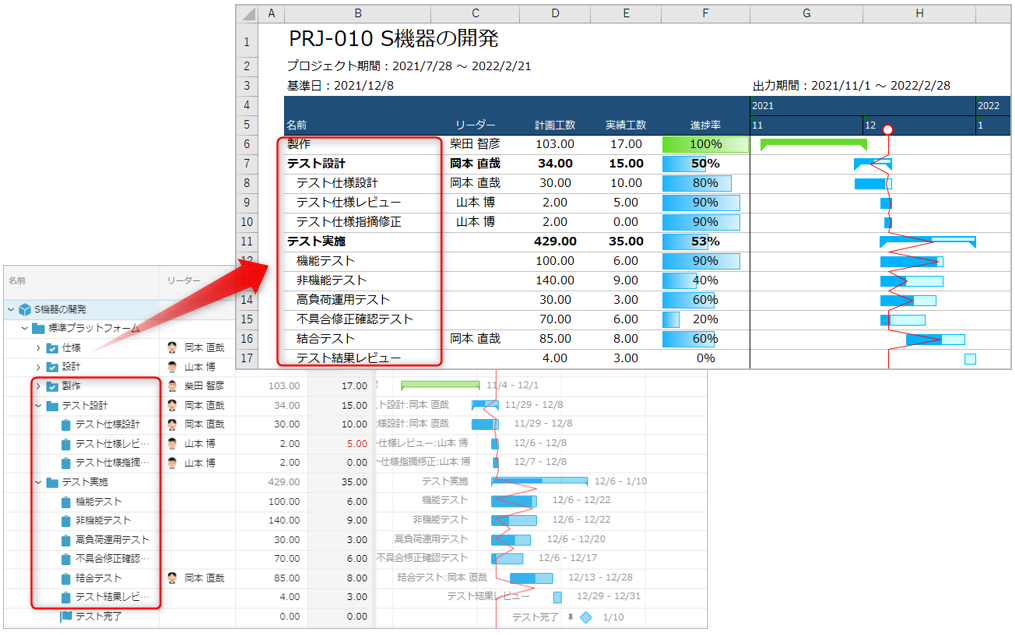
Output Gantt tables and Gantt charts to Excel
The steps to output a Gantt chart to Excel are as follows.
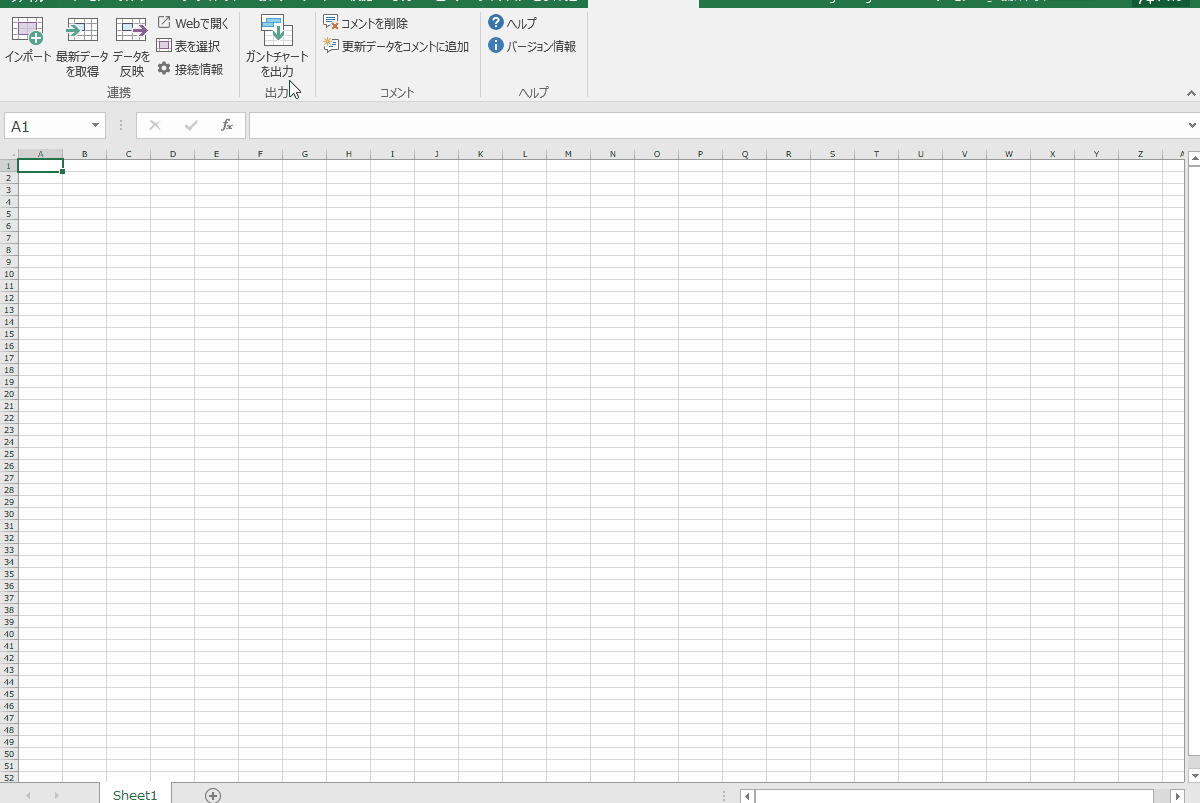
-
Click the "Gantt Chart Output" button on the "TimeTracker NX" tab.
When using the Excel integration add-in for the first timeFollow the steps in the following link to set up the "Connection Information". : Set up connection information
-
In the "Import - Select Project" dialog that appears, select the project to import data from and click "Next".
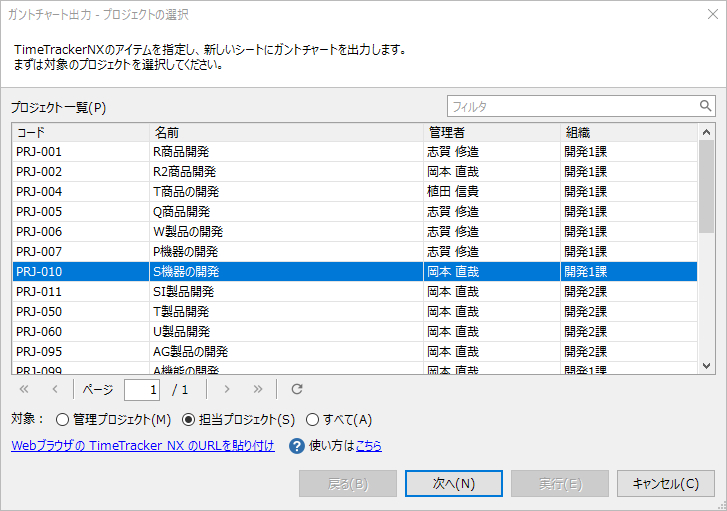 The operations from project selection to item selection are the same as for "Import data from TimeTracker NX".
The operations from project selection to item selection are the same as for "Import data from TimeTracker NX".For detailed operations, please refer to the following link. : "Create a new table"
-
In the "Item List", check the work items to be imported and click "Next".
Checking a parent item will check all child items under it.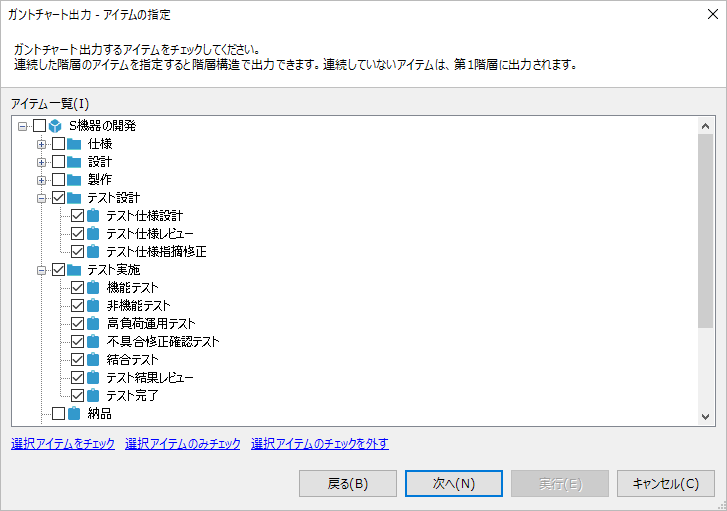
-
In the "Set Output Period and Scale" dialog, specify the output period and the display scale of the period for the Gantt chart,
Click "Next".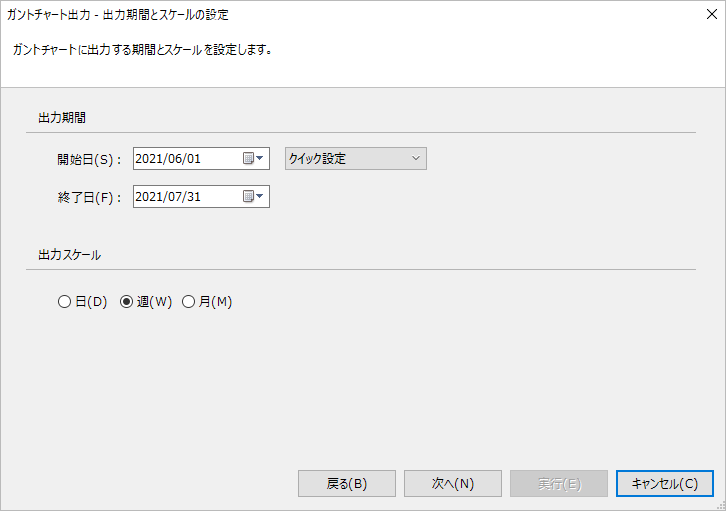
-
In the "Set Output Format" dialog, specify the table that contains the fields to be output and click "Execute".
If you want to output progress lines as well, check "Output progress lines on Gantt chart".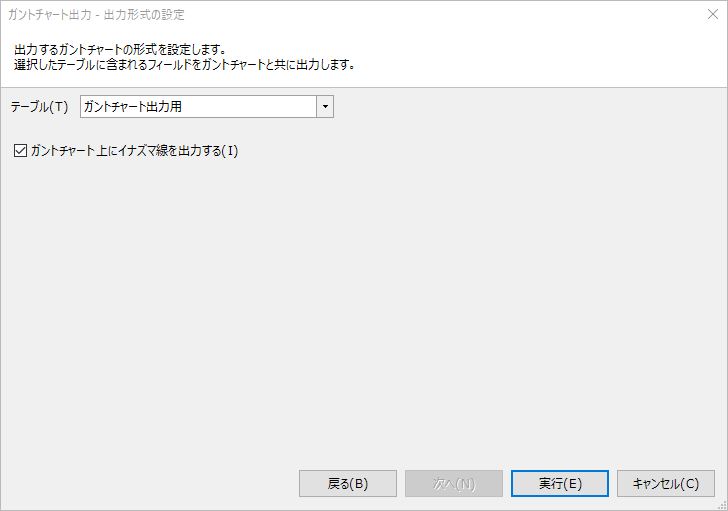 Selectable tables
Selectable tablesTables defined in the selected project are included.
If the table does not exist, define the table using the method in the following link: "Create a new table" -
Add a "GanttChart" sheet to the open Excel and output the following information.
- Plan line
- Progress rate line
- Progress status
- Today's line
- Lightning line (only if output is specified)
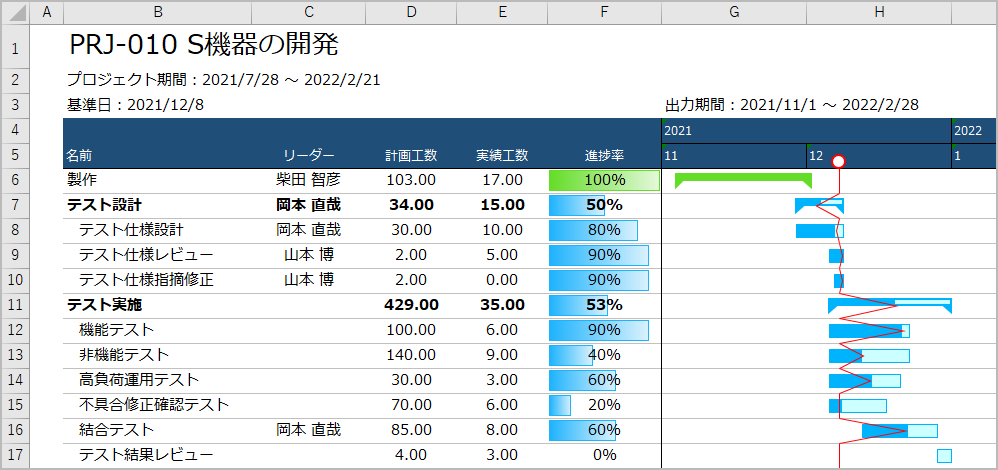
- Plan line