Reflect in TimeTracker NX
Overview
You can reflect project information in Excel in TimeTracker NX.
You can easily link with data that you usually manage in Excel, such as detailed task schedules, contractor progress and cost status.
Reflecting data is a simple operation that only requires clicking a button.
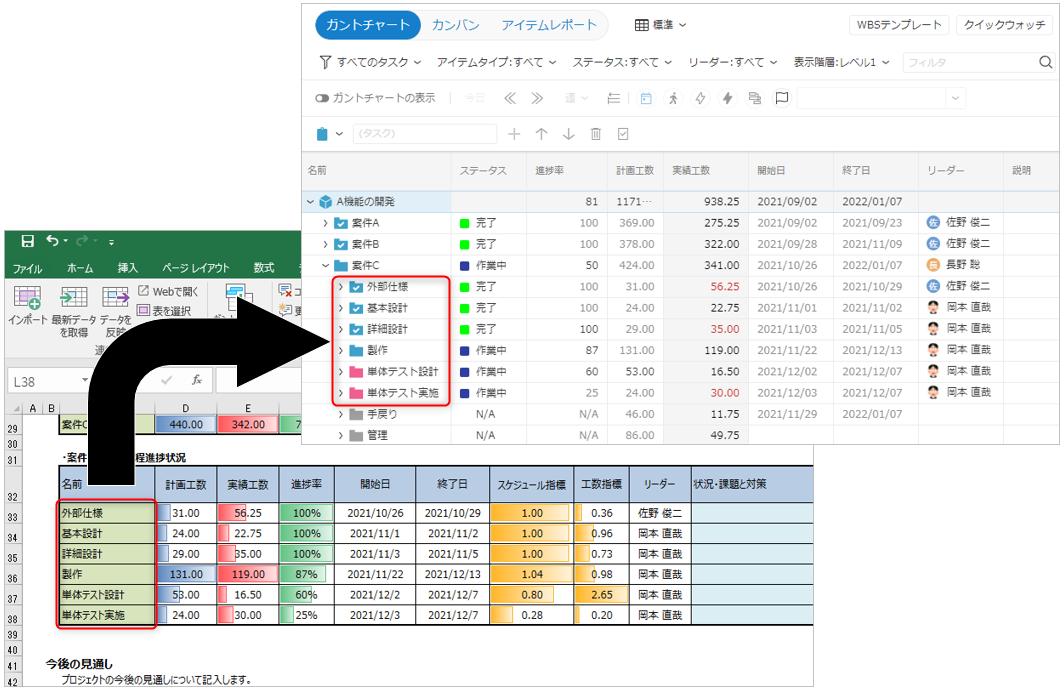
Update TimeTracker NX work items with Excel data
To reflect Excel data in a TimeTracker NX project, use the "Reflect Data" function of the Excel integration add-in.
To reflect Excel data in TimeTracker NX, you must follow the steps below.
- Create data in Excel using "Import" in the Excel integration add-in
- Update the data in Excel
- Reflect Excel data in TimeTracker NX using "Reflect Data"
When you execute "Import", an association is made between the Excel row and the TimeTracker NX work item.
If you have not executed "Import", you must execute it first.
The steps to reflect Excel data are as follows.
-
Select the data to be updated in TimeTracker NX.
Range to be updatedIf the selection is only a part of the table, only the rows in the selection will be reflected in TimeTracker NX.
Click "Select table" on the "TimeTracker NX" tab to select the entire table including the selection. -
Click "Reflect data" on the "TimeTracker NX" tab.
-
In the "Reflect data - Match columns and fields" dialog that appears,
Select the TimeTracker NX field that corresponds to the Excel column and click "Execute".
Click "..." on the right side and specify the corresponding field.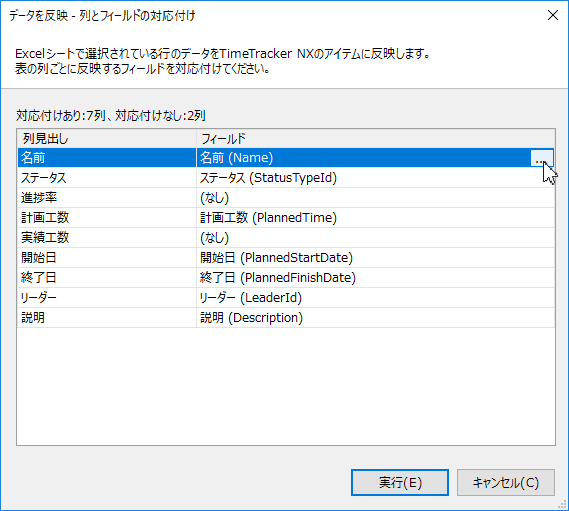
-
Click "OK" in the "Execution result" dialog that appears after the update is complete to close the dialog.
If the reflection fails, click "Result details" to check the details.