Use in an offline environment
Introduction
If you use optional products in an environment where you cannot connect to the Internet for security reasons, you will not be able to register a normal license and will not be able to use the target product.
Here, we will use TimeTracker Analytics as an example to explain how to authenticate a license in an offline environment.
Usage flow
The offline activation tool "Offline License Activator" is used to perform the process in the following steps.
| Process No. | Contents to be performed | Environment to be performed |
|---|---|---|
| 1 | Preparation (Installation of dedicated tool) | PC that can connect to external network |
| 2 | Create request file | PC with optional product installed |
| 3 | Execute activation process | PC with external network |
| 4 | Distribute the file output in 3 to the PC to be activated | - |
| 5 | Execute license registration process | PC with optional product installed |
The overall image is as follows. (The numbers in the figure correspond to "Processing No.")
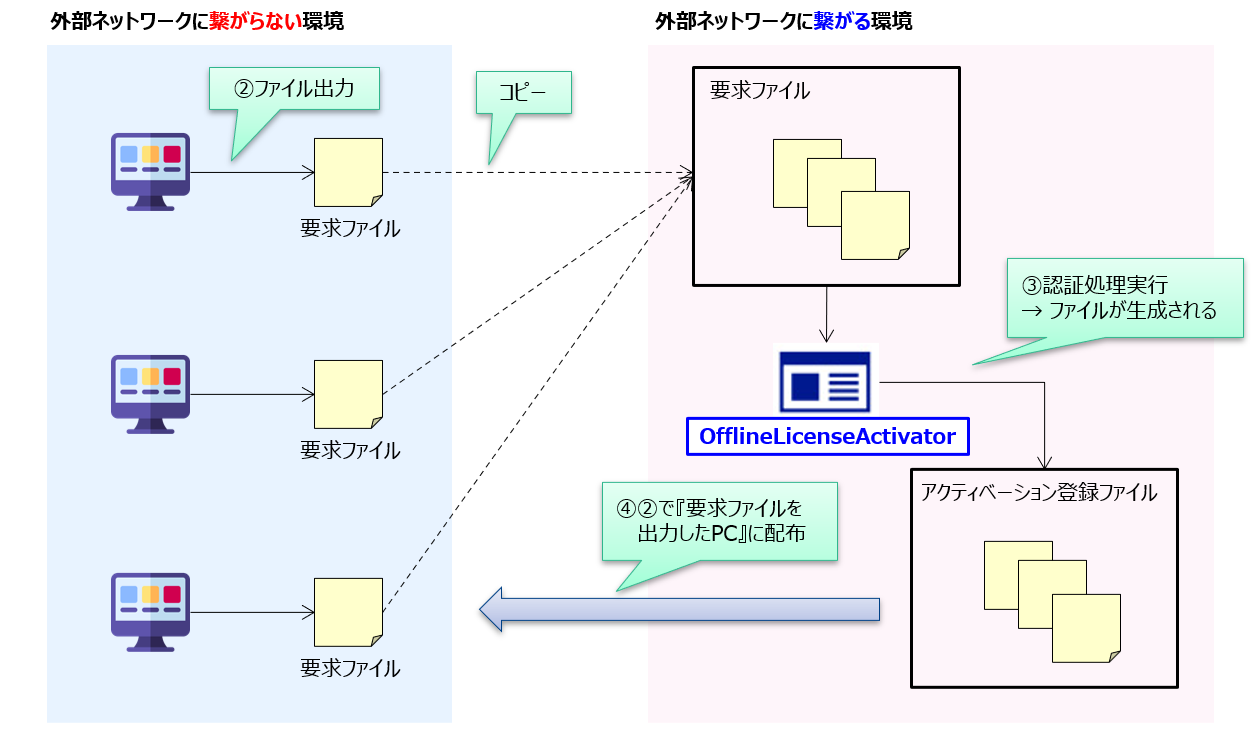
License processing that can be performed
The license processing that can be performed in an offline environment is as follows.
| No | Process | Use case | Necessary files | Process No. to be performed |
|---|---|---|---|---|
| 1 | Register license | When using optional product | Activation request file | 2~5 |
| 2 | Deactivate license | When optional product use ends | Deactivation request file | 2,3 |
| 3 | Update license | When contract renewal of optional product | Activation request file Deactivation request file | Ŷ1 |
Ŷ1 After deactivating the license with procedure No.2, register the license with procedure No.1.
If you wish to continue using it, please carry out the license renewal process (No.3) within the validity period.
Preparation
Install the Offline License Activator following the procedure in "Installation".
Creating a request file
Create the following files on the PC where the optional product is installed.
-
When authenticating: Activation request file
-
When deactivating: Deactivation request file
After creating the files, perform the authentication process on the PC where the Offline License Activator is installed.
Activation request file
- Enter the following in the "License registration" dialog and select "Register offline".
- "Product key": Product key
-
"Email address": User's email address

- Click "Create activation request file" in the "Offline license registration" dialog, and
generate the "Activation request file" in a location of your choice.
Deactivation request file
-
Select "Help" - "Deactivate license".
-
In the "Deactivate license" dialog, select "Deactivate offline".

-
Click "Create deactivation request file" in the "Offline license deactivation" dialog, and
generate the "Deactivation request file" in a location of your choice.
Executing the authentication process
Store the files created in advance in "Create a request file" (#input_data) in one folder.
Store the "Activation request file" and "Deactivation request file" in different folders and perform the operations in two separate steps.
When you start the Offline License Activator, the following screen will be displayed.
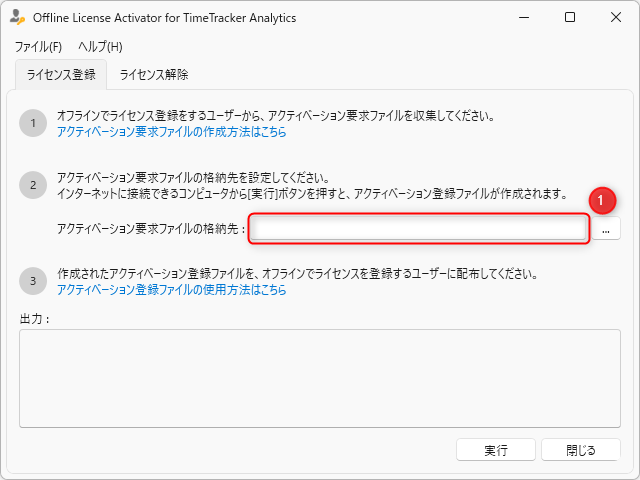
- Click the tab that corresponds to the operation you want to perform (license registration/license deactivation).
- Specify the path of the file you previously stored in the file storage location (①).
- Click "Execute".
Please first "unlock the license" and then "register the license".
Result after running the tool
The following folders will be created in the folder specified in step 2 above.
- Input: Stores the input files stored in advance. They will be distributed as follows.
- Success: Successful files
- Fail: Failed files
- Output: Stores files generated by the tool
- In the case of license registration, the "activation registration file" will be stored.
(File name: Reg_[activation request file name]) - Distribute the corresponding activation request file to the PC that output it.
- In the case of license registration, the "activation registration file" will be stored.
If the authentication operation fails
A log of the failed operation will be displayed on the screen as follows.
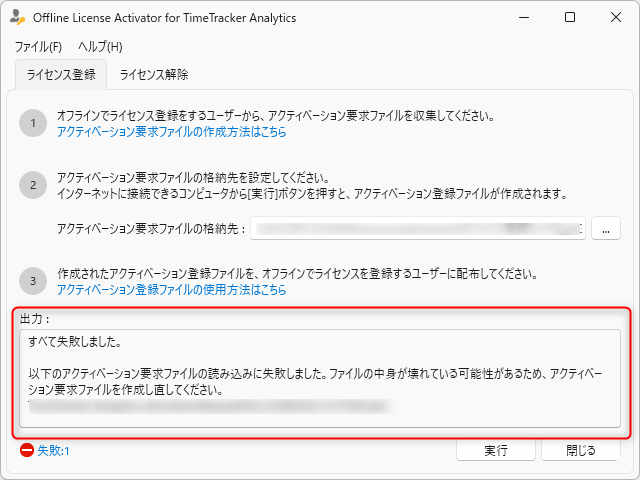
Check the details of the error and take action.
If you cannot resolve the error, please contact the TimeTracker NX support desk (ttsupport@denso-create.jp) with the following information.
- The request file you created
- The contents of the error message (please paste it into text and send it)
- Please have someone registered as a user contact gather and carry out this process.
- It may take some time to provide you with information.
Executing the license registration process
Please perform the following operations on the PC where the target product is installed.
- Specify the "Activation registration file" in the "Offline license registration" dialog.
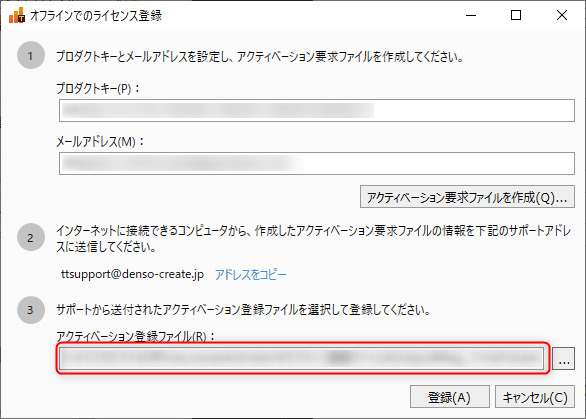
- Click "Register".