Managing licenses
Introduction
Optional products can be installed and used on two PCs per user per TimeTracker NX license.
If the number of licenses contracted is exceeded, new licenses cannot be registered.
Check the license registration status and take the following action.
- Contract an additional license
- Cancel an existing license
Here, we will explain how to check and cancel the number of licenses using TimeTracker Analytics as an example.
Checking the number of licenses
If you would like to know the number of licenses you are using, please contact TimeTracker NX support in the name of the person who manages TimeTracker NX.
We will send you the following information as a list of licenses.
- ID * This is an internal ID assigned for each authentication.
- Date and time of first authentication
- Email address registered at the time of authentication
- Name of PC that activated the license
License release
Please perform the following operations on the target product.
- Open the license management dialog.
- Click the "License release" button.
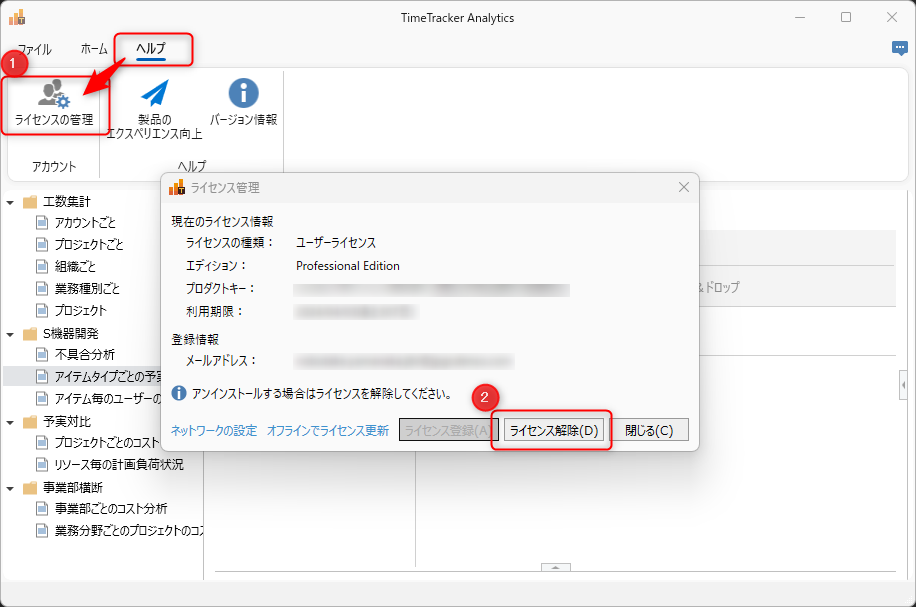
If the PC on which the target product is installed is in the following condition, the above method cannot be used to resolve the issue.
- Not connected to the Internet.
- The PC has already been disposed of.
In that case, please take the following measures.
- Obtain a list of licenses using the method introduced in the following link. : "Check the number of licenses"
- Mark the license you want to release.
- Send the list of items 2 to TimeTracker NX Support and tell them that you would like to cancel your license.