Define User
Overview
When the number of users increases or when a user moves to a different organization due to organizational changes,
you can add users or change user information (organization, authority, etc.).
This section explains the functions related to user definition.
Common Procedure
When defining a user, first perform the following operations as a common premise.
-
Click the login name in the global navigation of TimeTracker NX.

-
Select "System Settings".
-
Click "User" on the local navigation.
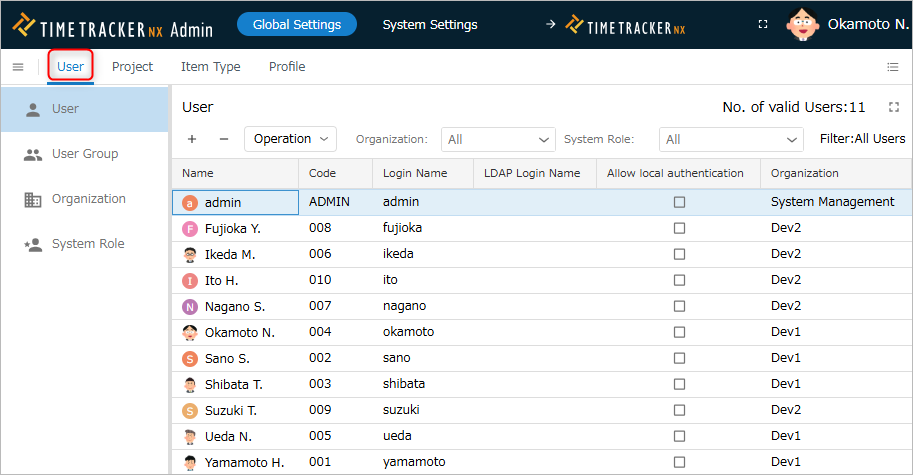
-
Select "User" from the menu on the left.
User Registration/Deletion
Create a new user
Add a user who will use TimeTracker NX.
You can log in and use TimeTracker NX with the registered login name and password.
The steps to add a user are as follows.
-
Click the "+" icon at the top of the user information list.

-
Enter user information in the "Register User" dialog.
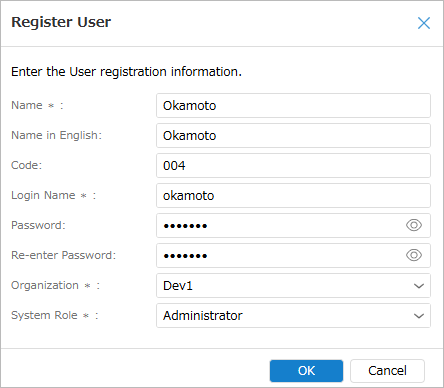
The input items are as follows.
No. Item Description 1 Name User's name 2 English name User's name in English
Used as a filter when selecting users.3 Code Code to identify the user
Used for searching users, etc.4 Login name TimeTracker NX login name
Enter this when logging in to TimeTracker NX.5 Password TimeTracker NX password
Enter this when logging in to TimeTracker NX.6 Organization Organization to which the user belongs
Used for time calculation, user search, etc.7 System role User authority
Set the system role (definition of available functions). -
Click the "OK" button.
Delete
Delete users who no longer use TimeTracker NX because they have left the company, etc.
- Deleted users will no longer be able to use TimeTracker NX.
- Deleted users will not be included in the number of licenses.
Deleting a user will increase the number of available licenses.
The steps to delete a user are as follows.
-
Select the user to delete.
-
Click the "-" icon at the top of the user information list.

Once a user name has been registered, it cannot be registered again.
Restore deleted users
Deleted users can be restored.
Use this when you accidentally delete a user or when a user reappears.
Please follow the steps shown in the video below.
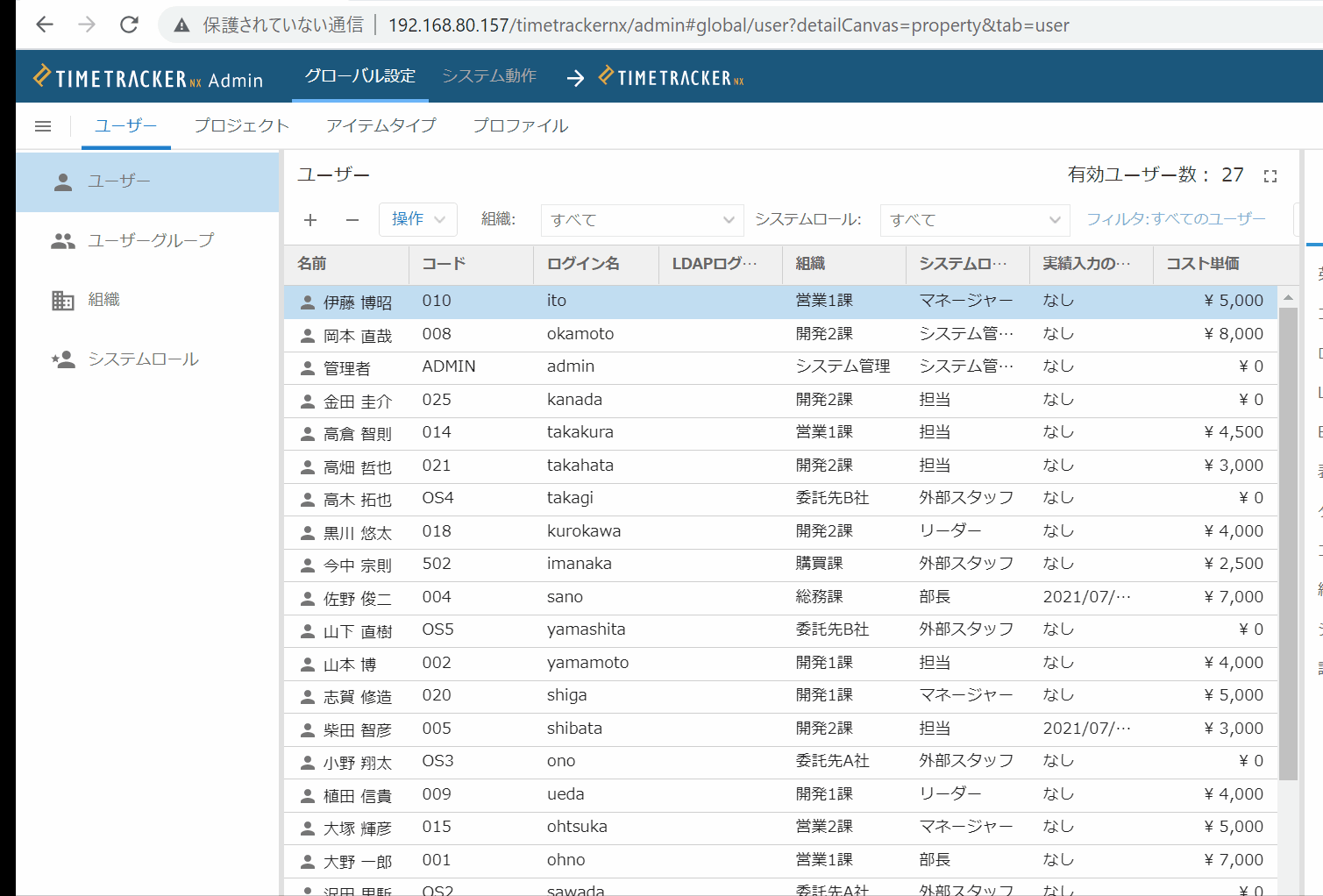
- Select "Deleted users" in "Filter".
- Select the user you want to target. Multiple selections are also possible.
- Click "Actions" at the top of the user information list.
- Select "Restore".
Change information
You can change the information of registered users later.
Use this when changing the organization to which the user belongs or the cost unit price.
The steps to change user information are as follows.

- Click the "Properties" icon in the local navigation.
- Click the "Field" tab ① in the properties pane.
- Click the "Edit" button.
- Edit the user information in the field.
- Click the "Save" button.
Export/import user information
Export
You can output user information to a file.
Use this when linking with other systems or managing user information in a file.
- Click the "Export" button at the top of the user information list.
- Select the output format.
Outputs in CSV or Excel format in the language set in "Default display language" in "System settings".
Import
You can register multiple user information at once.
This can be used when updating a large amount of user information, such as when introducing TimeTracker NX or when making organizational changes.
The steps for importing user information are as follows.
- Click the "Import" button at the top of the user information list.
- Specify the import file in the "Import" dialog.
For the file format of the import file, see "File format". - Click the "OK" button.
- Downloads in CSV or Excel format.
This is convenient as it saves you the trouble of having to create a file from scratch.
User list file format
Please set the following items.
- The language used for the import file should match the language set in "Default display language" in "System settings".
- The "Login name" cannot be changed by user import.
- If the same login name does not exist, a new user will be added.
- If you want to change the login name, please do so from the screen.
| No. | Item | Description | Required | Restriction |
|---|---|---|---|---|
| 1 | Name | User's name | ○ | 256 characters or less |
| 2 | Code | User's code | 256 characters or less | |
| 3 | English name | User's English name | 256 characters or less | |
| 4 | Login name | User's login name | ○ | ・256 characters or less in half-width alphanumeric characters ・If you specify a login name that is not registered, it will be registered as a new user. |
| 5 | Email address | The user's email address | 256 characters or less | |
| 6 | LDAP login name | The user's LDAP login name | Up to 512 alphanumeric characters in half-width characters | |
| 7 | Organization code | The organization code to which the user currently belongs | ○(※1) | ・A valid registered organization code that can only be set for end-level organizations ・If the same code is set for multiple organizations, leave this field blank. |
| 8 | Organization name | The name of the organization to which the user currently belongs | ○(※1) | A valid registered organization name, only end-level organizations can be set |
| 9 | Cost unit price | The user's current cost unit price | Only half-width characters can be used | |
| 10 | System role | System role to assign to the user | ○ | Only valid registered system roles can be set |
| 11 | Actual input lock date | Specified date for locking actual input for the user | One of the following ・Empty character ・・・ No lock ・"Always" ・・・ Always locked ・YYYY/MM/DD ・・・ Lock before the specified date | |
| 12 | Description | Description of the user | - | |
| 13 | Delete | User deletion status | One of the following ・"TRUE" ・・・ Deleted ・"FALSE" ・・・ Not deleted |
※1 Please specify either the code or the name. If both are specified, the organization code takes precedence.
Set cost unit price
Cost is calculated from cost unit price and man-hours.
- To manage costs, set cost unit price for user.
- Cost unit price history is kept, and even if the cost unit price is changed, the cost is calculated based on the cost unit price at that time.
Planned cost/actual cost calculated in project is calculated from the cost unit price set here as follows.
- Planned cost: The value at the time of project creation is kept as the initial value for each project.
- Actual cost: The cost of the date corresponding to the cost history is adopted.
Please refer to the link for the change procedure. : Change information
Select a user and select "Register cost unit price" from "Operation" at the top of the user information list.

Manage unit cost history
You can check the unit cost history on the following screen (① in the figure below).

The above ① shows the following history.
| Period | Unit price |
|---|---|
| Until 2022/9/29 | 5,000 yen |
| 2022/9/30-2023/10/1 | 6,000 yen |
| 2023/10/2- | 6,500 yen |
To manipulate the history, click the following. (② in the figure above)
- Add: Click the "+" button.
- Change: Select the target cost unit price and click the "Edit" button.
- Delete: Select the target cost unit price and click the "-" button.
The "Add Cost Unit Price History" dialog will be displayed, so enter the "Applicable Start Date" and "Cost Unit Price".
Set organization
Change the organization to which the user belongs in the event of a transfer to another organization.
The organization will retain its history, and even if there is a transfer to another organization, the calculation will be based on the organization at that time.
Please refer to the link for the change procedure. : Change information
Select a user and select "Change Organization" from "Actions" at the top of the user information list.

Manage organization history
You can check the organization history on the following screen (① in the figure below).

The above ① shows the following history.
| Period | Organization |
|---|---|
| Until 2022/2/17 | Development Division 1 |
| 2022/2/18-2023/10/30 | Development Division 2 |
| 2023/10/31- | Development Division 1 |
To operate the history, click the following. (② in the figure above)
- Add: Click the "+" button.
- Change: Select the target organization and click the "Edit" button.
- Delete: Select the target organization and click the "-" button.
The "Add Organization History" dialog will appear, so enter the "Applicable Start Date" and "Organization".
Set Access Permissions
Set user access permissions in TimeTracker NX.
Uses include the following.
- Limit users who can edit plans.
- Restrict users from viewing plans of other organizations.
User permissions are set by defining available functions in system roles and setting them for users.
Operation Procedure
-
Select the target user. (Multiple selections are possible)
-
Click "Operation" at the top of the user information list.
-
Select "Change system role".
-
Enter the system role in the "Select system role" dialog.
-
Click the "OK" button.
Lock actual results input
You can disable actual results input for each user.
If you want to confirm actual times at the end of the month, you can also specify a date to prohibit actual results input.
Operation procedure
-
Select the target user. Multiple selections are also possible.
-
Click "Operation" at the top of the user information list.
-
Select "Lock actual results input".
-
Specify lock or unlock in the "Lock actual results input" dialog.
If you want to lock the actual entry before a specified date, enter the date.
-
Lock the actual entry before a specified date
If you want to confirm the actual times for the previous month in the closing process, specify a date to set it. -
Always lock the actual entry
- Set this to prevent someone from updating it by mistake when you are not using the system temporarily, such as on a long-term business trip.
- When you return and want to resume entering actual entries, specify "Unlock actual entry" to unlock it.
- Set this to prevent someone from updating it by mistake when you are not using the system temporarily, such as on a long-term business trip.
-
-
Click the "OK" button.
Change password
You can change the user's password.
Use this when a user has forgotten their password and cannot log in.
Operation procedure
-
Select the target user. Multiple selections are also possible.
-
Click "Actions" at the top of the user information list.
-
Select "Change Password".
-
Enter a new password in the "Change Password" dialog.
You do not need to enter a password.
-
Click the "OK" button.