Define user groups
Overview
TimeTracker NX users can be grouped into user groups.
In project management, you can grant project management and other permissions to multiple users at once.
Example) Job title group "Manager", qualification holder group "Project Manager" "Project Auditor", etc.
Introducing the functions related to user groups.
Common Procedure
When defining a user group, first perform the following operations as a common premise.
-
Click the login name in the global navigation of TimeTracker NX.
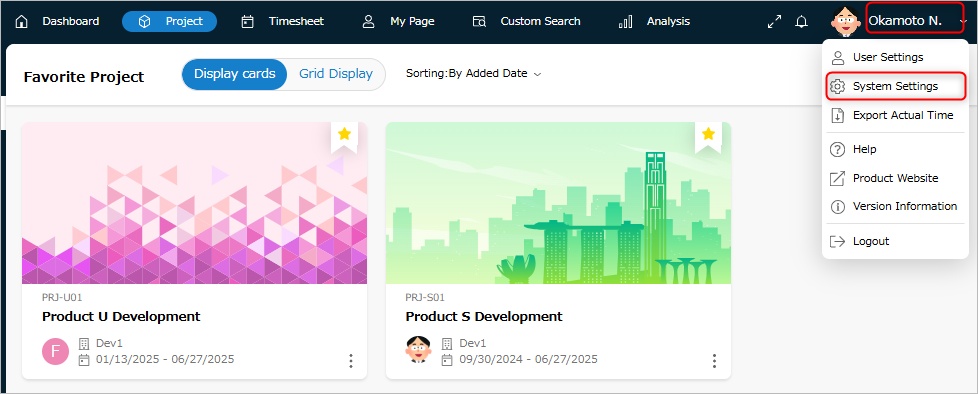
-
Select "System Settings".
-
Click "User" in the local navigation.

-
Select "User Group" from the menu on the left.
Add User Group
If you set project permissions etc. for users in groups, you can reflect the project permissions for the target users all at once just by adding users to that group.
To group, add a user group and set the target users to that group.
Operation Procedure
-
Click the "+" icon at the top of the user group list.
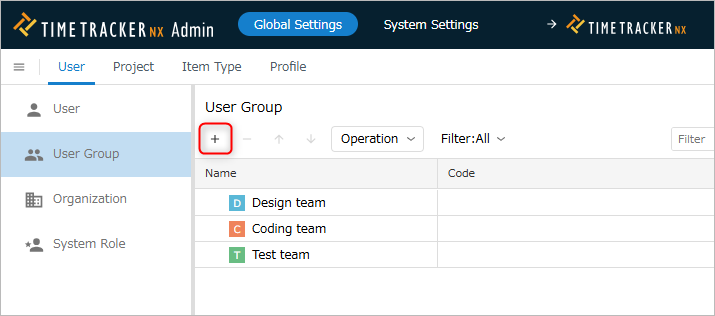
-
Enter the user group information in the "Register User Group" dialog.
The input items are as follows.
No. Item Description 1 Name Name of the user group 2 English name Name of the user group in English
Used as a filter when selecting a user group.3 Code Code to identify the user group
Used for searching user groups, etc.4 Description Description of the user group -
Click the "OK" button.
Delete a user group
You can delete user groups that are no longer needed.
Deleting a user group does not delete the users.
Operation procedure
-
Select the user group to delete.
-
Click the "-" icon at the top of the user group list.
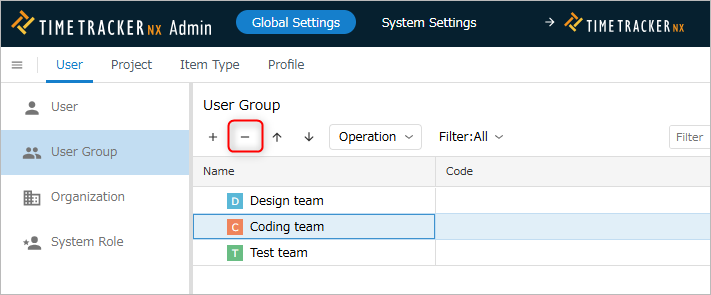
Change user group
You can change the registered user group information later.
Use this to change the users who belong to the group.

Update field values
- Select the target user group.
- Click the "Properties" icon in the local navigation.
- Click the "Field" tab ① in the property pane.
- Click the "Edit" button.
- Modify the contents of the user group field.
- Click the "Save" button.
Update group members
- Select the target user group.
- Click the "Properties" icon in the local navigation.
- Click the "Group Members" tab ② in the Properties pane.
- Click the "+" button to add.
- Check the target user in the "Select User" dialog.
- Click the "OK" button.
Restore a user group
You can restore a deleted user group.
Use this when you accidentally delete a user group or want to reuse a deleted user group.
Operation procedure
- Select "Deleted" in "Filter".
- Select the target user group. Multiple selections are also possible.
- Click "Action" at the top of the user group list.
- Select "Restore".
Utilize user groups
The user groups you have set up can be used when setting up security for your project.
For example, members of a PMO can refer to individual projects across the organization.
By adding a group of such members to a user group, when setting security permissions for a project,
you can set the permissions for each individual member simply by setting that group.