Define an organization
Overview
In TimeTracker NX, each user is always defined in association with an organization.
By setting an organization for a user, you can aggregate labor hours and costs for each organization.
This page introduces the functions related to organization definition.
For settings such as changing the members belonging to an organization, please refer to the following link. : Define a user
Common procedure
When defining an organization, first perform the following operations as a common premise.
-
Click the login name in the global navigation of TimeTracker NX.

-
Select "System Settings".
-
Click "User" in the local navigation.
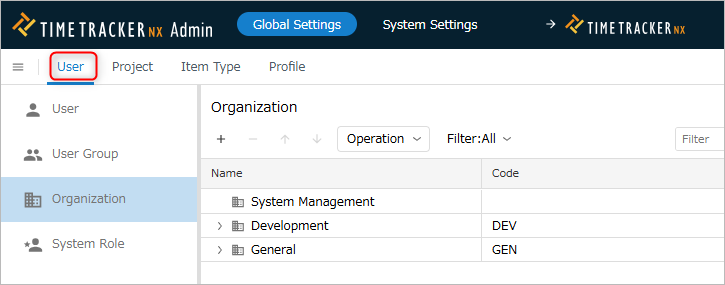
-
Select "Organization" from the menu on the left.
Add an organization
Add an organization to which the user belongs.
By setting the added organization as a user, you can achieve the following.
- Aggregate man-hours by organization.
- Filter and display by organization.
Operation procedure
-
Click the "+" icon at the top of the organization list.
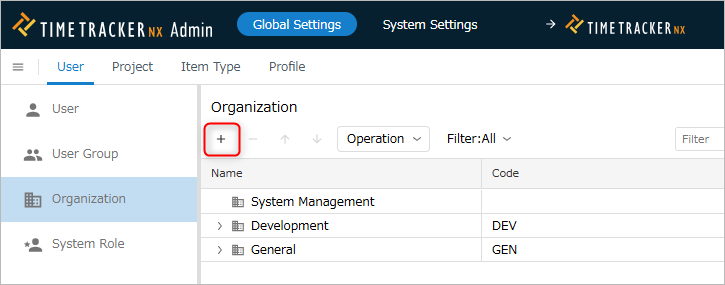
-
Enter organization information in the "Create organization" dialog.
The input items are as follows.
No. Item Description 1 Name Organization name 2 English name Organization name in English
Used as a filter when selecting organizations.3 Code Code to identify the organization
Used for searching organizations.4 Description Description of the organization -
Click the "OK" button.
Delete an organization
You can delete an organization that is no longer needed.
Organizations that are already being used in reports, etc. can continue to be used as is.
When using an organization for the first time, such as setting an organization in a project, the deleted organization cannot be selected.
Operation procedure
-
Select the organization to be deleted.
-
Click the "-" icon at the top of the organization list.
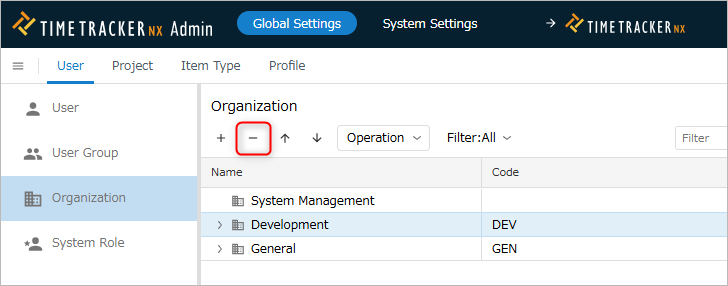
Change an organization
The information of a registered organization can be changed later.
Used when changing the users who belong to an organization.

Update field values
- Select the target organization.
- Click the "Properties" icon in the local navigation.
- Click the "Fields" tab ① in the properties pane.
- Click the "Edit" button.
- Modify the contents of the organization field.
- Click the "Save" button.
Change the organization to which a user belongs
-
Select the target organization.
-
Click the "Properties" icon in the local navigation.
-
Click the "Members" tab ② in the properties pane.
-
Click the "Move Members" icon ③.
-
Check the target users in the "Move Members" dialog.
-
Select the destination organization.
-
Click the "OK" button.
Restore an organization
You can restore a deleted organization.
Use this if you accidentally deleted an organization or want to reuse a deleted organization.
Operation procedure
- Select "Deleted" from "Filter".
- Select the target organization. Multiple selections are also possible.
- Click "Actions" at the top of the organization information list.
- Select "Restore".