Define status
Overview
Status represents progress as a meaningful string, not as a percentage.
By expressing it with a string such as "Not started", "Waiting for review", or "Completed", you can manage progress more simply and clearly.
Introducing the function for defining status.
Common procedure
To define a status, first perform the following operations as a common premise.
-
Click your login name in the global navigation of TimeTracker NX.
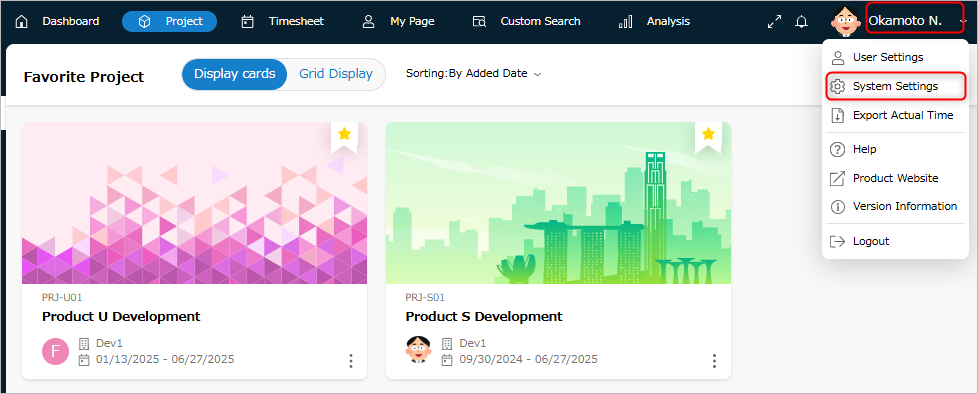
-
Select "System Settings".
-
Click "Item Type" in the local navigation.
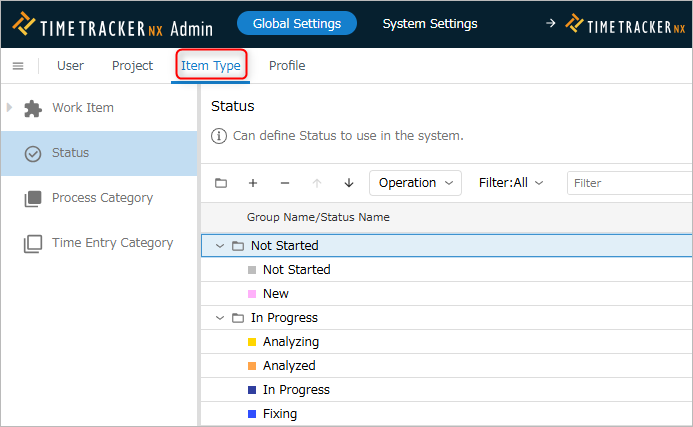
-
Select "Status" from the menu on the left.
Add a status
Add a work item status using the following method.
You can use it as a work item status by adding it to the project status.
Please refer to the following video (from 4:50) for the operation flow.
-
Click the "+" icon at the top of the status list.
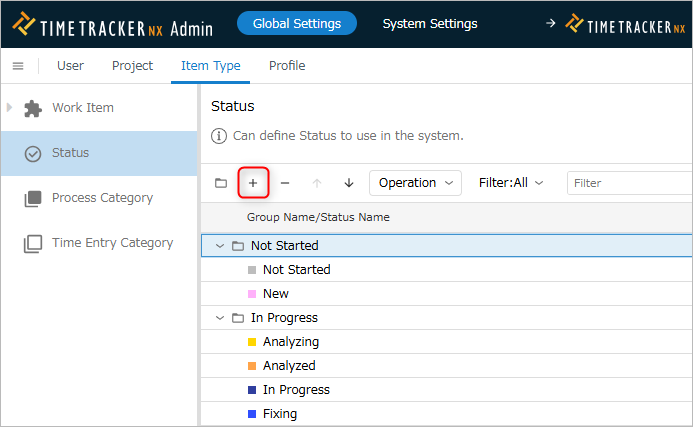
-
Enter the status information in the "Create Status" dialog.
The input items are as follows.
No. Item Description Required 1 Name Name of status â—‹ 2 Code Code to identify the status 3 Color Color to display the status 4 Description Description of the status -
Click the "OK" button.
Delete/Restore a status
Delete
You can delete statuses that are no longer needed by following the steps below.
Statuses that are already being used in a project can continue to be used as is.
-
Select the status to delete.
-
Click the "-" icon at the top of the status list.
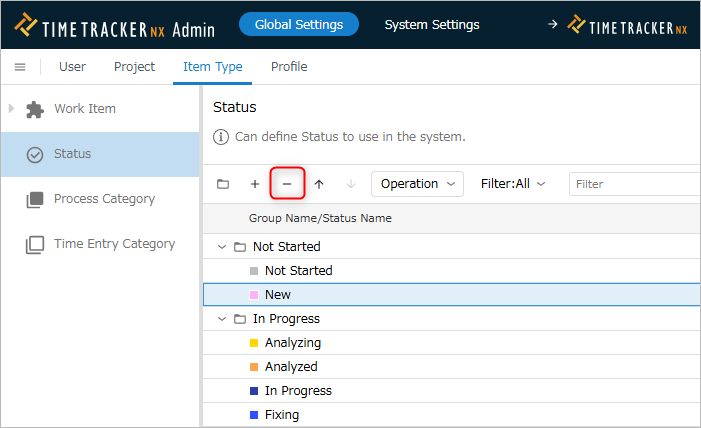
Restore
You can restore a deleted status by following the steps below.
Use this if you accidentally deleted a status or want to reuse a deleted status.
- Select "Deleted" in "Filter".
- Select the status you want to target. Multiple selections are also possible.
- Click "Action" at the top of the status list.
- Select "Restore".
Change status
You can change the definition of the status you added later.
The display order of the statuses will be reflected in all projects by the settings made here.
It cannot be changed for individual projects.
Operation procedure
-
Select the target status.
-
Click the "Properties" icon in the local navigation.

-
Click the "Edit" button.
-
Change the status information.
-
Click the "Save" button.
Add/Delete Status Groups
Add
Add a new group if you want to group statuses together with other groups than the existing ones.
Grouping statuses by type makes it easier to select a status.
Groups are added to the end of the status list by clicking the "Add Group" icon at the top of the status list.

Delete
You can delete a status group that is no longer needed by following the steps below.
If the group contains a valid status, it cannot be deleted.
- Select the group to be deleted.
- Click the "- " icon at the top of the status list.