Define process classification
Overview
Process classification is information for subdividing work items from the perspective of the process.
By assigning a process classification when entering actual times, you can aggregate actual times in units finer than work items.
By using process classification, you do not need to separate work items, and you can reduce the number of work items.
Here is an introduction to how to operate process classification.
Common procedure
When defining a process classification, first perform the following operations as a common premise.
-
Click your login name in the global navigation of TimeTracker NX.
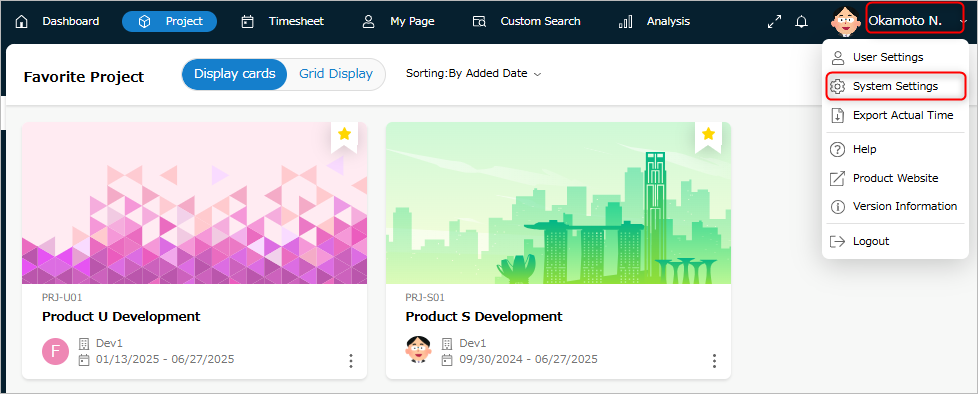
-
Select "System Settings".
-
Click "Item Type" in the local navigation.
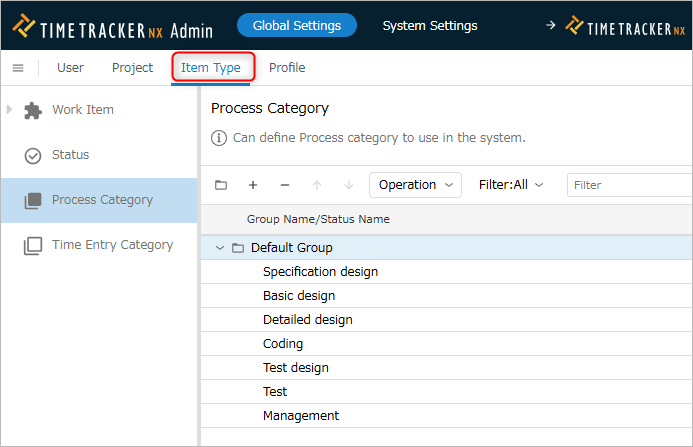
-
Select "Process Classification" from the menu on the left.
Add/Delete Process Classification
Please refer to the following video (from 2:35) for the operation flow.
Add
Add a process classification that aggregates actual times in units more detailed than work items.
The added process classification can be made available in the project settings.
If the work item is a deliverable such as a program, it is convenient to set each development process with a process classification.
Operation procedure
-
Click the "+" icon at the top of the process classification list.
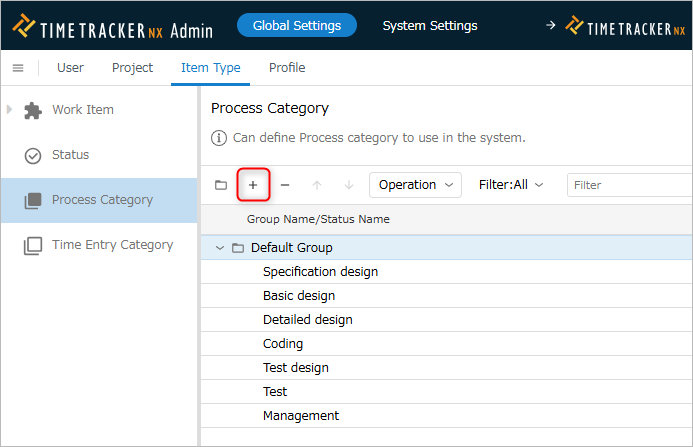
-
Enter the process classification information in the "Create Process Classification" dialog.
The input items are as follows.
No. Item Description 1 Name Name of the process classification 2 Code Code to identify the process classification 3 Color Color to display the process classification 4 Description Description of the process classification -
Click the "OK" button.
Delete
You can delete unnecessary process classifications by following the steps below.
You can continue to use process classifications that are already being used in projects.
-
Select the process classification to be deleted.
-
Click the "-" icon at the top of the process classification list.
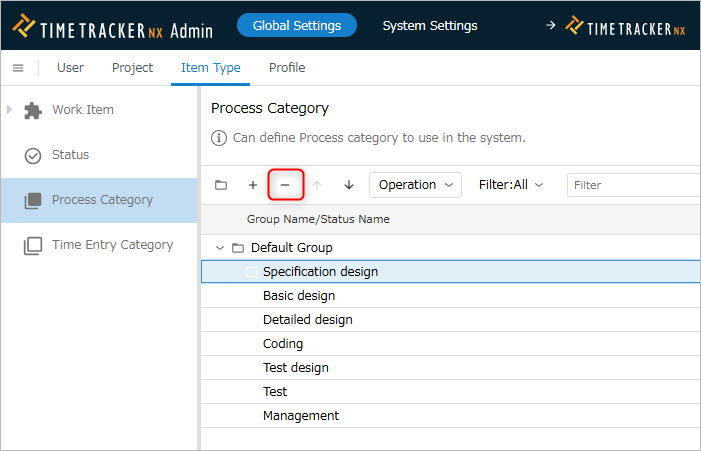
Restore deleted process classification
You can restore deleted process classifications by following the steps below.
Use this if you accidentally delete a process classification or want to reuse a deleted process classification.
- Select "Deleted" in "Filter".
- Select the process classification you want to target. Multiple selections are also possible.
- Click "Action" at the top of the process classification list.
- Select "Restore".
Change process classification
You can change the definition of the added process classification later.
The display order of the process classification will be reflected in all projects.
It cannot be changed for individual projects.
Operation procedure
-
Select the target process classification.
-
Click the "Properties" icon in the local navigation.
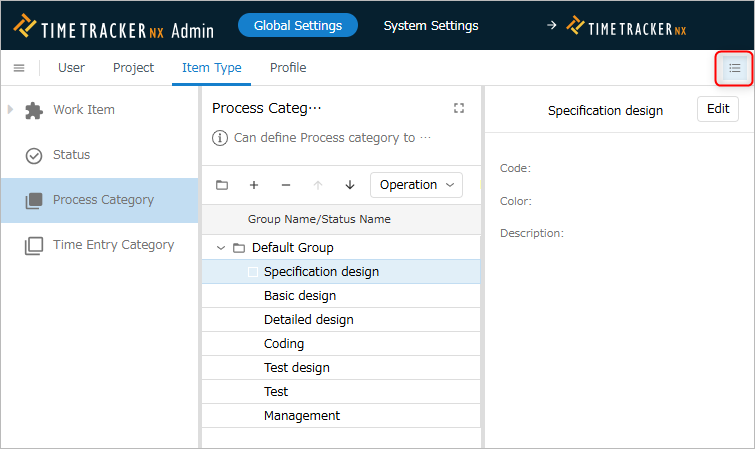
-
Click the "Edit" button.
-
Change the information of the process classification.
-
Click the "Save" button.
Add a process classification group
Add a group to group process classifications.
Grouping process classifications by type makes it easier to set up process classifications.
Groups are added to the end of the process classification list by clicking the "Add group" icon at the top of the process classification list.
Groups are added to the end of the process classification list.

Delete a process classification group
You can delete a process classification group that is no longer needed by following the steps below.
If the group contains an active process classification, it cannot be deleted.
- Select the group to be deleted.
- Click the "-" icon at the top of the process classification list.