Information on the TimeTracker NX trial version
Introduction
We are offering a free trial version to meet the needs of our users who want to try out TimeTracker NX without having to set up a server.
Features
If you apply through the following link on the TimeTracker NX product site, we will prepare the environment within a few days and send you an email with instructions on how to start using the software.
"Trial version application form"
Difference between evaluation version and trial version
The above form offers the "evaluation version" and "trial version".
Commonalities
You can use the same functions as the Professional Edition of TimeTracker NX.
For details on the features, please refer to the following link.
"List of features on the product website"
Differences
There are the following differences in the need for an environment (a server PC on which TimeTracker NX is installed) and the period of use.
| Environment construction | Required costs | Available period | |
|---|---|---|---|
| Evaluation version | Constructed by the user (※) | Server costs (※) | 90 days |
| Trial version | Not required | None | 30 days |
※ For details, please refer to "Server environment construction for evaluation version".
There is a way to construct the environment without preparing a Windows Server OS.
The advantage of the trial version is that you do not need to prepare a server to evaluate TimeTracker NX, and you do not need to install and set it up.
If you want to get to know TimeTracker NX easily and try it out, please use the trial version.
The evaluation version can be used for 90 days.
We recommend that you first understand what the trial version can do and then use it carefully.
Flow of using the trial version
-
Please fill in the necessary information on the "Trial version application form" on the product site and apply.
"Trial version application form" (https://timetracker.denso-create.jp/evaluation-version) -
We will contact you with the following information.
- URL to access TimeTracker NX
- Login information
First, log in with the "okamoto" account that has administrator privileges.
The password will be included in the notification email.
You can use it for 30 days from the date of the start of use email.
-
We will check your company's situation one week before the end date.
If 30 days have passed, you will not be able to enter labor hours or perform other operations.Even if you try to log in, you will not be able to open any screens other than the following screen (system administrator screen).
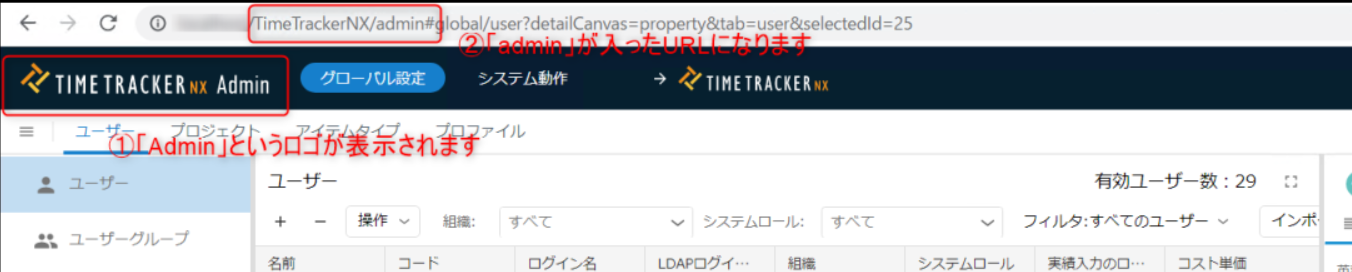
-
If you would like to take the next step (evaluation version, product purchase) after using the trial version, please contact our sales department.
Things to check in the trial version
Follow the following link.
First Step Guide
User
Users are provided in advance.
-
All passwords are the same as "okamoto".
-
Users can be freely created by following the procedure in the following link.
Create a UserPlease limit the number of active accounts to 100 or less.Only administrators will be able to log in, so please delete them by following the procedure in the " Delete a User"
In the trial version environment, "okamoto" is set up to use all the functions.
By using different users as follows, you can make the most of the trial version.
- Timesheet (actual labor input): Users other than okamoto
- Functions other than timesheet: okamoto
Create a project plan using the Gantt chart
For instructions, please refer to the following link.
- How to set up a project: First Step Guide
- Sample project prepared for the trial version: Project operations for sample databases
Entering actual data
Try following the steps in the following link.
First Step Guide: Entering labor hours
Excel integration function
TimeTracker NX has a function called "Excel integration" that allows you to achieve the following:
- Reflect Excel contents in TimeTracker NX
- Output TimeTracker NX information to Excel
To use this function, you need to install the Excel integration add-in.
- You can download the installer from the following URL.
"Excel integration add-in installer" - The decompression password is included in the email sent to you by the TimeTracker support team (ttsupport@denso-create.jp) after you apply for the trial version.
After obtaining the installer, please install it by following the steps below.
"Installing the Excel Add-in"