Entering man-hours - Visualizing man-hours
Overview
This page introduces how users can enter man-hours on TimeTracker NX and how to use man-hour data to visualize it.
The flow of this page is as follows.
- Login
- Check the items you are responsible for
- Entering man-hours
- Convenient man-hour input
- Importing planned data from other tools
- Visualizing man-hour data
- Easily analyze your own man-hours (Quick Report)
- Monitor man-hour data for projects and members (Dashboard)
- Check the load status of members (Resource Load)
- Freely aggregate man-hours and costs (Pivot Analysis)
- Output man-hour data and reuse it in other tools (Export Results)
1. Login
Each user should check the access URL and login information (login name and password) provided by the system administrator in advance.
Access the specified URL from a browser.
The login screen will be displayed, so enter your login information and log in.
2. Check the items you are responsible for
First, open the screen for entering man-hours (timesheet) from the "Timesheet" tab. Check the contents of the timesheet.
The items that you are assigned to are displayed in a tree format in the area labeled "Work Item Tree" at the bottom left of the screen.
The tree is displayed by project, so click "> to open the tree.
You can check the items you are responsible for.

3. Input actual times
Once you have confirmed the items you are responsible for, enter the actual amount of work hours for that item right away.
The amount of work hours can be entered with very simple operations, so there is no need to bother with typing from the keyboard.
Please refer to the following link. : Link to video
Operation procedure
-
Select an item in the "Work Item Tree".
-
Drag and drop the selected item into the corresponding time period in the "Effort Input Pane".
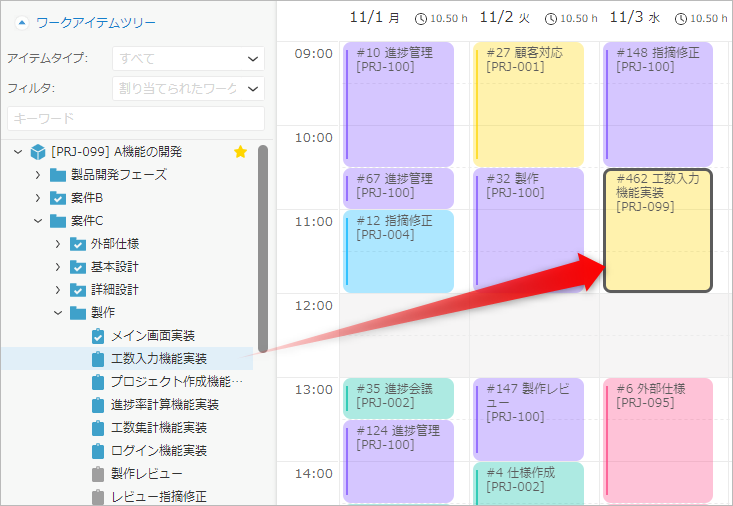
4. Convenient effort input
4-1. Automatic division of actual results
Effort input can be done with simple drag and drop operations, but there is more to it.
For example, if you perform work on a different item before and after a certain item, you can automatically divide the actual results by the following operations without having to drag and drop from the tree each time.
- Enter the actual effort at the start time of the work.
- Drag the bottom of the entered work to the end time of the work performed later.
4-2. Effort input using shortcuts
If you repeatedly perform work on the same item, it is convenient to use shortcuts instead of selecting it from the tree each time.
Please refer to the video (first one) at the following link. : Link to video
Operation procedure
-
Drag and drop the item of the work you want to enter repeatedly from "Work Item Tree" to "My Work Items".
-
When entering actual results, drag and drop the item in "My Work Items" to the corresponding time period in the "Man-hours input pane".
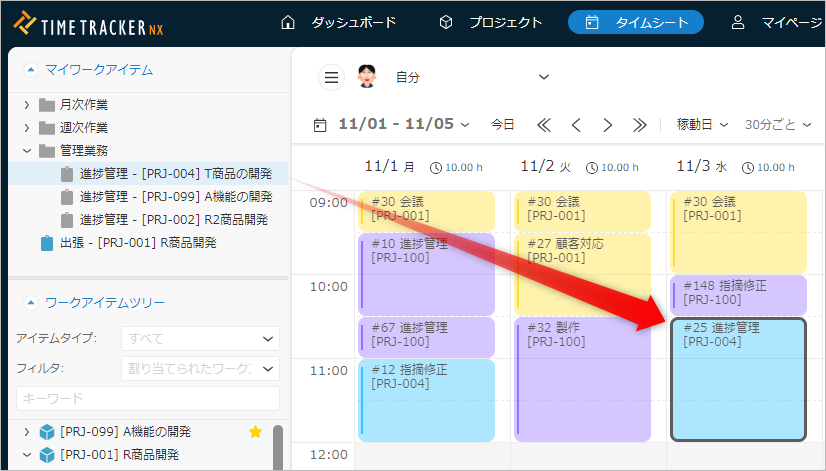
5. Importing schedule data from other tools
If you use a calendar software (※), you can import schedule data from those tools, which is convenient.
※Please refer to the following link for the target. : "Groupware" under "Server PC"
Operation Procedure
-
Click the icon to the right of the login name displayed in the global navigation.
-
Select "User Settings".
-
Select "Timesheet Settings" from the menu on the left.
-
Select the "Import Schedule" tab.
-
Enter information such as the items to be imported.
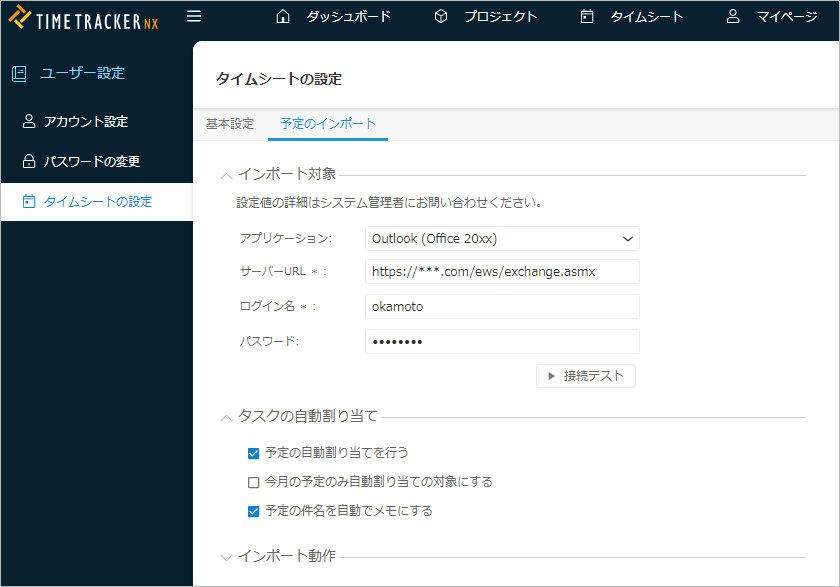
-
Click the "Save" button.
-
Click "Timesheet" in the global navigation.
-
Click the "Import Schedule" icon.
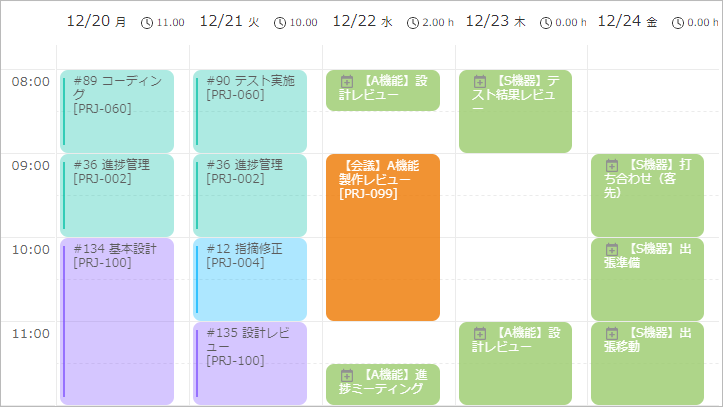
We will explain how to use it specifically using the above image as an example.
-
All events from Wednesday onwards will be imported.
- The display contents of the event will remain as "Memo".
- You can enter the amount of work by dragging and dropping items onto the event.
-
Some events have work hours entered as actual results (orange actual results). If you follow the operation below, the imported events will automatically be registered as actual results for TimeTracker NX items, so you can enter the amount of work without dragging and dropping.
-
Enter the TimeTracker NX item information in the body of the event data from the other tool in the calendar tool in advance.
- Item information refers to the "URL displayed in the address bar when the corresponding item is selected on the project screen."
- Copy this URL and paste it into the body of the event data.
- Below is an image of a meeting invitation with the URL of the corresponding item pasted into the body.
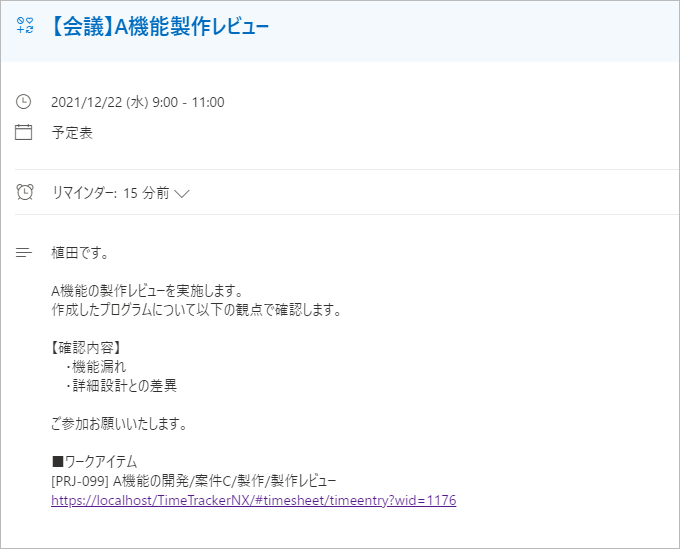
- Click the "Import" button when entering actual hours.
-
No need to open other tools and check each time.
From the second time onwards, you can do it just by clicking the [Schedule Import] icon.
6. Visualizing hours data
The hours data entered by each member can be visualized in various ways.
Here are some typical examples.
6-1. Easily analyze your own hours (Quick Report)
Actual hours entered on the timesheet can be easily tallied and graphed on the same screen using the "Quick Report".
In addition to the pre-prepared reports for commonly used summary items, the Quick Report allows you to set your own summary axis to summarize labor hours.
For instructions on how to use it, please refer to the following link. : Quick Report
Please refer to the following link. : Link to video
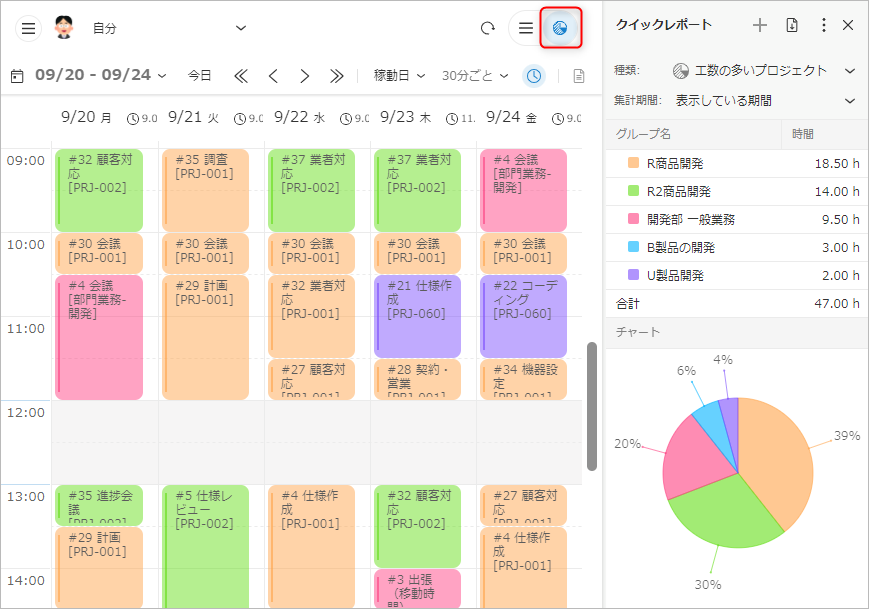
6-2. Monitor man-hour data for projects and members (dashboard)
On the dashboard screen, you can monitor man-hour data in various formats and check the man-hour status at any time.
Register and use widgets called widgets on the screen.
For details on each widget and how to use the dashboard, please refer to the following links. : Dashboard Overview
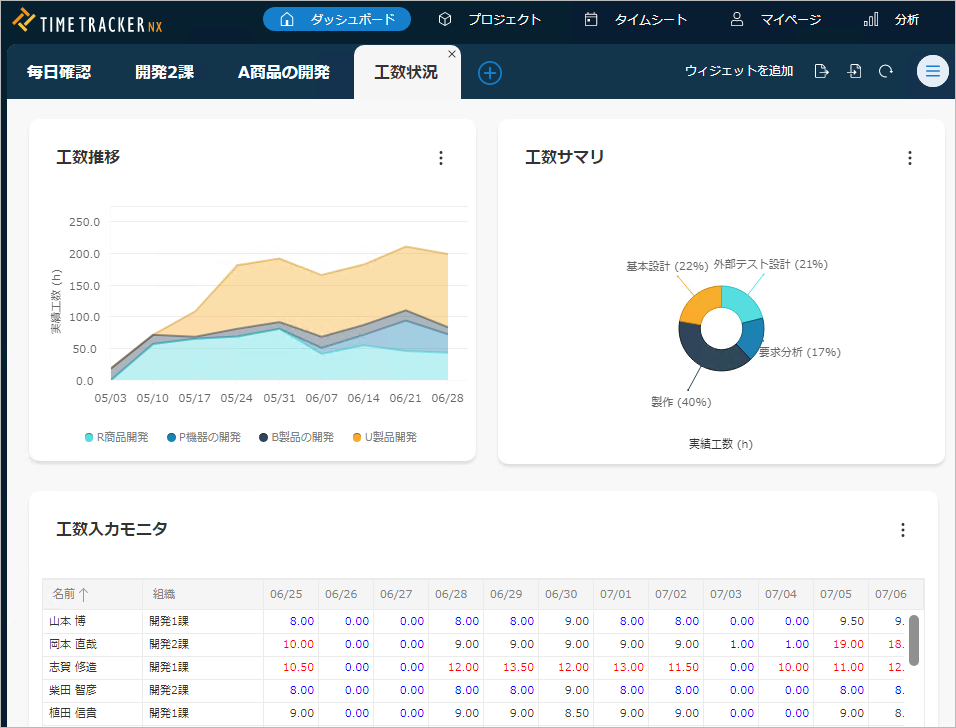
6-3. Check the load status of members (resource load)
On the "Resource Load" screen, you can check the actual times of members in a list.
You can also display man-hours by project, which is useful for checking the load status of members.

6-4. Freely aggregate labor hours and costs (pivot analysis)
In the "pivot analysis" screen, you can freely set the axis to be aggregated, such as project or user, and aggregate labor hours and costs.
For example, you can easily visualize the planned and actual times across projects, which is useful when checking multiple projects at once.
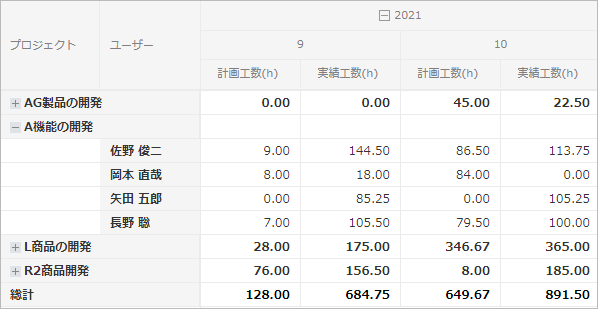
6-5. Output labor-hour data and reuse it in other tools (actual work export)
If you want to use TimeTracker NX labor-hour data in other tools such as Excel, it is convenient to use "actual work export".
Export actual labor-hour data in Excel or CSV format.
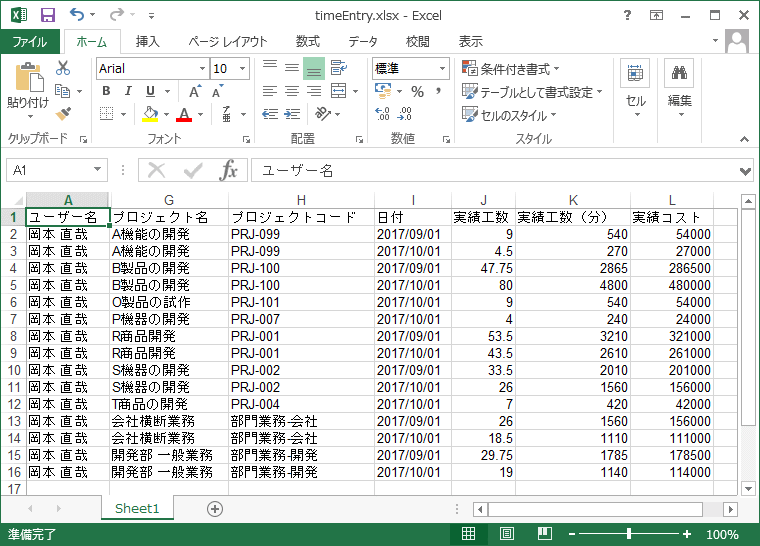
Up to this point, you can now manage man-hours with TimeTracker NX.
If you want to further plan projects and manage progress, proceed to the next step.
Reference
Manage work outside the project with WBS
When carrying out work, work outside the project also occurs on a daily basis.
For example, this includes meetings and document creation in your department, but try to manage the man-hours for such work as well.
If you only want to manage the man-hours for the project, you can ignore it, but there are the following benefits.
- Visualizing the man-hours for work outside the project will serve as the basis for more effective improvement activities.
- You can understand how much time you spend on tasks outside of the project, and use this information to manage resource loads and improve productivity.
- For example, you can create an independent project on TimeTracker for "departmental tasks," and enter the time spent on departmental tasks such as meetings as labor hours for this project.
- As a result of compiling the data, you can see that "more labor hours are spent on meetings than expected" and "mundane tasks are taking up more labor hours."
- For example, you can create an independent project on TimeTracker for "departmental tasks," and enter the time spent on departmental tasks such as meetings as labor hours for this project.
Utilize labor hour data in each situation depending on the nature of the work
There are various ways to utilize the collected labor hour data.
For example, one administrative department uses labor hour data as follows.
- Calculate costs from man-hour data within a department, submit a report to the accounting department monthly, and use the data as material for audit reports.
- Monitor the man-hour ratio between processes, man-hour consumption rate, and man-hour increase rate, and use them to detect problematic processes.
- Aggregate man-hours by department and subtask to allow department managers to identify issues in their own departments.
- Check the workload (resource load) of each department in a stacked graph, and use the data to adjust resources between departments.
- Aggregate man-hours by contractor, and use the data as a negotiating tool with contractors.
As mentioned above, man-hour data can be used in various situations as needed.
Data that previously required manual aggregation can now be easily aggregated using TimeTracker.