Inheritance
There are two ways to manage profiles: "inheritance" and "version control".
Here, we will explain the concept of profile inheritance.
Overview
TimeTracker allows you to create a new profile by inheriting the settings of a profile.
At this time, the information between the inheritance source profile and the inheritance destination profile is related, so
Changes made to the inheritance source profile can also be reflected in the inheritance destination profile.
By creating a project profile using the following procedure, you can update profile changes to multiple projects at once.
- Create a profile that corresponds to a process that is common across the company.
- Inherit the profile for the company-wide common process and create a profile for each department that reflects the process specific to each department.
- Inherit the profile for each department and create a project profile.

Notes
You can also "copy a profile" as a related function.
In this case, a profile with the same settings as the source profile is created, but
Changes made to the source profile will not be reflected in the destination profile.
The following explains how to operate the inherited profile.
Reflecting changes to an inherited profile
If you create a profile by inheriting another profile, you can reflect changes to the source profile.
You can easily keep up with the latest process without having to copy manually.
The procedure differs depending on the target profile as follows.
- Project profile
- System profile
For details, see the following link: Manage Profiles
Project profile
The updated profile contents can be reflected in existing projects by profile version management and inheritance.
You can reflect the latest rules and processes defined by your company in each project at any time.
You can reflect profile updates to multiple projects at once, or to individual projects.
For details on each method, see the relevant function below.
For system profile
Reflect the changes using the following procedure.
-
Open the profile details screen for the profile you want to reflect.
-
Check the update details in "View details...".
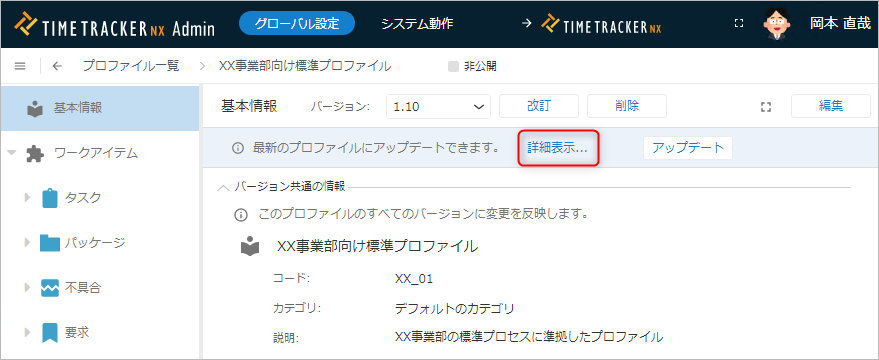
If "View details..." is not displayed, the inherited profile has not been updated. -
Check the following items in the "Update Information" dialog and click the "Update" button.
- ELatest version
- EVersion in use
- EChange history
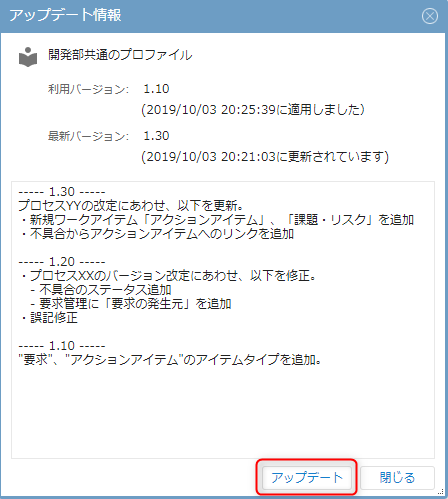
The revision history shows the revisions to the profile between "Version in use" and "Latest version".
- Clicking the "Update" button in step 2 will result in the same operation as this step.
- The "Update" button may be displayed even if "Latest version" and "Version in use" are the same.
(This applies when the version is the same but the content has been revised)
- ELatest version
-
Select the update method in the same way as in step 4 of the following link. : Update profile
When the operation is completed, the "Update" button will no longer be displayed.
Reset profile settings
If you want to return to the original settings after changing your profile, you can reset the profile settings.
This is useful when you want to cancel changes to your profile or return to a previous state.
-
Click the "Revert to inheritance profile settings" button on the profile details screen.
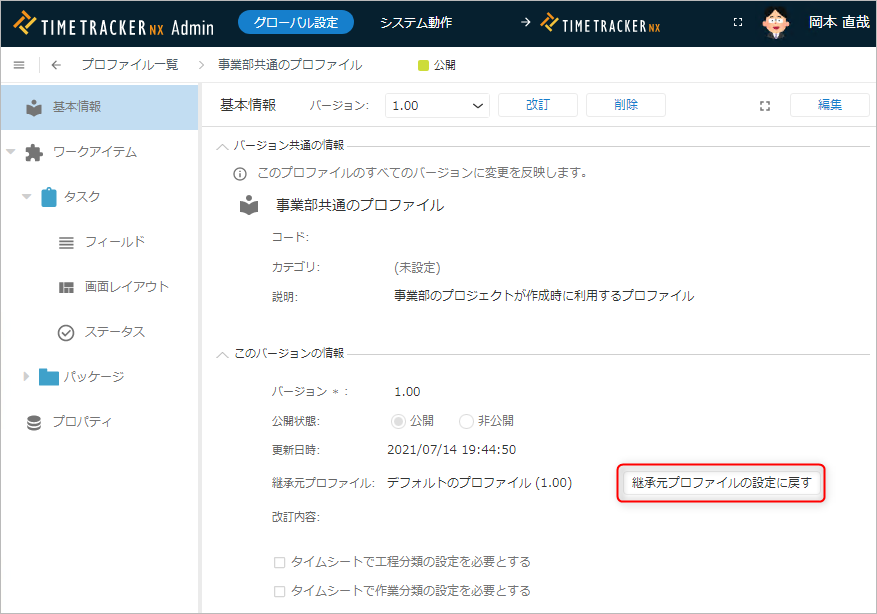
-
Check the contents of the dialog and click the "OK" button.
After this process is performed, the contents will be set to the version described in the "Inheritance profile".
Reset item type settings
When you reset the profile, the settings for the entire profile are reset, but it is also possible to reset only the item type settings.
This is useful when you want to keep the settings for the entire profile but want to return only individual item types to their original settings.
For details, please refer to the following link. : Reset profile settings
-
Display "Work Items" on the profile details screen to display a list of item types.
-
Select the target item type (multiple selections are possible) and click "Actions" at the top of the project list.
-
Select "Revert to settings of inherited profile" from the menu that appears.
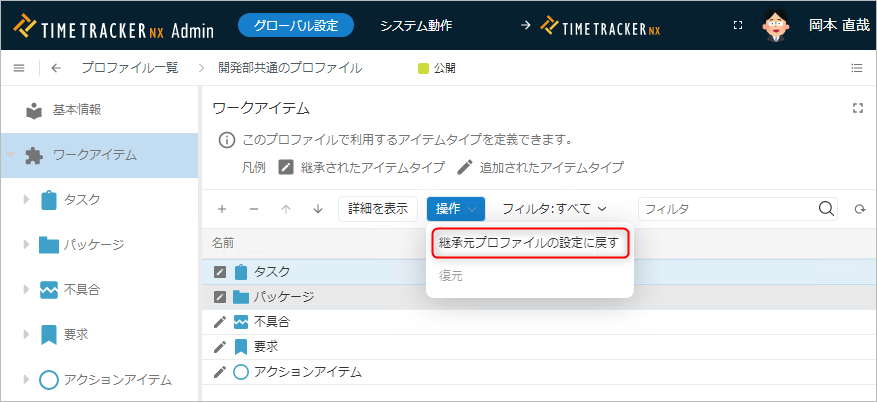
-
Check the contents of the dialog and click the "OK" button.
After performing this process, the contents will be set to the version listed in "Inherited profile" on the profile details screen.